DevExpress Templates
- 2 minutes to read
Important
- Ensure your system meets these requirements.
- Use the DevExpress .NET Product Installer to install DevExpress Blazor components.
When you use the DevExpress .NET Product Installer to install Blazor components, the DevExpress Template Gallery automatically appears in Visual Studio’s New Project menu. The Gallery contains several DevExpress Blazor project templates.
1. Create a New Project
Open Visual Studio and click Create a new project on the start page.
In the Create a New Project dialog, select DevExpress v20.2 Template Gallery and click Next.

Specify the project location, and click Create.
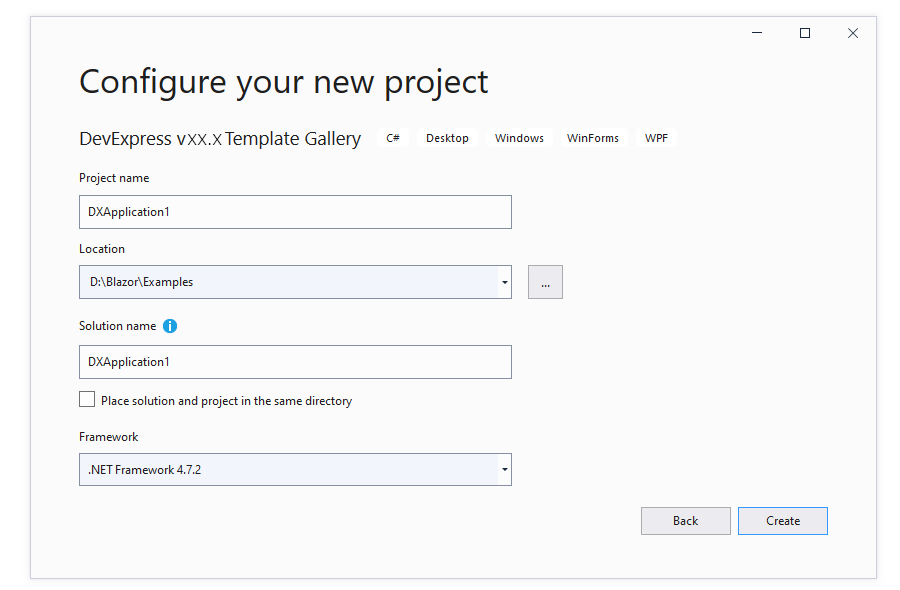
In the Template Gallery, select the Blazor platform and one of the DevExpress Blazor templates. Specify the project name, select a target framework, and click Create Project.
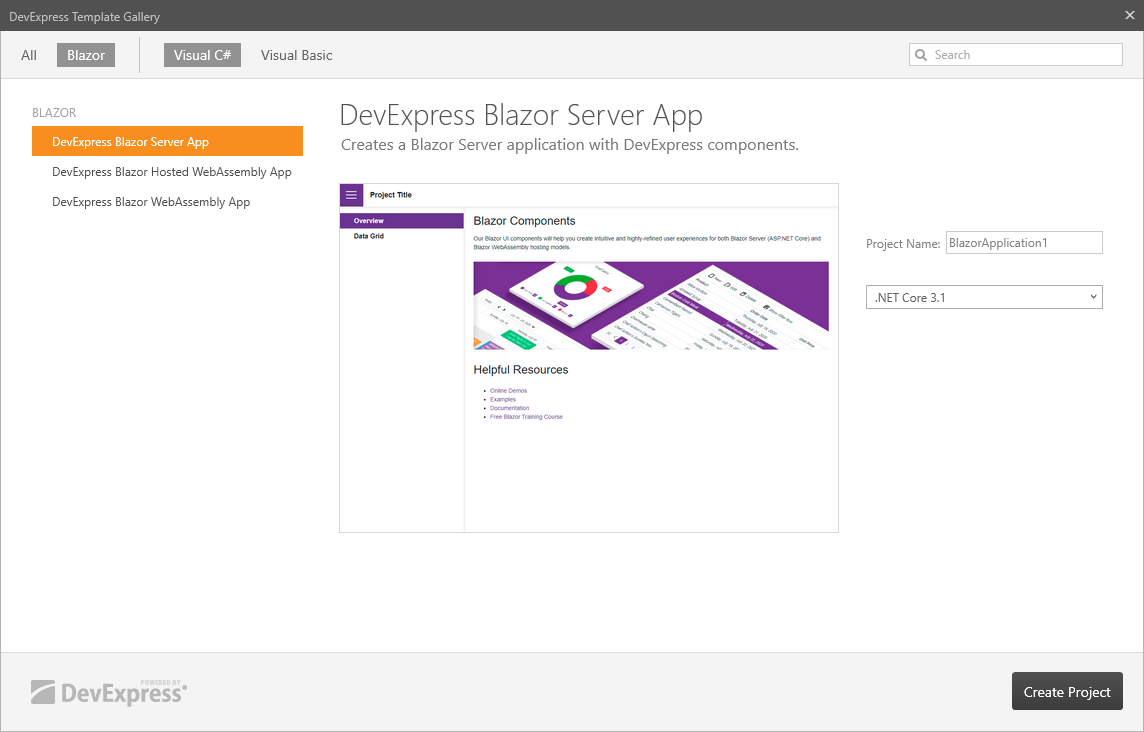
2. Run the Application
The image below shows the resulting application.
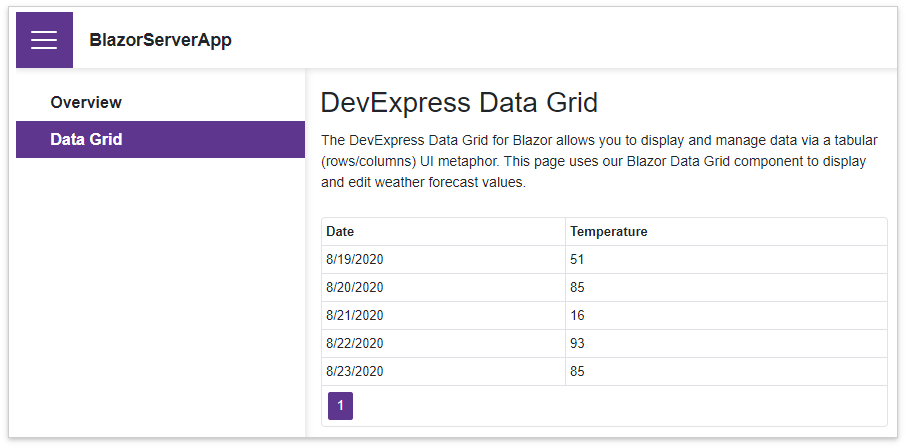
3. Add More DevExpress Components
For instructions on how to add an individual DevExpress Blazor component to your application, refer to the documents below:
- Data Grid
- Pivot Grid
- Chart
- Reports
- Scheduler
Data editors
- Button
Navigation and Layout components
- Upload
- Rich Text Editor