DxLayoutBreakpoint Class
A layout breakpoint.
Namespace: DevExpress.Blazor
Assembly: DevExpress.Blazor.v20.2.dll
NuGet Package: DevExpress.Blazor
Declaration
public class DxLayoutBreakpoint :
DxComponentBase,
IModelWrapper<ILayoutBreakpointModel>Remarks
<DxLayoutBreakpoint> allows you to adapt a page layout to different screen sizes. For example, you can use breakpoints to create responsive DxGridLayout, DxStackLayout, or any other components.
Add a Layout Breakpoint to a Project
Follow the steps below to add the Layout Breakpoint component to an application:
- Use a DevExpress Project Template to create a new Blazor Server or Blazor WebAssembly application. If you use a Microsoft project template or already have a Blazor project, configure your project to incorporate DevExpress Blazor components.
- Add the
<DxLayoutBreakpoint />markup to a page. - Use the DeviceSize or MinWidth/MaxWidth property to specify the screen size when the breakpoint should be activated.
- Use the @bind attribute to bind the breakpoint’s IsActive property to a data field.
- Use this data field in components that should be adapted.
The following example demonstrates how to use a layout breakpoint to create an adaptive DxGridLayout:
<DxLayoutBreakpoint DeviceSize="DeviceSize.XSmall" @bind-IsActive="@IsXSmallScreen" />
<DxGridLayout CssClass="h-100" ColumnSpacing="8px" RowSpacing="8px">
<Rows>
@if(isXSmallScreen) {
<DxGridLayoutRow Areas="item1" />
<DxGridLayoutRow Areas="item2" />
<DxGridLayoutRow Areas="item3" />
<DxGridLayoutRow Areas="item4" />
<DxGridLayoutRow Areas="item5" />
<DxGridLayoutRow Areas="item6" />
} else {
<DxGridLayoutRow Areas="item1 item3 item5" />
<DxGridLayoutRow Areas="item1 item4 item5"/>
<DxGridLayoutRow Areas="item2 item6 item6"/>
}
</Rows>
<Columns>
<DxGridLayoutColumn Width="2fr" />
@if(!isXSmallScreen) {
<DxGridLayoutColumn />
<DxGridLayoutColumn />
}
</Columns>
<Items>
<DxGridLayoutItem Area="item1">
<Template>
<div class="gridlayout-header gridlayout-item">
Item 1
</div>
</Template>
</DxGridLayoutItem>
<DxGridLayoutItem Area="item2">
<Template>
<div class="gridlayout-content gridlayout-item">
Item 2
</div>
</Template>
</DxGridLayoutItem>
<DxGridLayoutItem Area="item3">
<Template>
<div class="gridlayout-left-side-bar gridlayout-item">
Item 3
</div>
</Template>
</DxGridLayoutItem>
<DxGridLayoutItem Area="item4">
<Template>
<div class="gridlayout-right-side-bar gridlayout-item">
Item 4
</div>
</Template>
</DxGridLayoutItem>
<DxGridLayoutItem Area="item5">
<Template>
<div class="gridlayout-footer gridlayout-item">
Item 5
</div>
</Template>
</DxGridLayoutItem>
<DxGridLayoutItem Area="item6">
<Template>
<div class="gridlayout-left-side-bar gridlayout-item">
Item 6
</div>
</Template>
</DxGridLayoutItem>
</Items>
</DxGridLayout>
@code {
bool isXSmallScreen;
}
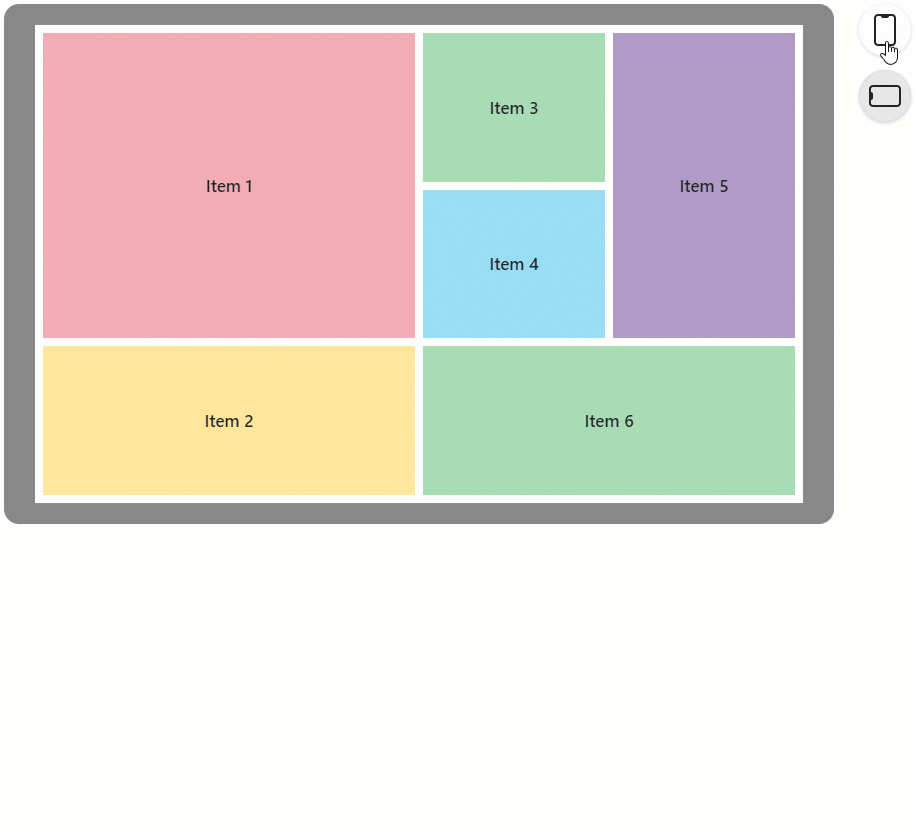
Inheritance
Object
ComponentBase
DevExpress.Blazor.Base.DxAsyncDisposableComponent
DevExpress.Blazor.Base.DxDecoratedComponent
DxComponentBase
DxLayoutBreakpoint
See Also