Creating Templates
You can create templates with the Template Designer (included in the ASPxCardView control) or directly within the .aspx file.
Using the Template Designer
The Template Designer allows you to drag controls from the toolbox onto the template being edited.
To invoke the Template Designer, click the Edit Templates task and then select the template. You can also use the ASPxCardView’s context menu to invoke the designer. Select the Edit Template menu item and choose the template you wish to edit - which switches the ASPxCardView Tasks menu to template-editing mode.
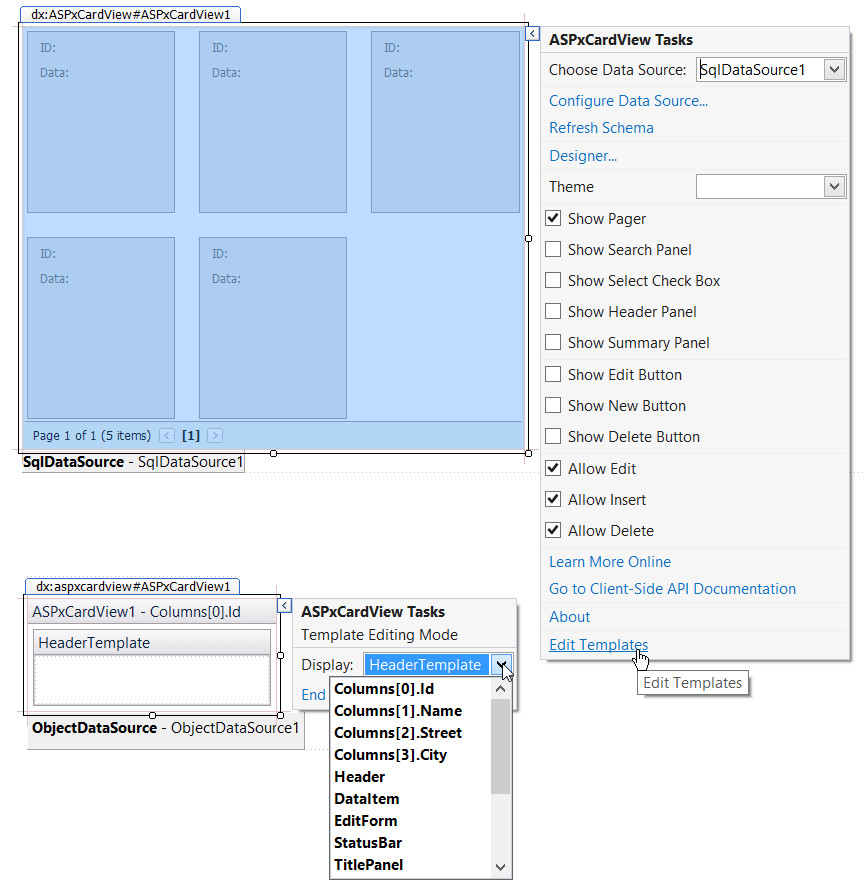
When finished, click the End Template Editing task.
Using ASP.NET Syntax
You can create templates as nested tags within the .aspx file as follows.
- In the .aspx file, insert an element inside ASPxCardView (or within a particular template column) to identify which template you are creating.
Add the template’s content (HTML text or other Web controls). Use standard syntax to include property and data-binding values for the embedded controls.
The image below shows how to bind a label to a field.

- Repeat steps 1 and 2 to create other templates.