XRCrossTab.ColumnFields Property
Provides access to the collection of the Cross Tab’s column fields.
Namespace: DevExpress.XtraReports.UI
Assembly: DevExpress.XtraReports.v20.2.dll
NuGet Packages: DevExpress.Reporting.Core, DevExpress.WindowsDesktop.Reporting.Core
Declaration
[SRCategory(ReportStringId.CatData)]
public CrossTabFieldCollection<CrossTabColumnField> ColumnFields { get; }Property Value
| Type | Description |
|---|---|
| CrossTabFieldCollection<CrossTabColumnField> | The column field collection. |
Remarks
The Cross Tab’s DataSource and DataMember properties supply data to this control. To create the Cross Tab’s layout, specify its fields and bind them to data source fields.
The Cross Tab supports three field types:
RowFields - display values of data source fields as row headers;
ColumnFields - display values of data source fields as column headers;
DataFields - use values of data source fields to calculate summaries at the intersection of rows and columns.
Tip
You can also use calculated fields if data source fields do not suit your requirements and you need to pre-process data before it is shown in the Cross Tab.
At design time, drop a data field from the Field List onto the Columns area. This adds a new field to the ColumnFields collection and sets its FieldName property to the dropped data field. You can add two or more data fields to the same area so that they form a hierarchy.
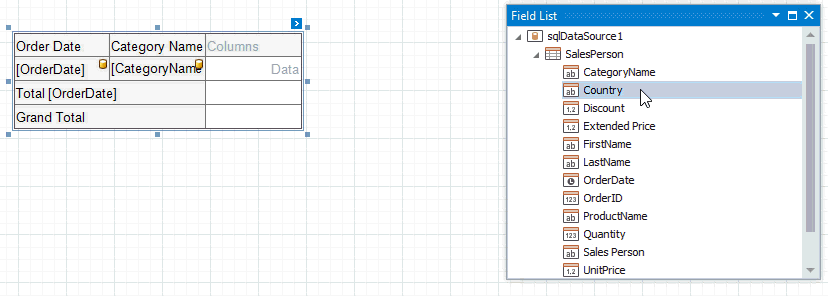
You can also locate the ColumnFields property in the Properties window and manage fields in the invoked Collection Editor.
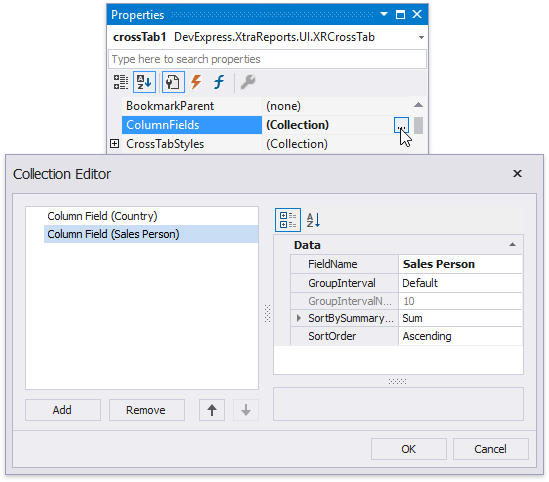
The following image illustrates the Cross Tab populated with data.
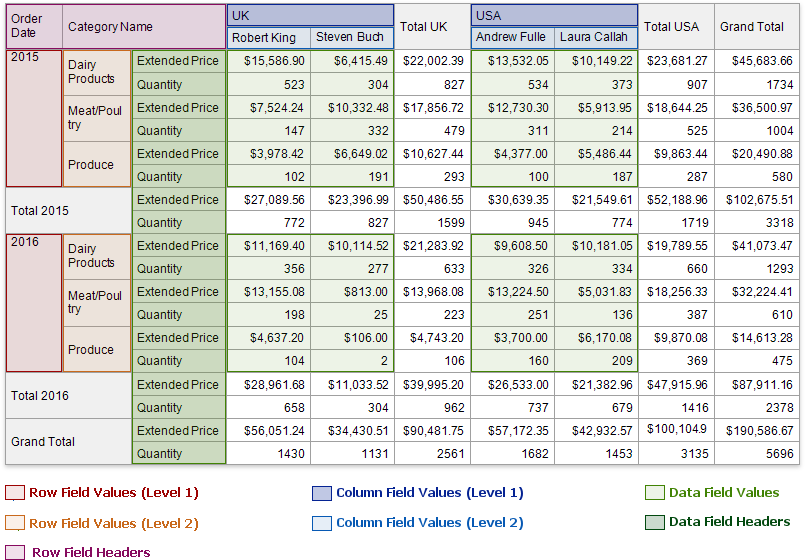
The first field’s values are displayed at the first hierarchy level (the first row). The second field’s values are grouped by the first field’s values and displayed at the second hierarchy level (the second row), and so on.
Additional columns are added to the Cross Tab to display total values calculated against these fields. The last column displays grand total values calculated against all the columns.
Tip
See the XRCrossTab class description for more information.
Example
The following example demonstrates how to create and configure the Cross Tab control in code.
Tip
Online Example: How to use the XRCrossTab control to create a cross-tab report
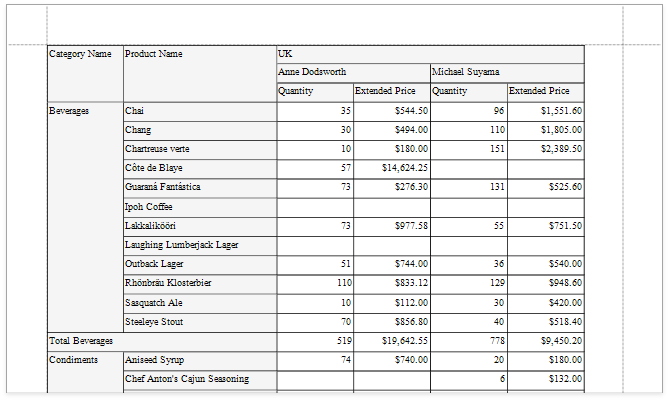
using System.Drawing;
using DevExpress.DataAccess.ConnectionParameters;
using DevExpress.DataAccess.Sql;
using DevExpress.XtraPrinting;
using DevExpress.XtraReports.UI;
using DevExpress.XtraReports.UI.CrossTab;
// ...
private XtraReport CreateReport() {
// Create a blank report.
XtraReport crossTabReport = new XtraReport() {
VerticalContentSplitting = VerticalContentSplitting.Smart,
HorizontalContentSplitting = HorizontalContentSplitting.Smart
};
// Create the Detail band and add it to the report.
DetailBand detail = new DetailBand();
crossTabReport.Bands.Add(detail);
// Create the Cross Tab control and add it to the Detail band.
XRCrossTab crossTab = new XRCrossTab();
detail.Controls.Add(crossTab);
crossTab.PrintOptions.RepeatColumnHeaders = true;
crossTab.PrintOptions.RepeatRowHeaders = true;
// Create a data source.
Access97ConnectionParameters connectionParameters = new Access97ConnectionParameters(@"|DataDirectory|\nwind.mdb", "", "");
SqlDataSource ds = new SqlDataSource(connectionParameters);
// Create an SQL query to access the SalesPerson view.
SelectQuery query = SelectQueryFluentBuilder.AddTable("SalesPerson")
.SelectColumn("CategoryName")
.SelectColumn("ProductName")
.SelectColumn("Country")
.SelectColumn("Sales Person")
.SelectColumn("Quantity")
.SelectColumn("Extended Price").Build("SalesPerson");
ds.Queries.Add(query);
// Bind the Cross Tab control to data.
crossTab.DataSource = ds;
crossTab.DataMember = "SalesPerson";
// Generate the Cross Tab's fields.
crossTab.RowFields.Add(new CrossTabRowField() { FieldName = "CategoryName" });
crossTab.RowFields.Add(new CrossTabRowField() { FieldName = "ProductName" });
crossTab.ColumnFields.Add(new CrossTabColumnField() { FieldName = "Country" });
crossTab.ColumnFields.Add(new CrossTabColumnField() { FieldName = "Sales Person" });
crossTab.DataFields.Add(new CrossTabDataField() { FieldName = "Quantity" });
crossTab.DataFields.Add(new CrossTabDataField() { FieldName = "Extended Price" });
crossTab.GenerateLayout();
// Format the cells.
foreach(var c in crossTab.ColumnDefinitions) {
// Enable auto-width for all columns.
c.AutoWidthMode = DevExpress.XtraReports.UI.AutoSizeMode.GrowOnly;
}
foreach(XRCrossTabCell c in crossTab.Cells) {
if(c.DataLevel == 1 && c.RowIndex != 2) {
// Specify the format string for the "Extended Price" cells.
c.TextFormatString = "{0:c}";
}
}
// Assign styles to the Cross Tab control.
crossTab.CrossTabStyles.GeneralStyle = new XRControlStyle() {
Name = "Default",
Borders = BorderSide.All,
Padding = new PaddingInfo() { All = 2 }
};
crossTab.CrossTabStyles.DataAreaStyle = crossTab.CrossTabStyles.TotalAreaStyle = new XRControlStyle() {
Name = "Data",
TextAlignment = TextAlignment.TopRight
};
crossTab.CrossTabStyles.HeaderAreaStyle = new XRControlStyle() {
Name = "HeaderAndTotals",
BackColor = Color.WhiteSmoke
};
return crossTabReport;
}
| Related API | Description |
|---|---|
| XRCrossTab.DataSource | Specifies the Cross Tab control’s data source. |
| XRCrossTab.DataMember | Specifies the data source member that provides data to the Cross Tab control. |
| XRCrossTab.RowFields | Provides access to the collection of the Cross Tab’s row fields. |
XRCrossTab.ColumnFields |
Provides access to the collection of the Cross Tab’s column fields. |
| XRCrossTab.DataFields | Provides access to the collection of the Cross Tab’s data fields. |
| XRCrossTab.GenerateLayout | Generate the Cross Tab cells based on the specified fields. |
| XRCrossTab.PrintOptions | Provides access to the Cross Tab’s print options. |
| CrossTabStyles.GeneralStyle | Specifies the Cross Tab control’s general appearance settings. |
| CrossTabStyles.DataAreaStyle | Specifies appearance settings for the Cross Tab control’s data area. |
| CrossTabStyles.HeaderAreaStyle | Specifies appearance settings for the Cross Tab control’s header area. |
| CrossTabStyles.TotalAreaStyle | Specifies appearance settings for the Cross Tab control’s total area. |
| XtraReport.VerticalContentSplitting | Gets or sets a value indicating whether report controls outside the right page margin should be split across pages, or moved in their entirety to the next page. |
| XtraReport.HorizontalContentSplitting | When the brick dimensions do not fit into the bottom page margin, specifies whether the brick content is split across two pages or moved to a new page. |
Tip
You can further customize the resulting cross-tab report in the End-User Report Designer.