XRCrossTab.DataMember Property
Specifies the data source member that provides data to the Cross Tab control.
Namespace: DevExpress.XtraReports.UI
Assembly: DevExpress.XtraReports.v20.2.dll
NuGet Packages: DevExpress.Reporting.Core, DevExpress.WindowsDesktop.Reporting.Core
Declaration
[DefaultValue("")]
[SRCategory(ReportStringId.CatData)]
public string DataMember { get; set; }Property Value
| Type | Default | Description |
|---|---|---|
| String | String.Empty | The data member name. |
Remarks
Use the DataSource and DataMember properties to provide a data source to the XRCrossTab control individually.
At design time, you can access the DataSource and DataMember properties in the Cross Tab control’s smart tag. Expand the DataSource property’s drop-down list and click Add Report Data Source.
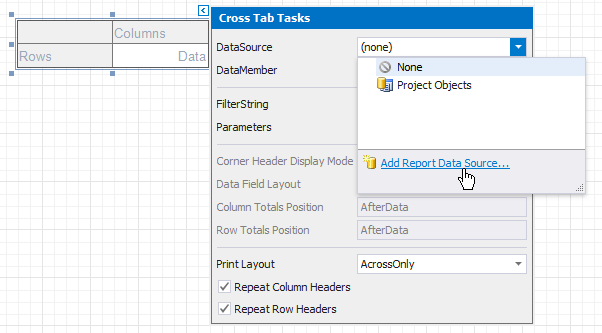
Follow the steps in the invoked Data Source Wizard to configure a data source. Once you complete the wizard, the DataSource and DataMember properties are set.
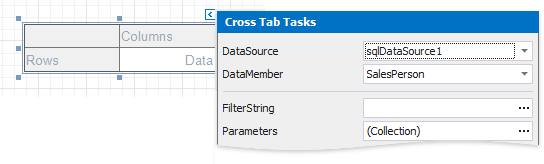
Note
If you change the Cross Tab’s DataSource property value, the DataMember property is changed as well.
See the Bind Reports to Data documentation section for more information about data sources.
Example
The following example demonstrates how to create and configure the Cross Tab control in code.
Tip
Online Example: How to use the XRCrossTab control to create a cross-tab report
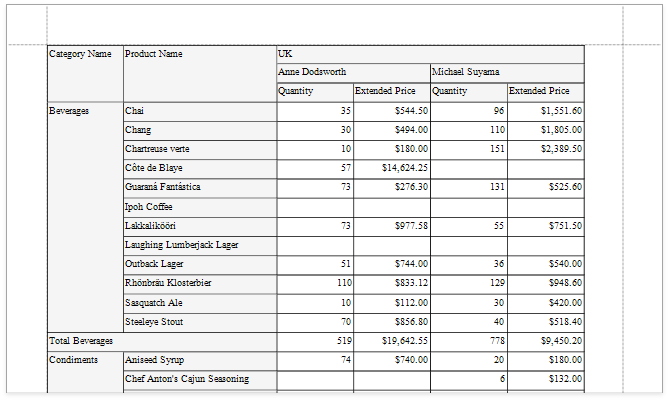
using System.Drawing;
using DevExpress.DataAccess.ConnectionParameters;
using DevExpress.DataAccess.Sql;
using DevExpress.XtraPrinting;
using DevExpress.XtraReports.UI;
using DevExpress.XtraReports.UI.CrossTab;
// ...
private XtraReport CreateReport() {
// Create a blank report.
XtraReport crossTabReport = new XtraReport() {
VerticalContentSplitting = VerticalContentSplitting.Smart,
HorizontalContentSplitting = HorizontalContentSplitting.Smart
};
// Create the Detail band and add it to the report.
DetailBand detail = new DetailBand();
crossTabReport.Bands.Add(detail);
// Create the Cross Tab control and add it to the Detail band.
XRCrossTab crossTab = new XRCrossTab();
detail.Controls.Add(crossTab);
crossTab.PrintOptions.RepeatColumnHeaders = true;
crossTab.PrintOptions.RepeatRowHeaders = true;
// Create a data source.
Access97ConnectionParameters connectionParameters = new Access97ConnectionParameters(@"|DataDirectory|\nwind.mdb", "", "");
SqlDataSource ds = new SqlDataSource(connectionParameters);
// Create an SQL query to access the SalesPerson view.
SelectQuery query = SelectQueryFluentBuilder.AddTable("SalesPerson")
.SelectColumn("CategoryName")
.SelectColumn("ProductName")
.SelectColumn("Country")
.SelectColumn("Sales Person")
.SelectColumn("Quantity")
.SelectColumn("Extended Price").Build("SalesPerson");
ds.Queries.Add(query);
// Bind the Cross Tab control to data.
crossTab.DataSource = ds;
crossTab.DataMember = "SalesPerson";
// Generate the Cross Tab's fields.
crossTab.RowFields.Add(new CrossTabRowField() { FieldName = "CategoryName" });
crossTab.RowFields.Add(new CrossTabRowField() { FieldName = "ProductName" });
crossTab.ColumnFields.Add(new CrossTabColumnField() { FieldName = "Country" });
crossTab.ColumnFields.Add(new CrossTabColumnField() { FieldName = "Sales Person" });
crossTab.DataFields.Add(new CrossTabDataField() { FieldName = "Quantity" });
crossTab.DataFields.Add(new CrossTabDataField() { FieldName = "Extended Price" });
crossTab.GenerateLayout();
// Format the cells.
foreach(var c in crossTab.ColumnDefinitions) {
// Enable auto-width for all columns.
c.AutoWidthMode = DevExpress.XtraReports.UI.AutoSizeMode.GrowOnly;
}
foreach(XRCrossTabCell c in crossTab.Cells) {
if(c.DataLevel == 1 && c.RowIndex != 2) {
// Specify the format string for the "Extended Price" cells.
c.TextFormatString = "{0:c}";
}
}
// Assign styles to the Cross Tab control.
crossTab.CrossTabStyles.GeneralStyle = new XRControlStyle() {
Name = "Default",
Borders = BorderSide.All,
Padding = new PaddingInfo() { All = 2 }
};
crossTab.CrossTabStyles.DataAreaStyle = crossTab.CrossTabStyles.TotalAreaStyle = new XRControlStyle() {
Name = "Data",
TextAlignment = TextAlignment.TopRight
};
crossTab.CrossTabStyles.HeaderAreaStyle = new XRControlStyle() {
Name = "HeaderAndTotals",
BackColor = Color.WhiteSmoke
};
return crossTabReport;
}
| Related API | Description |
|---|---|
| XRCrossTab.DataSource | Specifies the Cross Tab control’s data source. |
XRCrossTab.DataMember |
Specifies the data source member that provides data to the Cross Tab control. |
| XRCrossTab.RowFields | Provides access to the collection of the Cross Tab’s row fields. |
| XRCrossTab.ColumnFields | Provides access to the collection of the Cross Tab’s column fields. |
| XRCrossTab.DataFields | Provides access to the collection of the Cross Tab’s data fields. |
| XRCrossTab.GenerateLayout | Generate the Cross Tab cells based on the specified fields. |
| XRCrossTab.PrintOptions | Provides access to the Cross Tab’s print options. |
| CrossTabStyles.GeneralStyle | Specifies the Cross Tab control’s general appearance settings. |
| CrossTabStyles.DataAreaStyle | Specifies appearance settings for the Cross Tab control’s data area. |
| CrossTabStyles.HeaderAreaStyle | Specifies appearance settings for the Cross Tab control’s header area. |
| CrossTabStyles.TotalAreaStyle | Specifies appearance settings for the Cross Tab control’s total area. |
| XtraReport.VerticalContentSplitting | Gets or sets a value indicating whether report controls outside the right page margin should be split across pages, or moved in their entirety to the next page. |
| XtraReport.HorizontalContentSplitting | When the brick dimensions do not fit into the bottom page margin, specifies whether the brick content is split across two pages or moved to a new page. |
Tip
You can further customize the resulting cross-tab report in the End-User Report Designer.