Sort a Report in Print Preview
- 2 minutes to read
This tutorial illustrates how to enable sorting report data in Print Preview without writing any code.
Note
Watch the Video: Reporting: Print Preview Sorting (YouTube)
In this tutorial, we will start with the following report displaying products grouped by category names.
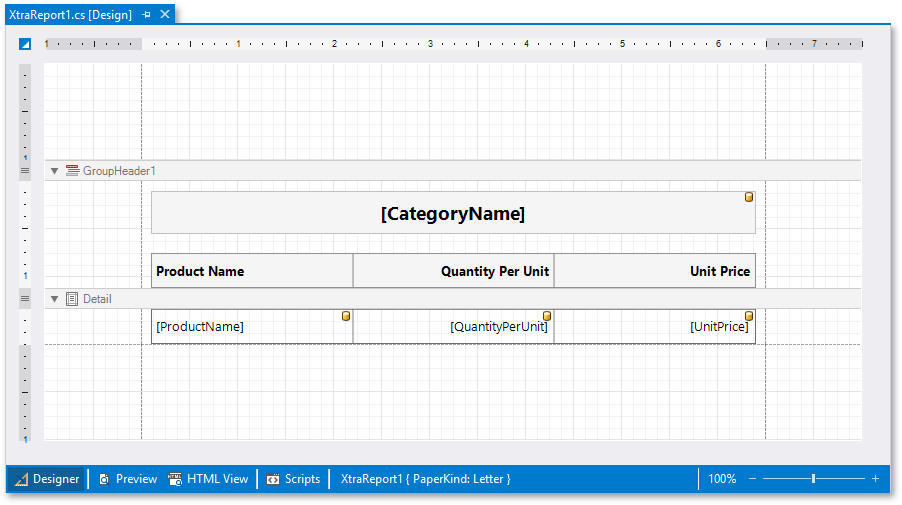
You can implement interactive sorting for both the detail data and report groups.
Tip
The created report is platform-agnostic and its interactive features are supported by the Print Preview available for all application platforms.
Sort Report Groups
To enable sorting report groups in Print Preview, select the label displaying product category names located in the Group Header and switch to the Properties window.

Expand the label’s XRLabel.InteractiveSorting property, and set the SortingOptions.TargetBand property to GroupHeader1 and SortingOptions.FieldName to CategoryName.
Switch to the Preview tab to sort report groups by the CategoryName field. When a mouse pointer hovers over the category name, it changes to a hand indicating the sorting capability. The arrow displayed at the element’s right edge indicates the sorting order.
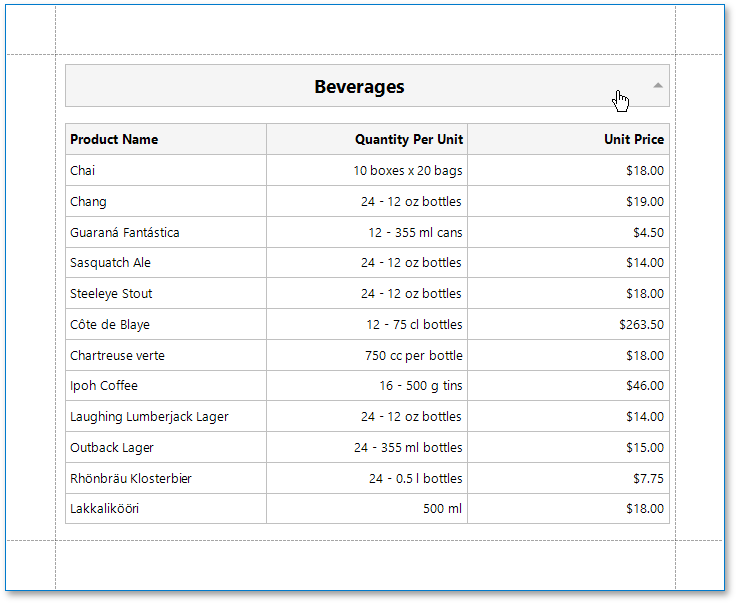
Sort Detail Data
To enable sorting data in the Detail band, select the table cell displaying the Product Name title and switch to the Properties window.
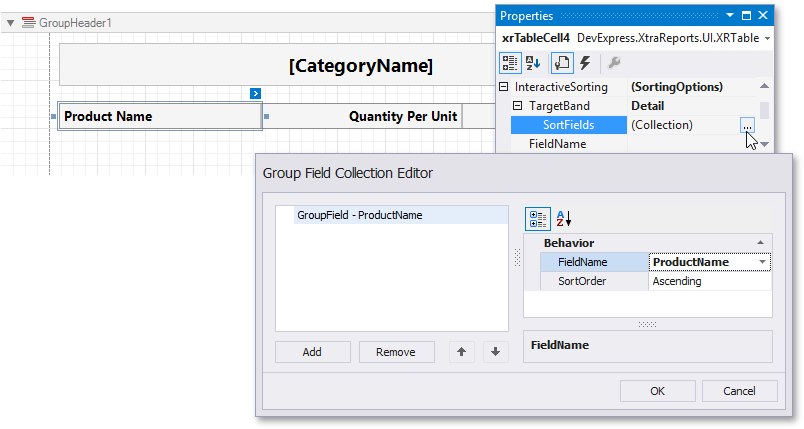
Set the SortingOptions.TargetBand property to Detail and access the SortField property.
In the invoked collection editor, add a new group field and set its GroupField.FieldName to ProductName.
Set the SortingOptions.FieldName property of the table cell to the ProductName field.
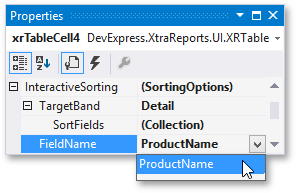
On switching to the Preview tab, you can now sort data in the Detail band by the ProductName field.
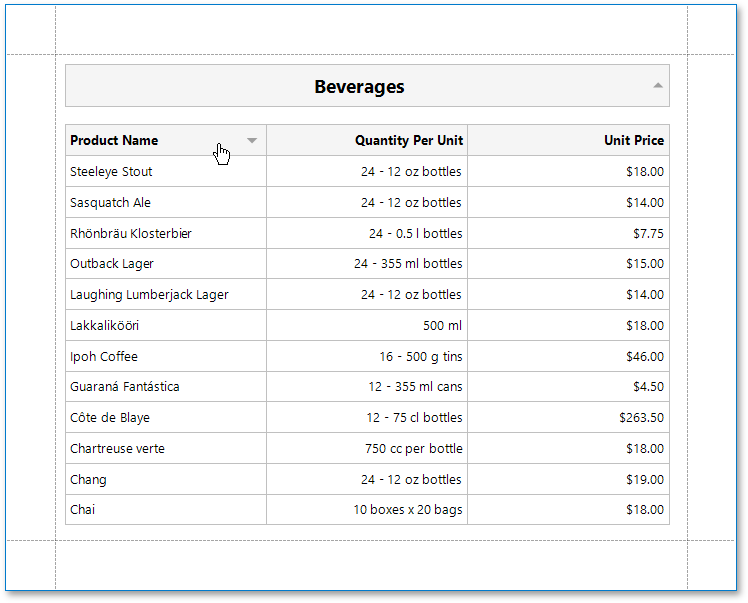
If you provide interactive sorting to multiple fields, clicking another field clears all the previously applied data sorting. Hold the SHIFT key while clicking to preserve the existing sorting settings and thus sort against multiple fields.
To disable data sorting against a specific field, hold the CTRL key on its caption click.
Note
Reports embedded into the current report using the XRSubreport control do not support interactive data sorting.