Report Design Analyzer in End-User Report Designer for Web
- 3 minutes to read
The Report Design Analyzer shows errors, warnings, and information messages that help you and your end users to detect and fix issues in a report.

Invoke the Report Design Analyzer
Click the bell icon in the status bar to invoke the Report Design Analyzer.

Because of the Report Designer’s client-server architecture, the Report Design Analyzer updates the error list upon a timeout. Click the Collect Errors button to update the Error List immediately.

Fix Issues
Each message contains a recommendation on how to fix an issue. Click the Plus icon in front of the message to expand the recommendation.

The Source column contains a reference to the control or script that caused the issue. Click the reference to navigate to this control or script.

See the following topic for the list of messages that can appear in the Report Design Analyzer: Errors, Warnings, and Information Messages.
Filter Messages by Source
Based on their source, report errors are divided into four groups:
- Report layout errors – occur, for example, when report controls overlap each other or extend beyond the report’s printable area.
- Report creation errors – occur while the report document is created. For instance, it might include notifications about invalid property values or unreachable sources of content.
- Report export errors – happen while the report document is exported to PDF, XLSX, and other formats.
- Report script errors – for example, errors in script syntax.
When you invoke a Web Reporting application, the Report Design Analyzer displays messages from all sources except messages that belong to the Report script errors source.
You can disable messages that belong to a particular source:

For more information on report scripts, their security, and how to enable them in the End-User Report Designer, refer to the following topic: Use Report Scripts.
Filter Messages by Type
You can enable/disable messages of each available type (“Error”, “Warning”, or “Information”) or any combination of them. Click the panel in the UI to enable/disable messages of a corresponding type.

Enable Accessibility Validation
Click the Accessibility bar item in the UI panel to display accessibility-related issues in the Report Design Analyzer.
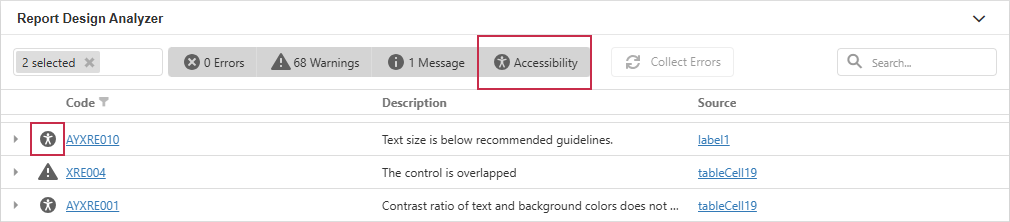
Use filters by type and source to navigate long issue lists:
- Like other report design issues, accessibility issues are divided into errors, warnings, and messages. If you deselect the Warnings button, all accessibility warnings will be hidden.
- The source filter allows you to select report controls where issues originate.
Specify Custom Initial Settings
You can specify custom default settings for the Report Design Analyzer. For example, you can enable or disable the following items:
- Messages related to a particular source (layout, creation, export, scripts)
- Messages of a particular type (error, warning, information)
- Code links for error codes
- Error notification popup in preview
For more information, refer to the description of the following class: DesignAnalyzerOptions.