Field List (Web)
- 4 minutes to read
This document describes the Field List panel that enables a user to explore and manage report data sources and parameters. The user can drag fields from the field list and drop them onto the design surface to create bound report controls.
The Field List displays data sources available for the report. The displayed data sources belong to the report and get serialized with the report.
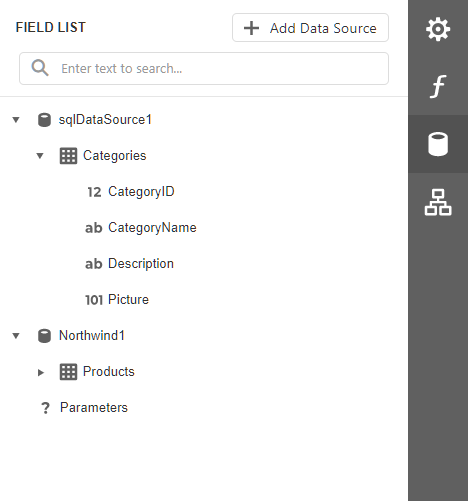
Manage Report Data Sources
The following actions allow the user to add, modify, and delete the report’s data sources:
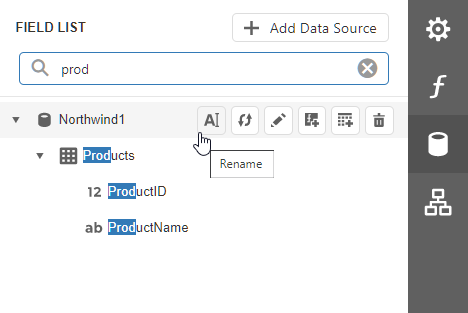
| Element | Description |
|---|---|
 |
Invokes the Data Source Wizard that allows you to select a data source from the list of predefined data sources, or add a new data source. The Wizard assigns the selected or a newly created data source to the report. For more information on predefined data sources review the following help topics: Register Predefined Data Sources (ASP.NET Core), Register Predefined Data Sources (ASP.NET MVC). |
 |
Allows the user to enter text to filter queries and fields in the field list. |
 |
Allows the user to rename the data source. |
 |
Allows the user to rebuild the result schema. |
 |
Invokes the Master-Detail Relation Editor. |
 |
Adds a new calculated field to the data source. |
 |
Invokes the Create a Query or Select a Stored Procedure wizard page. |
 |
Removes the selected data source. |
You can also right-click a data source to access these actions in a context menu:

Use the ReportDesignerDataSourceSettings to hide UI elements from the user:
- AllowAddDataSource
- Hides the Add Data Source button in the Field List and the Add Data Source menu command.
- AllowEditDataSource
- Hides UI elements that allow the user to edit the data source and queries in the Field List.
- AllowRemoveDataSource
- Hides the UI element that allows a user to remove the data source from the Web End-User Report Designer in the Field List.
Manage Queries
The following actions allow the user to add, modify, and delete queries:

| Element | Description |
|---|---|
 |
Invokes the Create a Query or Select a Stored Procedure wizard page. |
 |
Adds a new calculated field to the query. |
 |
Removes the selected query. |
You can also access these actions in a context menu. Right-click a query to open a context menu:

Create Bound Report Elements
The Field List allows you to create new bound report controls and bind existing controls to data.
- Add a new data-bound report control
Drag the data field from the Field List to a report band in the design area. This action creates a reporting control bound to the selected field. The type of the created control depends on the data field type.

- Add a new data-bound table
Select multiple data fields in the Field List. To do this, click them while holding down the Ctrl or Shift key. When you drag the fields and drop them onto the report design area, a Table control is created with cells bound to selected data fields.

- Add a new table with data field names
Select multiple data fields, a query, or a table in the Field List. Hold Shift when you drag the fields and drop them onto the report design area. The Report Designer creates a table with data field names.

- Bind an existing report control to a data field
Click the data field in the Field List, and drag and drop the field onto the control.

Tip
When a table cell is selected on the design surface, you can press Esc to move one level up and select the entire row.
Manage Report Parameters
Expand the Parameters node to access the collection of report parameters:
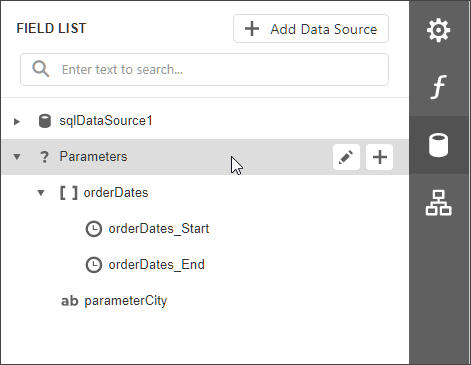
The following actions are available for parameters:
| Button | Description |
|---|---|
 |
Invokes the Add Parameter dialog. |
 |
Removes the selected parameter. |
 |
Invokes the Edit Parameter dialog. |
You can also right-click a parameter to access these actions in a context menu:

For more information on report parameters, review the following help topic: Use Report Parameters.