Convert Third-Party Reports to DevExpress Reports
- 4 minutes to read
This topic describes how to migrate the following third-party reports to DevExpress Reports:
- Microsoft Access Reports
- Crystal Reports
- RDLC Reports
- SQL Server Reporting Services (SSRS)
- SyncFusion BoldReports
- GrapeCity Active Reports - RDL
- GrapeCity Section Reports
You can use the Visual Studio Report Designer or the Command-Line Utility to convert these reports.
Command-Line Utility
Use the conversion tool to convert a single report or multiple reports in a batch:
Convert multiple reports simultaneously
FOR /R Reports %R IN (*.rpt) DO ReportsImport "/in:%R" "/out:%R.repx"Convert a single report
ReportsImport /in:c:\0\crystal\file.rpt /out:c:\0\converted\testreport.repx
A Microsoft Access file can store multiple reports. Use the ReportName or ReportIndex command-line argument to specify the report to convert:
ReportsImport /in:c:\0\access\file.mdb /out:c:\0\converted\testreport.repx /access:ReportName=MasterReport
or
ReportsImport /in:c:\0\access\file.mdb /out:c:\0\converted\testreport.repx /access:ReportIndex=2
If these arguments are not specified, a dialog asks you to select a report to convert.
Tip
This tool has limitations. You may need to adjust the report after conversion because the exported report may differ from the original.
Visual Studio Report Designer
The Visual Studio Report Designer can convert only one report at a time. Use the Command-Line Utility to convert multiple reports simultaneously.
Follow the steps below to import a third-party report.
Expand the report’s smart tag and select Open/Import.
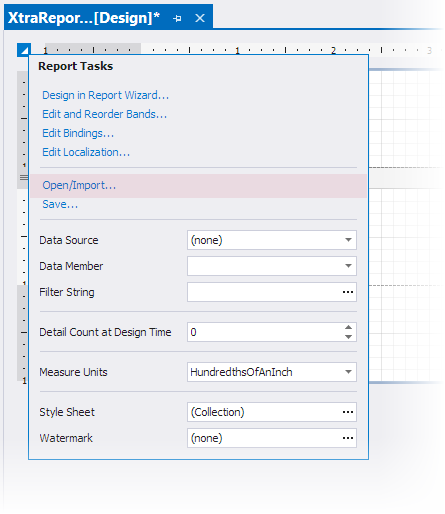
Select the file in the invoked Import Report dialog.

The conversion process begins after you select an .RPT report from Crystal Reports, an .RPX report from Active Reports, or a SQL Server Reporting Services RDLC/RDL report.
To convert Microsoft Access reports contained in the MDB/MDE database, follow these additional steps:
Specify a report to convert.

Choose whether to bind the newly created report to an existing data source or create a new typed dataset with the specified name.

RDLC and Crystal Reports Conversion Specifics
If a report’s function cannot be converted, it is replaced with the “NOT_SUPPORTED” message. The following sample demonstrates the resulting expression:
| RDLC | Crystal | DevExpress |
|---|---|---|
| =IsDate(Fields!Column.Value) | isdate({report.Column}) | Iif(True, ‘#NOT_SUPPORTED#’, ‘isdate([Column])’) |
The Command-Line Utility allows you to retain unrecognized functions in expressions. To do this, set the UnrecognizedFunctionBehavior parameter to Ignore when you run this tool.
ReportsImport /in:c:\0\rdlc\file.rdlc /out:c:\0\converted\testreport.repx /ssrs:UnrecognizedFunctionBehavior=Ignore
The unrecognized isdate function is left unchanged in the following sample expression:
| RDLC | Crystal | DevExpress |
|---|---|---|
| =IsDate(Fields!Column.Value) | isdate({report.Column}) | isdate([Column]) |
When the conversion utility finds an unrecognized expression function, you can leave this in the expression and implement a custom function with the same name so that the expression evaluates correctly.
The following RDLC report items are converted to DevExpress Reports:
- Tablix
- Text Box, Rectangle, Image, Line
- Expressions
- Parameters
- DataSources
- Subreports (only in the Command-Line Utility)
The Chart, Subreport, List, and Table controls are not supported.
Requirements and Limitations
Microsoft Access
Install Microsoft Access 2000 or higher on the system where you convert reports.
Crystal Reports
Install Crystal Reports v13.0+ on the system where you convert reports. You can download the installation package from the following website: SAP Crystal Reports.
The following limitations apply to the converted reports:
Data sources are converted to SqlDataSource objects. Only the first SQL data source is used. It is assigned to the report’s DataSource property.
Data source tables from different databases are not joined.
User credentials are imported without passwords.
- Parameters with static values are converted without their Description.
- Parameters with dynamic values are converted without their DisplayMember.
- Subreports are inserted as empty controls in their original size (source reports are not assigned).
- Charts are inserted as empty controls in their original size.
- Pivot grids are inserted as empty controls in their original size.
RDLC Reports
RDL format versions prior to SQL Server 2005 are not supported.
GrapeCity ActiveReports
Install Active Reports v11.0+ on the system where you convert reports.