Assigning Editors to Columns
- 3 minutes to read
This arcitle explains how to embed DevExpress Editors into all Tree List cells that belong to the specific column. Since all of our editor containers (Data Grid, Tree List, Pivot Grid, etc.) use similar approaches and APIs that allow you to replace default cell editors, you can also refer to the Data Grid documentation, the Cell Values, Editors, and Validation article.
Online Video
WinFormsTree List - How To Assign Editors To Columns Using Code.
Assigning Editors to Columns
The most common way of using in-place editors is by assigning them to columns. This is a typical scenario, since columns are usually presented as a number of fields that contain values of the same type. You can assign different editors to columns with respect to their type. An in-place editor can be assigned to a column as follows:
- Create a corresponding repository item object, representing the required in-place editor.
- Add the repository item to the internal or external repository.
- Assign it to the TreeListColumn.ColumnEdit property.
The image below shows an example of assigning various editors to Tree List columns.
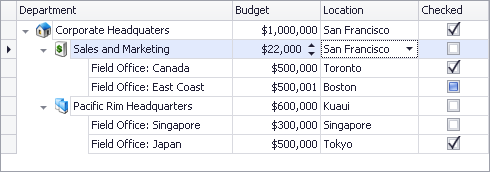
At design time, the TreeListColumn.ColumnEdit property provides a dropdown window that enables quick in-place editor assignment. The dropdown allows you to create a new in-place editor (repository item), or choose from among existing in-place editors. If you create a new in-place editor at design time, it’s automatically added to the Tree List’s internal repository.
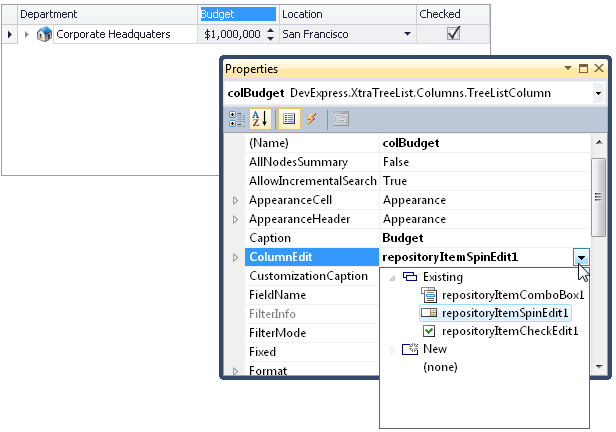
For more information about repositories, see the Inplace Editors document.
By default, the editor assigned to a cell via the TreeListColumn.ColumnEdit property or TreeList.CustomNodeCellEdit event will also be used for editing the cell’s contents. If you want to use a different editor for in-place editing, handle the TreeList.CustomNodeCellEditForEditing event.
Example
The following example demonstrates how to create and adjust a new in-place editor (ComboBoxEdit). The editor is bound to the “Location” column using the TreeListColumn.ColumnEdit property.
The screenshot below demonstrates the result of the code’s execution
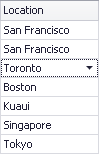
using DevExpress.XtraEditors.Repository;
//Create a repository item corresponding to a combo box editor.
RepositoryItemComboBox riCombo = new RepositoryItemComboBox();
riCombo.Items.AddRange(new string[] {"San Francisco", "Monterey", "Toronto", "Boston", "Kuaui", "Singapore", "Tokyo"});
//Add the item to the internal repository
treeList1.RepositoryItems.Add(riCombo);
//Now you can define the repository item as an in-place column editor
columnLocation.ColumnEdit = riCombo;