.NET/.NET Core Support
- 4 minutes to read
.NET is an open-source, general-purpose development platform maintained by Microsoft and the .NET community on GitHub.
Prerequisites
The table below shows the versions of DevExpress WinForms Controls that support .NET.
| DevExpress Version | .NET Core 3.0 | .NET Core 3.1 (LTS) | .NET 5.0 | .NET 6 |
|---|---|---|---|---|
| v21.2 (current) |  |
 |
 |
 |
| v20.1-v21.1 |  |
 |
 |
 |
| DevExpress Version | .NET Core 3.0 | .NET Core 3.1 (LTS) | .NET 5.0 | .NET 6 |
|---|---|---|---|---|
| v19.2.5+ |  |
 |
 |
 |
| v19.1-v19.2.4 |  |
 |
 |
 |
Prerequisites to build .NET applications:
- Download .NET
- Visual Studio 2022 (.NET 6 design-time and runtime support)
- Visual Studio 2019 v16.10+ (.NET 5.0 design-time and runtime support)
- Visual Studio 2019 v16.6+ (.NET 5.0 runtime support)
- Visual Studio 2019 v16.4+ (.NET Core 3.1 support)
- Visual Studio 2019 v16.3 (.NET Core 3.0 support)
Create .NET/.NET Core Applications
You can use the Project Template Gallery to create projects with DevExpress controls that target .NET/.NET Core.

Version 21.1+ installs local DevExpress NuGet packages on your machine. You can add these packages to your existing .NET/.NET Core projects from the NuGet Package Manager:
- In the Solution Explorer, right-click the project and select Manage NuGet Packages from the drop-down menu.
Select the DevExpress Local package source.

- Install the DevExpress.Win NuGet package.
- Build the project.
You can also add DevExpress NuGet packages to an existing project from a remote feed:
- Obtain your NuGet Feed URL. You need to be logged in as a registered DevExpress customer and have an active WinForms/DXperience/Universal subsription.
- Register the NuGet Feed.
- Install the DevExpress.Win NuGet package.
- Build the project.
Design-Time Support
To use designer tools for DevExpress controls, install the DevExpress.Win.Design package from the local NuGet feed (the feed that contains the core DevExpress.Win package), or from a remote NuGet feed at https://nuget.devexpress.com.
See the following article for more information: Design-Time Support for DevExpress WinForms Controls for .NET.
Upgrade .NET Framework Applications
To convert a .NET Framework project to .NET Core, launch the converter tool from the Visual Studio menu.
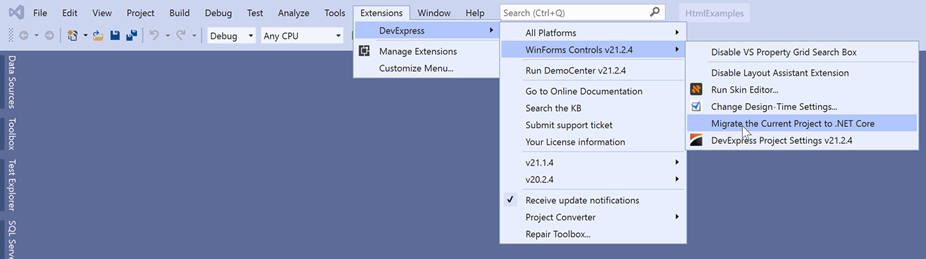
Select a desired .NET Core version and click “Convert”.
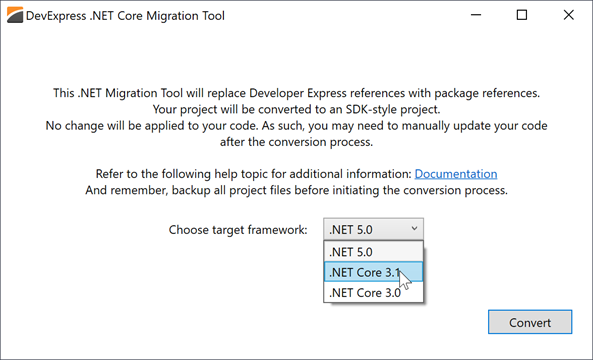
This converter uses the .NET try-convert tool to upgrade your project, and replaces DevExpress assembly references with NuGet package references. After the conversion completes, the .NET Core Migration Tool displays the output of the try-convert tool.
See also: How to port desktop applications to .NET Core 3.0
Deploy .NET Applications
Self-Contained Deployment
Your applications can be deployed in two different ways:
Framework-dependent deployment - the application does not include .NET. The application may not work on a client machine if the correct .NET version is not installed.
Self-contained deployment - .NET is a part of the application package. The disadvantages of this approach are that you must select target platforms in advance, and distrubute larger deployment packages.
You can deploy self-contained applications in Visual Studio or call the following command in the command-line interface:
dotnet publish -c Release -r win10-x64 --self-contained true
See the .NET application publishing overview article for more information.
Single-File Applications
You can publish .NET applications as one executable file. To do this, run the command prompt, navigate to the application folder, and call the following command:
dotnet publish -r win10-x64 -c Release -p:PublishSingleFile=true
See the “Single-File Applications With .NET Core 3” blog post for more information.
Limitations
- Global .NET platform limitations, not specific for DevExpress controls.
- The Project Settings Page is not available. To set up global appearance settings, place the DefaultLookAndFeel component onto the main form and modify the
DefaultLookAndFeel.LookAndFeelobject’s settings.
Additional Information
Q: Will DevExpress WinForms .NET/.NET Core controls support Linux and\or MacOS?
A: Any WinForms control relies on WinAPI that is not available in other operating systems. According to Microsoft Contributing Guide, support for cross-platform implementations for Windows Forms or WPF is not planned.
Q: Should I install a separate .NET installation?
A: For v21.1 and newer we ship a Unified Component Installer that includes libraries, source code, and templates for .NET Desktop and .NET Framework development. In earlier versions, .NET and .NET Framework product lines are split into two separate installations:
- DevExpress Component Installer (includes components and libraries for .NET Framework)
- NET Core Desktop Product Installer (includes WinForms and WPF components/libraries built for .NET, and .NET templates).