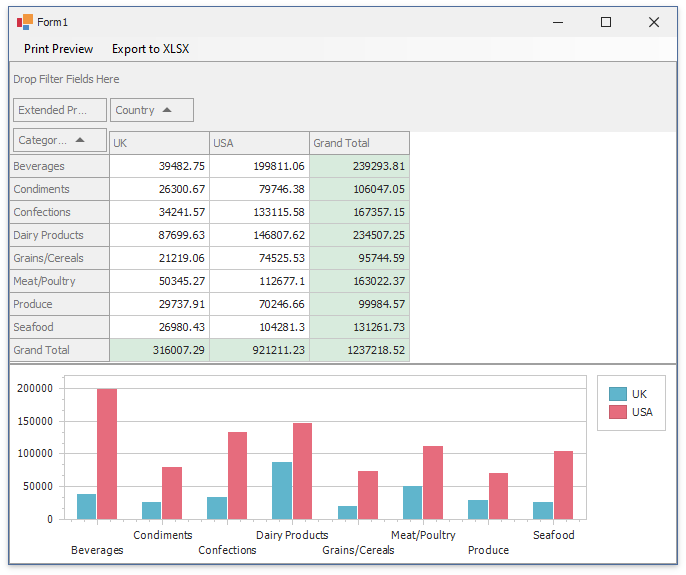How to: Print a Document that Contains Pivot and Chart Controls
- 4 minutes to read
The following example shows how to print a document that contains a Pivot Grid control with an integrated Chart:
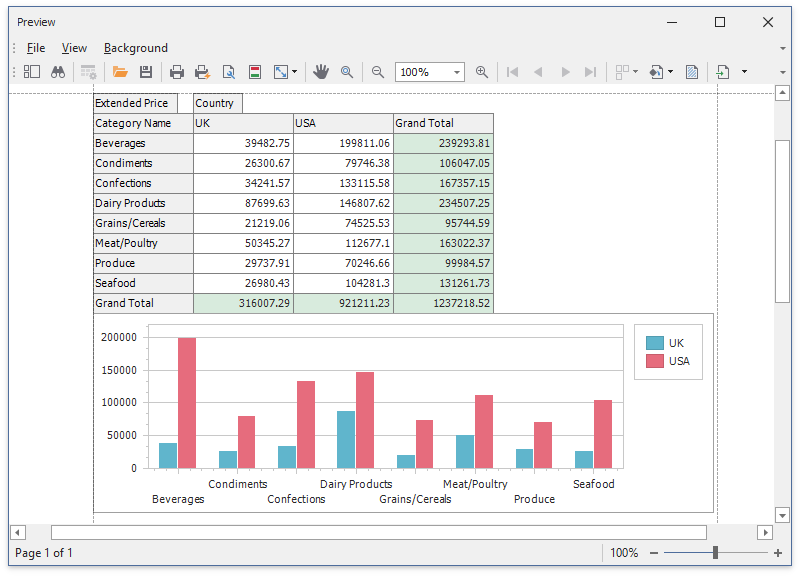
Create the
CreateCompositeLinkmethod that returns a CompositeLink object.CompositeLinkcombines different printing links into one document, shows its print preview, and prints or exports the resulting document. Create two PrintableComponentLink objects for the Pivot and Chart controls, and add these objects to the link collection to combine them inCompositeLink.using DevExpress.XtraCharts; using DevExpress.XtraPivotGrid; using DevExpress.XtraPrinting; using DevExpress.XtraPrintingLinks; using System; using System.Windows.Forms; namespace WinFormsExport { public partial class Form1 : DevExpress.XtraEditors.XtraForm { public Form1() { // ... } // ... private CompositeLink CreateCompositeLink(PivotGridControl pivotGridControl1, ChartControl chartControl1) { PrintableComponentLink pivotLink = new PrintableComponentLink(); pivotLink.Component = pivotGridControl1; PrintableComponentLink chartLink = new PrintableComponentLink(); chartLink.Component = chartControl1; CompositeLink compositeLink = new CompositeLink(new PrintingSystem()); compositeLink.Links.AddRange(new object[] { pivotLink, chartLink }); return compositeLink; // ... } }Add the MenuStrip control to the form. Create two
toolStripMenuItemobjects and handle theirClickevents. Call theShowPreviewandExportToXlsxmethods of the composite link in theClickevent handlers.using DevExpress.XtraCharts; using DevExpress.XtraPivotGrid; using DevExpress.XtraPrinting; using DevExpress.XtraPrintingLinks; using System; using System.Windows.Forms; namespace WinFormsExport { public partial class Form1 : DevExpress.XtraEditors.XtraForm { public Form1() { InitializeComponent(); ToolStripMenuItem toolStripMenuItem1 = new ToolStripMenuItem(); ToolStripMenuItem toolStripMenuItem2 = new ToolStripMenuItem(); menuStrip1.Items.AddRange(new ToolStripItem[] { toolStripMenuItem1, toolStripMenuItem2 }); toolStripMenuItem1.Name = "Print Preview"; toolStripMenuItem1.Text = "Print Preview"; toolStripMenuItem2.Name = "Export to XLSX"; toolStripMenuItem2.Text = "Export to XLSX"; toolStripMenuItem1.Click += toolsToolStripMenuItem2_Click; toolStripMenuItem2.Click += toolsToolStripMenuItem_Click; // This line of code is generated by Data Source Configuration Wizard // Fill the ExcelDataSource asynchronously excelDataSource1.FillAsync(); } // ... private void toolsToolStripMenuItem_Click(object sender, EventArgs e) { SaveFileDialog saveFileDialog1 = new SaveFileDialog(); saveFileDialog1.Filter = "Excel Workbook|*.xlsx"; saveFileDialog1.ShowDialog(); if (saveFileDialog1.FileName != "") { CompositeLink compositeLink = CreateCompositeLink(pivotGridControl1, chartControl1); compositeLink.ExportToXlsx(saveFileDialog1.FileName); } } private void toolsToolStripMenuItem2_Click(object sender, EventArgs e) { CompositeLink compositeLink = CreateCompositeLink(pivotGridControl1, chartControl1); compositeLink.ShowPreview(); } } }
Run the application and use the Print Preview and Export to XLSX commands to print a document that contains both controls: