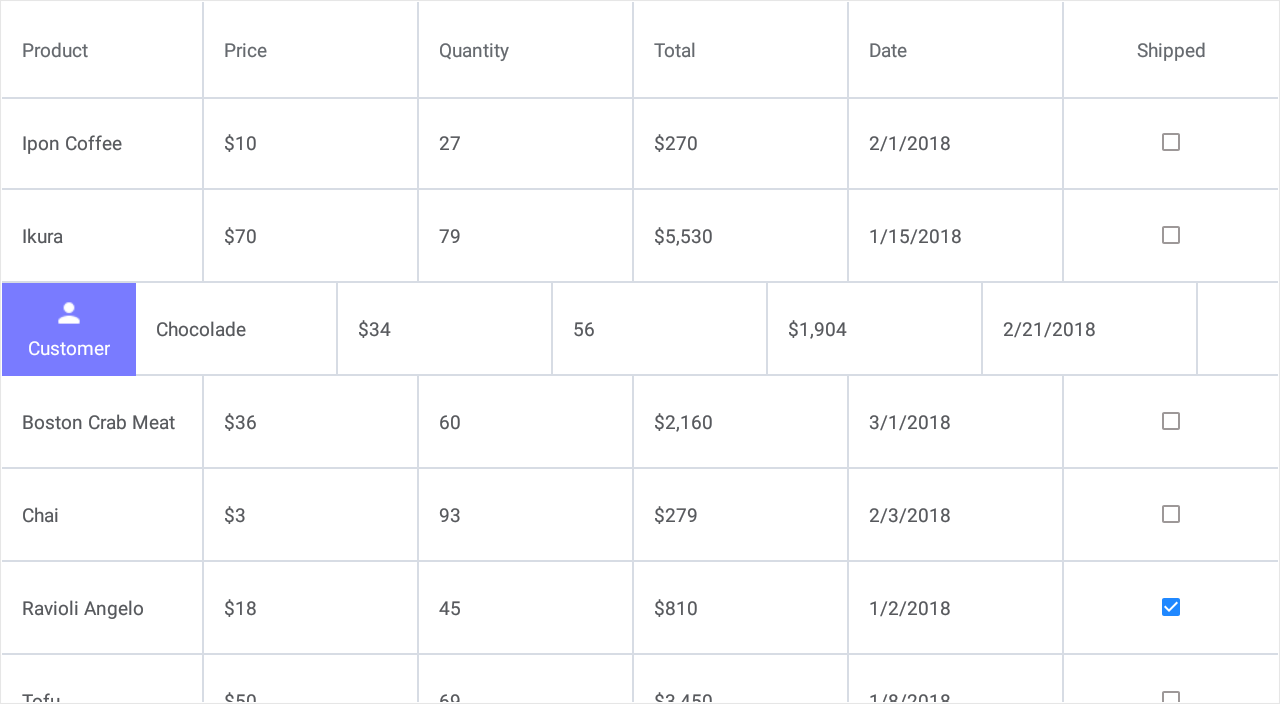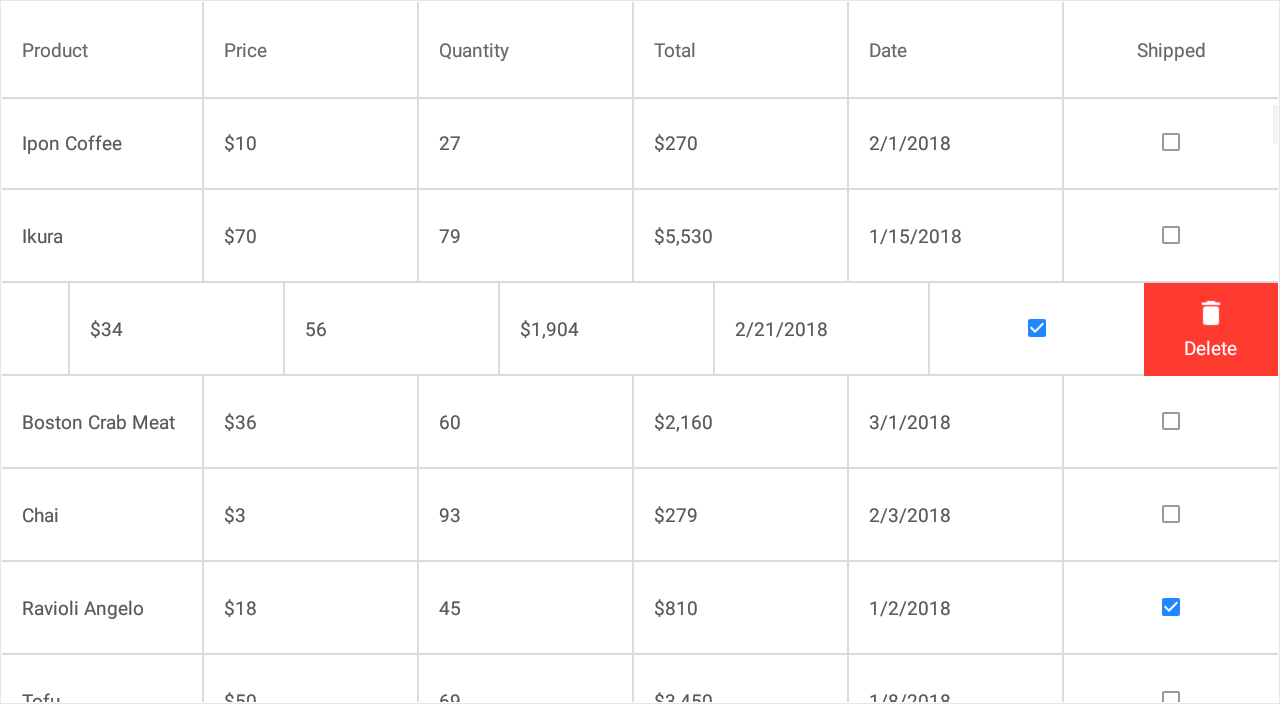SwipeItem.Caption Property
Gets or sets the text displayed within the swipe item.
Namespace: DevExpress.XamarinForms.DataGrid
Assembly: DevExpress.XamarinForms.Grid.dll
NuGet Package: DevExpress.XamarinForms.Grid
Declaration
[XtraSerializableProperty]
public string Caption { get; set; }Property Value
| Type | Description |
|---|---|
| String | The item’s caption. |
Remarks
You can use the Caption property to provide the text description of an action that the swipe item performs when a user taps it. The FontColor property allows you to specify the text color. To customize the caption appearance for all swipe items of the grid, assign a SwipeItemStyle object with the specified FontColor, FontSize, FontFamily and FontAttributes properties to DataGridView.SwipeItemStyle.
You can also use the Image property to display an icon above the swipe item’s caption.
Example
This example shows how to extend the grid’s UI with additional elements (buttons) that appear when a user swipes a data row (from left to right or from right to left) and perform custom actions on tap.
Define two swipe actions for rows of the grid bound to the collection of orders:
- Display information on a customer - When a user swipes a data row from left to right, the Customer button appears on the left side of the row.
- Remove an order - When a user swipes a data row from right to left, the Delete button appears on the right side of the row.
Follow the steps below to implement this functionality:
- Add a SwipeItem object to the DataGridView.StartSwipeItems or DataGridView.EndSwipeItems collection.
- Use this object’s
Caption, BackgroundColor and Image properties to customize each button appearance.
If you need to apply the same appearance settings to all swipe buttons of the grid, assign a SwipeItemStyle object with the specified properties to DataGridView.SwipeItemStyle. In the current example, all buttons have the identical width (SwipeItemStyle.Width). - Handle the SwipeItem.Tap event to assign a custom action to a button.
Note
The grid performs the first action from its StartSwipeItems collection or last action from EndSwipeItems in response to a full swipe across the row from left to right or from right to left. To change this behavior, use the DataGridView.FullSwipeMode property.
<dxg:DataGridView x:Name="grid" ItemsSource="{Binding Orders}">
<!-- ... -->
<dxg:DataGridView.StartSwipeItems>
<dxg:SwipeItem Caption="Customer" BackgroundColor="#797bff" Image="person.png"
Tap="Swipe_ShowCustomerInfo" />
</dxg:DataGridView.StartSwipeItems>
<dxg:DataGridView.EndSwipeItems>
<dxg:SwipeItem Caption="Delete" BackgroundColor="#ff3b30" Image="delete.png"
Tap="Swipe_Delete"/>
</dxg:DataGridView.EndSwipeItems>
<dxg:DataGridView.SwipeItemStyle>
<dxg:SwipeItemStyle Width="100"/>
</dxg:DataGridView.SwipeItemStyle>
</dxg:DataGridView>