Edit Content
- 2 minutes to read
To display data in the Text Box item, you can upload files in RTF or enable the Text Editor (CTP) and edit item content in the Web Dashboard application.
Provide RTF File
Go to the Text Box’s Options menu and click the ellipsis button in the Text field. This invokes the Open dialog that allows you to locate the RTF file.
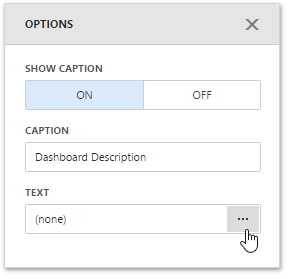
Note
RTF file content loaded into the Text Box can differ from the original RTF file’s layout because of RTF to HTML conversion limitations and browser specifics.
Text Box Editor
The Web Dashboard allows the Rich Text Editor to edit Text Box item content: add data fields, insert paragraphs, lists, tables, etc.
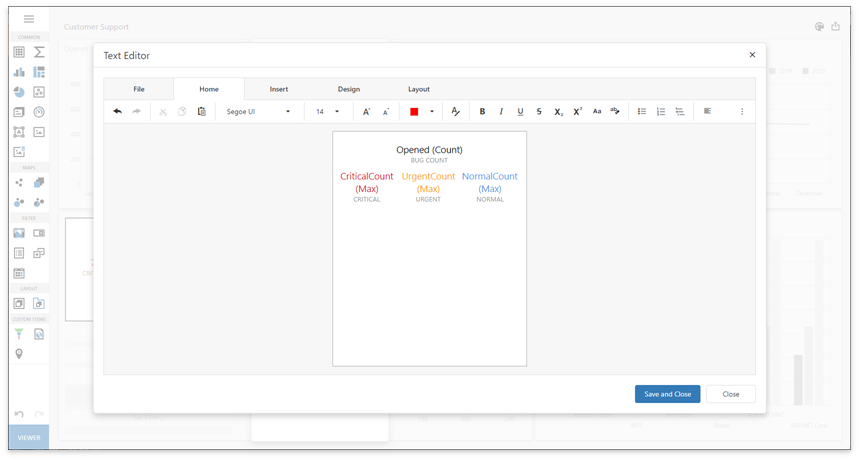
Tip
You need to enable Rich Edit control functionality before use. Refer to Enable Text Editor Functionality for instructions.
When you enable Text Editor functionality, you can use the Edit Text button to invoke the Text Editor. This button is available in two locations:
in the dashboard item’s Options menu

in the data item’s menu

In the invoked Text Editor, use the corresponding buttons to add tables, links, lists, images, change font size, background color, etc.
Use the Insert Field command on the Insert tab to add data fields to Text Box content:
Note
You need to bind the Text Box item to data source fields before you can add data fields to Text Box content.
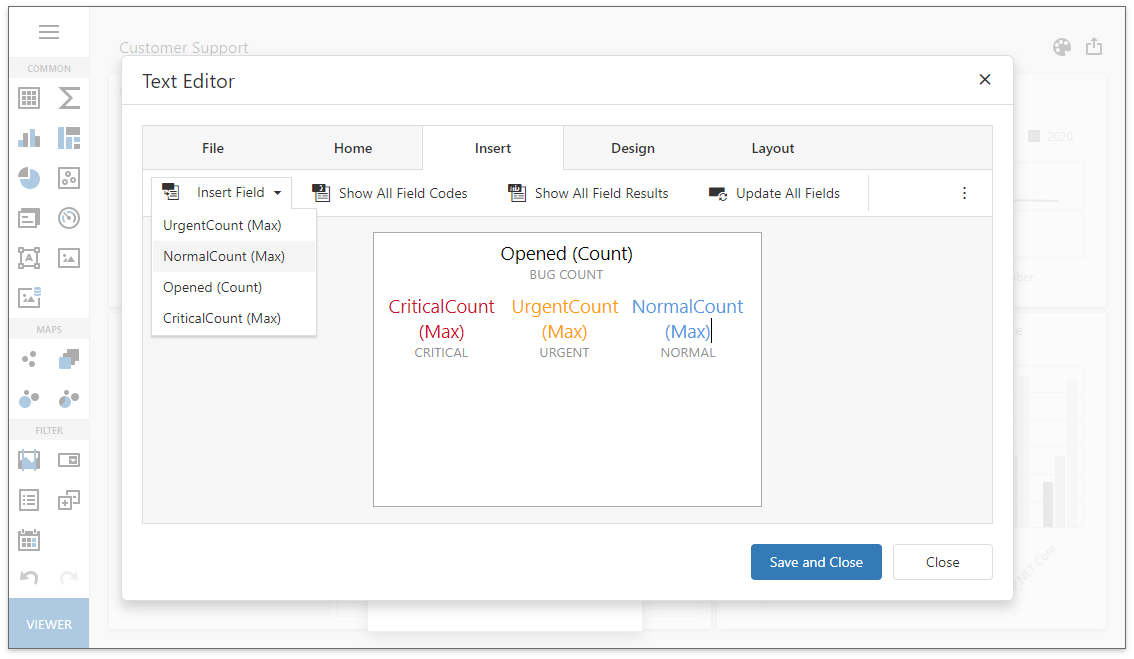
After you change the document, click Save and Close in the editor to finish editing.
To customize the underlying RichEdit control, you can handle the TextBoxItemEditorExtensionOptions.RichEditCreated and TextBoxItemEditorExtensionOptions.RichEditOptionsPrepared events.