Gauge Scale
- 2 minutes to read
By default, the Gauge dashboard item automatically determines the range of the gauge scales based on the values they display.
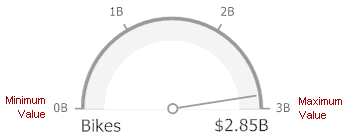
You can override this behavior and specify maximum and minimum values on the scale.
To do this, invoke the Gauge Options window using the Options button displayed in the data item container in the Gauges section of the DATA ITEMS pane.
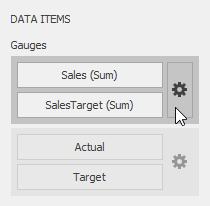
In the Gauge Options window, uncheck the Auto check box for the maximum or minimum value, and specify this value in the corresponding field.
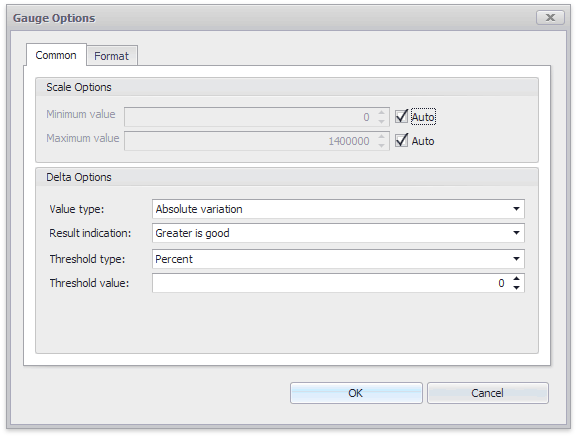
To specify the maximum and minimum values in code, use the Gauge.Maximum and Gauge.Minimum properties, respectively.
The Format tab allows you to specify the numeric display format for different value types, as described in the Formatting Data document. In code, you can use the following properties:
- Gauge.ScaleLabelNumericFormat
- Gauge.ActualValue.NumericFormat
- Gauge.AbsoluteVariationNumericFormat
- Gauge.PercentOfTargetNumericFormat
- Gauge.PercentVariationNumericFormat
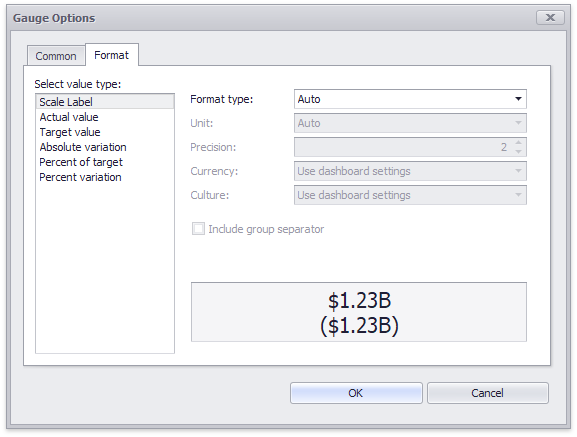
The tab contains the following settings.
Format type | Specifies format types for numeric values. Available types are listed in the DataItemNumericFormatType enumeration. |
Unit | Specifies the unit to convert the numeric values. Available types are listed in the DataItemNumericUnit enumeration. |
Precision | Specifies the number of fractional digits to display. |
Currency | Specifies the currency symbol and format provided by the RegionInfo class. |
Culture | Specifies the name of a culture that defines the currency symbol and format. |
Include group separator | Specifies whether separators should be inserted between digit groups. |