Totals
- 3 minutes to read
The Grid dashboard item enables you to add a summary value (a total) calculated against displayed values of an individual column, and to show the result under this column. For dimension columns, the Grid groups data by a set of unique dimension values and calculates total by these grouped values. Measure columns are calculated by values.
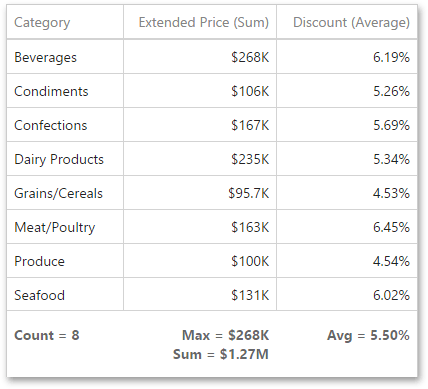
Note that you can add any number of totals for each column. For example, you can obtain the number of column records, average or maximum value, etc.
Totals Overview
You can use the following summary functions when creating totals.
Count | The number of records. |
Sum | The sum of the values.
|
Min | The smallest value. |
Max | The largest value. |
Avg | The average of the values.
|
Auto | The total is calculated using the type of summary function specified for the measure corresponding to the current Grid column. Note that in this case, the total is calculated based on values of the corresponding data field from the underlying data source. |
You can calculate totals for all types of grid columns (GridColumn descendants), but each column type supports only a specified set of summary functions used to calculate totals. The table below lists the total types supported by different grid columns.
Column Type | Supported Total Types |
|---|---|
Auto Avg Count Max Min Sum | |
Min Max Count | |
Count | |
Count |
Totals, except the Auto type, are calculated based on summary values. When the GridColumnTotal.totalType property is set to Auto, the total is calculated based on values of the corresponding data field from the underlying data source. In this case, the Measure.summaryType property value is taken into account to calculate the total. If the specified summaryType type is not matched with supported total types, the Count summary function is used.
Create and Edit Totals in UI
To create a total, open a data item menu and go to the Totals section. Click “+” to add a new total.
You can change the total type by opening the drop down list and selecting the required type.
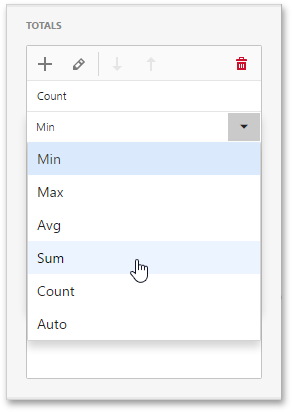
To delete the total, click the Delete button (the ![]() icon).
icon).
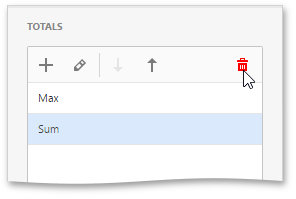
Filter Total Values
You can use Master Filter or build criteria in a Filter Editor to filter total values. The Grid column’s drop-down filter menu does not affect grid totals as they are calculated on a server.
To recalculate grid totals when you apply the column filter, enable the Update Totals option.
Create and Edit Totals in code
The Grid dashboard item allows you to calculate totals against values displayed in the specified column and show these totals under the column. To create a total for the required column, do the following.
- Create the GridColumnTotal object and specify the type of summary function used to calculate a total using the GridColumnTotal.totalType property.
- Add the resulting GridColumnTotal object to the GridColumn.totals collection. Note that you can add any number of totals for each column.

