Spell Check
- 4 minutes to read
The RichEdit control allows you to use third-party tools to implement spell check. Use the client spellCheck option or the server SpellCheck(Action<SpellCheckBuilder>) method (for .NET Core) to specify the following settings:
| Client Property | .NET Core Server Method | Description |
|---|---|---|
| enabled | Enabled(Boolean) | Specifies whether the spell check is enabled. |
| checkWordSpelling | CheckWordSpelling(String) | A function that checks a word. |
| suggestionCount | SuggestionCount(Int32) | The maximum number of suggested words that can be displayed in the context menu. |
| addWordToDictionary | AddWordToDictionary(String) | A function that is called when a user clicks the Add to Dictionary context menu command. |
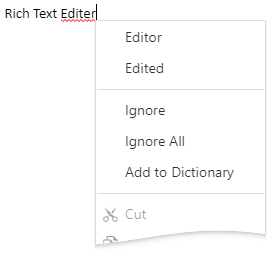
The isEnabled property allows you to enable and disable spell check at runtime:
richEdit.spellCheckerOptions.isEnabled = false;
Tip
If your application is built on the Angular framework, refer to following section for instructions on how to implement spell check in the RichEdit: Angular Application - Spell Check.
Create an nspell Bundle for the RichEdit
The RichEdit npm package includes a webpack configuration file that allows you to compile the nspell library and dictionaries into a package bundle. The configuration file references the English dictionary.
Follow the steps below to compile the bundle.
Run the following commands within the project’s root directory:
npm i nspell@2.1.5 --save-dev npm i webpack@5.91.0 --save-dev npm i webpack-cli@5.1.4 --save-dev npm i dictionary-en@3.2.0 --save-devIf you need additional dictionaries, install them as follows:
npm i dictionary-fr@2.8.0 --save-devAdd the
importdirective for every additional dictionary to the node_modules/devexpress-richedit/bin/nspell-index.js file.Register additional dictionaries with a corresponding “lang” attribute prior to the default English dictionary to use them first while spell checking.
import enAff from 'dictionary-en/index.aff'; import enDic from 'dictionary-en/index.dic'; import frAff from 'dictionary-fr/index.aff'; import frDic from 'dictionary-fr/index.dic'; export const nspell = nspellImport; export const dictionaries = [ { lang: 'fr', aff: frAff, dic: frDic }, { lang: 'en', aff: enAff, dic: enDic }, ];Run the following command that builds an nspell bundle according to the node_modules/devexpress-richedit/bin/nspell.webpack.config.js configuration file:
npx webpack --mode production --config=node_modules/devexpress-richedit/bin/nspell.webpack.config.jsThe command creates the node_modules/devexpress-richedit/dist/custom/nspell.js file. A script in the file appends the nspell object to the JavaScript window object.
Use nspell With Web Worker
Create the spell-checker-worker.js file with the following content:
importScripts('./nspell.js'); var checkers; function checkWord(word) { for(var i = 0; i < checkers.length; i++) if(checkers[i].correct(word)) return true; return false; } function getSuggestions(word) { var suggestions = []; for (var i = 0; i < checkers.length; i++) suggestions = suggestions.concat(checkers[i].suggest(word)); return suggestions; } onmessage = function(e) { if (!checkers) { checkers = []; NSpell.dictionaries.forEach(function (dic) { checkers.push(new NSpell.nspell(dic)); }); } switch(e.data.command) { case 'checkWord': { var isCorrect = checkWord(e.data.word); postMessage({ id: e.data.id, isCorrect: isCorrect, suggestions: isCorrect ? undefined : getSuggestions(e.data.word), }); break; } case 'addWord': { checkers[0].add(e.data.word); break; } } };Place the nspell.js and spell-checker-worker.js files into the directory that contains the control scripts (wwwroot for .NET Core, Scripts for MVC and Web Forms).
For an application on a client framework, add the following code to the page that contains the RichEdit control:
var spellCheckerWorker = null; var spellCheckerCallbacks = Object.create(null); var spellCheckerWorkerCommandId = 0; ... options.spellCheck.enabled = true; options.spellCheck.suggestionCount = 5; options.spellCheck.checkWordSpelling = function (word, callback) { if (!spellCheckerWorker) { var myDictionary = JSON.parse(localStorage.getItem('myDictionary')) || []; spellCheckerWorker = new Worker('./spell-checker-worker.js'); myDictionary.forEach(function (word) { spellCheckerWorker.postMessage({ command: 'addWord', word: word, }); }); spellCheckerWorker.onmessage = function (e) { var savedCallback = spellCheckerCallbacks[e.data.id]; delete spellCheckerCallbacks[e.data.id]; savedCallback(e.data.isCorrect, e.data.suggestions); }; } var currId = spellCheckerWorkerCommandId++; spellCheckerCallbacks[currId] = callback; spellCheckerWorker.postMessage({ command: 'checkWord', word: word, id: currId, }); }; options.spellCheck.addWordToDictionary = function(word) { var myDictionary = JSON.parse(localStorage.getItem('myDictionary')) || []; myDictionary.push(word); localStorage.setItem('myDictionary', JSON.stringify(myDictionary)); spellCheckerWorker.postMessage({ command: 'addWord', word: word, }); };For an application on the .NET Core framework, add a script file with the following content into the wwwroot directory and specify spell check options in the RichEdit builder object:
var spellCheckerWorker = null; var spellCheckerCallbacks = Object.create(null); var spellCheckerWorkerCommandId = 0; function checkWordSpelling(word, callback) { if (!spellCheckerWorker) { var myDictionary = JSON.parse(localStorage.getItem('myDictionary')) || []; spellCheckerWorker = new Worker('./spell-checker-worker.js'); myDictionary.forEach(function (word) { spellCheckerWorker.postMessage({ command: 'addWord', word: word, }); }); spellCheckerWorker.onmessage = function (e) { var savedCallback = spellCheckerCallbacks[e.data.id]; delete spellCheckerCallbacks[e.data.id]; savedCallback(e.data.isCorrect, e.data.suggestions); }; } var currId = spellCheckerWorkerCommandId++; spellCheckerCallbacks[currId] = callback; spellCheckerWorker.postMessage({ command: 'checkWord', word: word, id: currId, }); }; function addWordToDictionary(word) { var myDictionary = JSON.parse(localStorage.getItem('myDictionary')) || []; myDictionary.push(word); localStorage.setItem('myDictionary', JSON.stringify(myDictionary)); spellCheckerWorker.postMessage({ command: 'addWord', word: word, }); };<script src="~/rich-scripts.js"></script> ... @(Html.DevExpress().RichEdit("richEdit") .SpellCheck (s => { s.Enabled(true); s.SuggestionCount(5); s.AddWordToDictionary("addWordToDictionary"); s.CheckWordSpelling("checkWordSpelling"); }) )