Indicators
- 2 minutes to read
This topic lists the available indicator types in the ASP.NET Chart Control. It also explains how to add an indicator to a series collection and adjust a separate palette for painting indicators.
The topic consists of the following sections.
Indicators Overview
In any 2D XY-series, you can use the following set of available indicators to apply additional technical indicators to your data.
- Regression Lines
- Trend Lines
- Fibonacci Indicators of Different Kinds
- Moving Average and Envelope Indicators of Different Kinds
An individual series can have an unlimited number of indicators of any type.
This feature is of special importance when you create financial charts. Most of the indicators listed above are primarily used in financial analysis.
See the Technical Indicators section of the Financial Charting topic to learn more about each indicator type.
Create an Indicator
To create an indicator for a series at design time, do the following.
Click the Series ellipsis button in the Properties window to invoke the Series Collection Editor.

Switch to the Properties tab in the Series Collection Editor, expand the SeriesBase.View property, and click the ellipsis button for the XYDiagram2DSeriesViewBase.Indicators property.

Click the Add… button in the invoked Indicators dialog.

Select the required indicator type, and click OK in the Indicator Type dialog.

You can now adjust specific options of the indicator in the Indicators dialog.
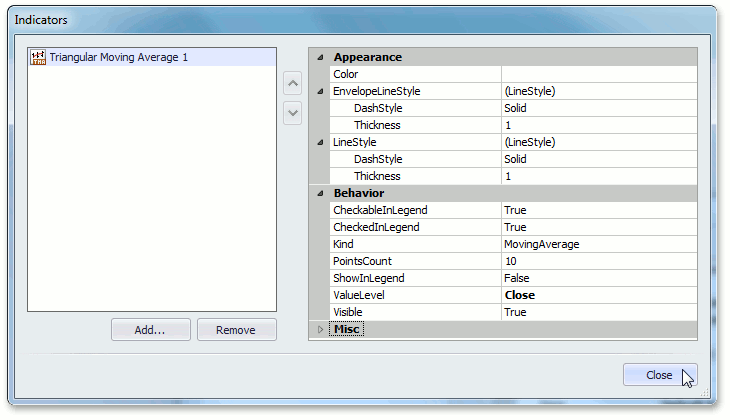
The following are the most important indicator options.
- For the SingleLevelIndicator class descendants (Moving Average and Regression Line), you should specify their SingleLevelIndicator.ValueLevel property.
- For all other indicators, it is necessary to define two data points (FinancialIndicator.Point1 and FinancialIndicator.Point2), through which an indicator should be drawn. In turn, each point is defined by its FinancialIndicatorPoint.Argument and FinancialIndicatorPoint.ValueLevel.
Indicator Appearance
You can use the WebChartControl.IndicatorsPaletteName property to apply a common appearance for all indicators in your chart.
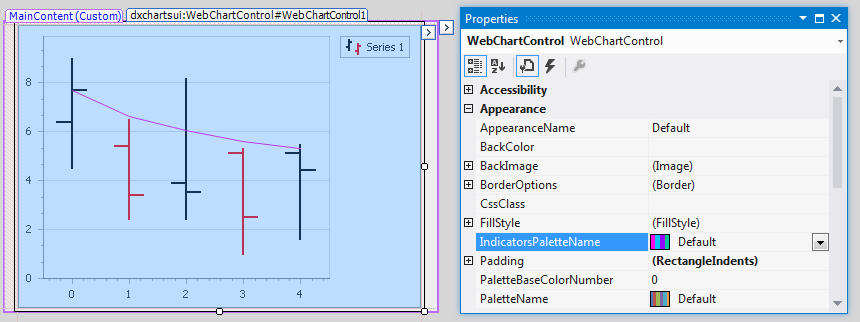
If required, you can define your own custom palette for painting indicators. To do so, use the approach demonstrated in the following help topic: Create a Custom Palette.