Sort Card View Data at Runtime
End users can click a column header to sort data against a data column or change a column’s sort order. A column’s current sort order is indicated by a sort glyph displayed at the column header’s right edge. If the column is not sorted, the sort glyph is hidden.
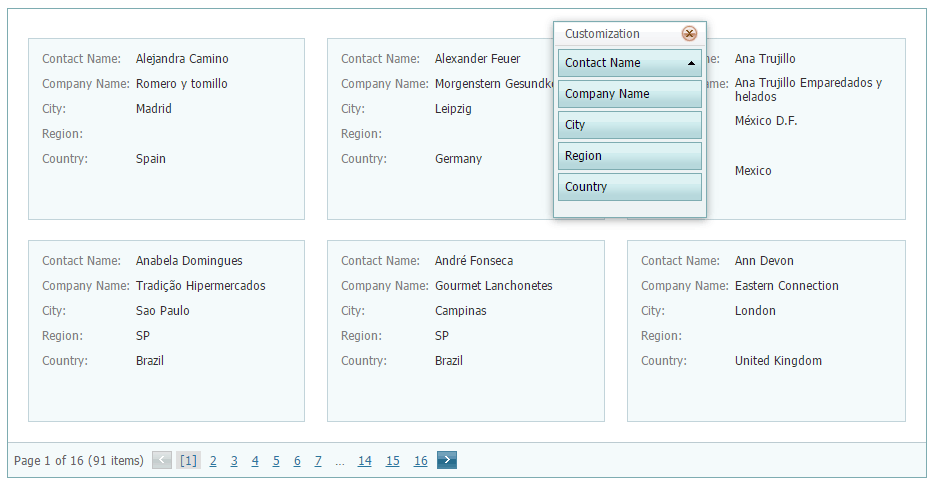
If an end user clicks the header of an unsorted column, the column’s data values are sorted in ascending order. If sorting is already applied to a column, subsequent clicks reverse the current sort order.
A single click on a column header clears the sort settings of other columns. To preserve these existing sort settings (e.g., when you sort against multiple columns), hold the SHIFT key and click the header.
To clear a column’s sort setting, hold the CTRL key and click the column header.