Application Designer (.NET Framework)
- 4 minutes to read
The Application Designer allows you to to view and customize the module list, connection string, and Security System type settings. You can also change these settings directly in the configuration file (App.config or Web.config) and Main method. Note that you should set up each application individually if your XAF solution contains several application projects (WinForms and ASP.NET Web Forms).
Note
In .NET applications, the Application Designer is not available because of the changes in Visual Studio’s designer architecture. You can perform related tasks in code:
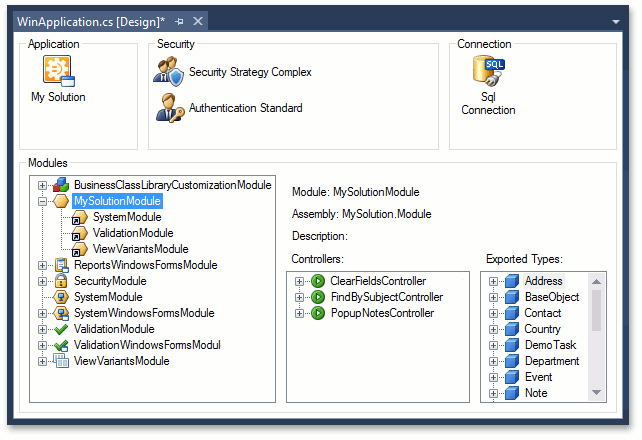
To invoke the Application Designer, double-click the XXXApplication.cs (XXXApplication.vb) file in an application project or right-click this file and select View Designer in the context menu. The image below demonstrates a WinForms application project’s Application Designer:
The Application Designer consists of the following sections:
Application
Use this section to set the application’s name. Click the application icon and specify the XafApplication.ApplicationName property in the Properties window. If you did not change this property, it is set to the solution’s name.
Connection
You need a DBMS to create an XAF application. A new XAF solution uses a connection string specified in the application configuration file (App.config or Web.config). You can comment out the connection specified in the configuration file and use the Connection section in the Application Designer instead. Select the Connection item in this section to modify the ConnectionString property in the Properties window. You can also change the SQL Connection to another available connection by dragging the connection from the Toolbox onto the Connection section and specifying the ConnectionString property.
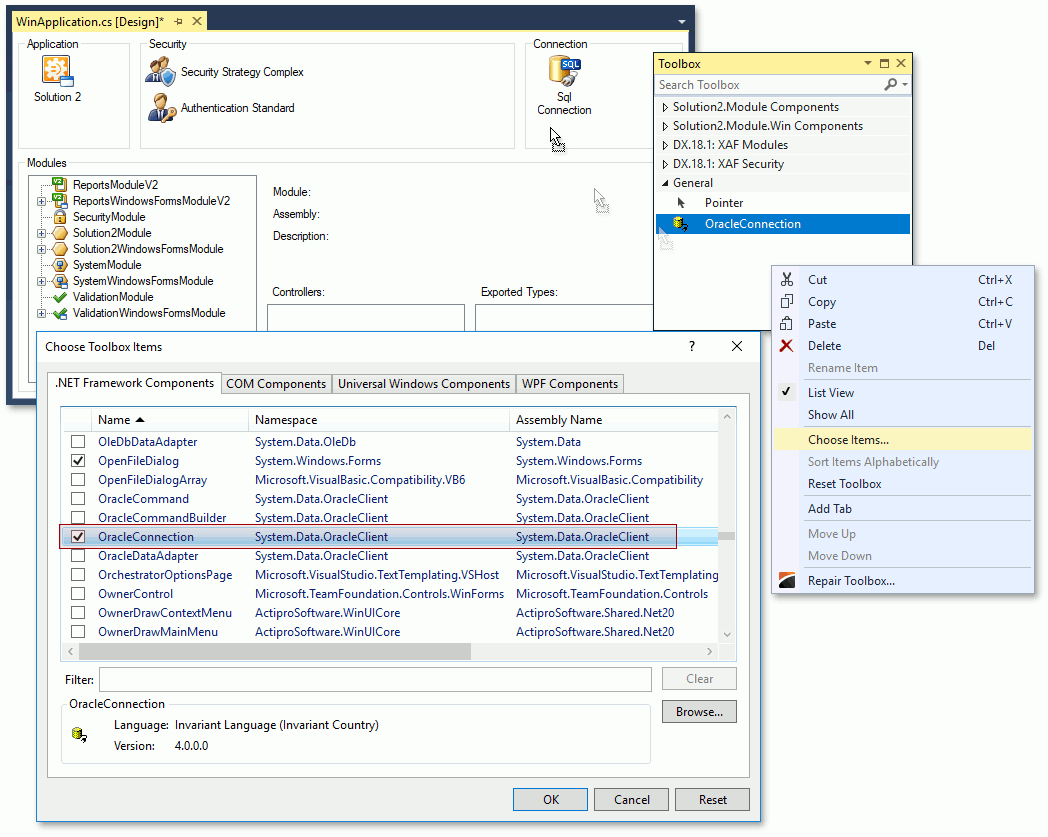
Refer to the Connect an XAF Application to a Database Provider topic for more information on how to connect an XAF application to a database.
Note
The connection string specified in the application configuration file overrides the connection string specified in the Application Designer. This is done to provide application administrators with an option to change the database connection without recompiling the application.
Security
When you create a new XAF application using Solution Wizard, you can add Security System. This system supplies two security strategies (simple and role-based) and two authentication strategies (standard and Active Directory authentication). Use the Security section to add the security and authentication strategies items from the Toolbox. Select one of these items to view its properties in the Properties window. Drag the item from the Toolbox DX: XAF Security page to the Security section to set another security or authentication strategy.
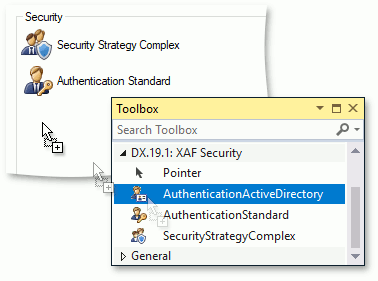
Remove both items from the Security section if you do not need to apply a security strategy to your application.
Refer to the Using the Security System topic for information on how to create users for the applied XAF Security System.
Modules
Modules provide an XAF application’s functionality. Each module represents a feature (for example, data validation, reporting, etc.). XAF supplies the following built-in modules:
Basic Modules
Features that are required in every custom module.
-
Additional features that can be added to any module or application project.
Drag them from the Toolbox XAF Modules page onto the Modules section to add extra modules.
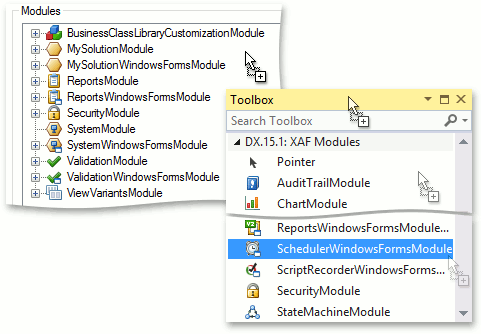
Note
When you add a module, related modules are added as well.
Refer to the Ways to Register a Module topic for information about alternative ways to add an extra module to an XAF application.
Right-click the module and select Remove in the invoked context menu to remove a module from the Modules list.
All the modules from the Modules list are loaded when you invoke the Model Editor for the application project or when running the application.
Controllers
Most modules contain Controllers. The Application Designer allows you to view the Controller list for each module in the application. For this purpose, select the module in the Modules section. The Controllers section displays the selected module’s Controller list. You can also view each Controller’s Actions (represented by child nodes).
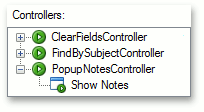
Exported Types
XAF constructs the application’s business model from the business classes in the application’s modules. If you select a module in the Modules section, the Exported Types section displays this module’s business class list. You can also browse each business class’s properties (represented by child nodes).
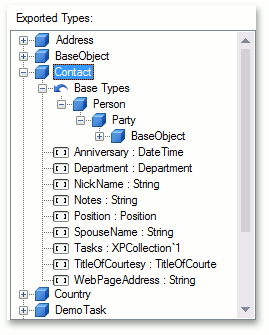
Important Note
Rebuild your solution after your changes in the Application Designer. Otherwise, you cannot view them in the Model Editor.