End-User Report Designer with a Ribbon Toolbar
- 2 minutes to read
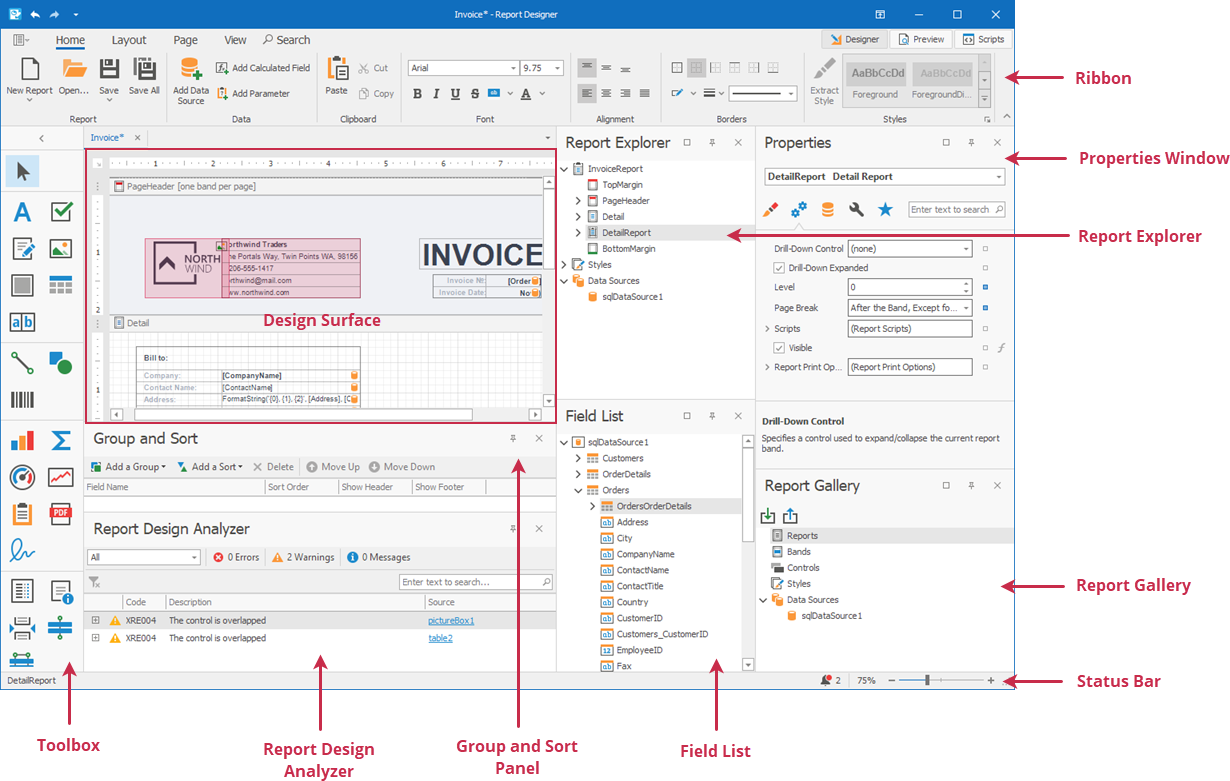
The Ribbon Report Designer includes the following elements:
- 1. Ribbon
- Contains the main tabs: Home, Layout, Page, and View, and contextual tabs specific to the currently selected report control. The Ribbon control allows you to switch between Designer and Preview, and open the Scripts editor.
- 2. Design Surface
- An area where you can add report controls and edit a report layout.
- 3. Toolbox
- Lists all available report controls. You can drag a control from the toolbox and drop it onto a report design surface.
- 4. Report Explorer
- Displays a tree-like hierarchy of report elements, data sources, and other components, and allows you to manage a collection of visual styles.
- 5. Field List
- Displays the data source schema and allows you to manage calculated fields and parameters. Use the UserDesignerOptions.FieldListMaxExpandLevelOnSearch property to limit the level of the search-as-you-type feature for nested fields in the search box.
- 6. Report Gallery
- Allows you to store and reuse report controls, styles, data sources, and entire report layouts.
- 7. Properties Window
- Allows you to view and modify report settings and report element properties.
- 8. Group and Sort Panel
- Allows you to group and sort data in a report.
- 9. Report Design Analyzer
- Displays errors, warnings, and information messages that help users create or enhance a report layout.
- 10. Status Bar
- Displays information about the selected report element. Contains a bell icon that displays the error count. Double-click this icon to invoke the Report Design Analyzer. The Status Bar contains a slider to change the zoom factor for the design surface.