Overview
- 2 minutes to read
The GanttControl class represents a Gantt chart — a bar chart that illustrates a project schedule. The control consists of a task list and a chart that shows task start and finish dates, progress and dependencies.
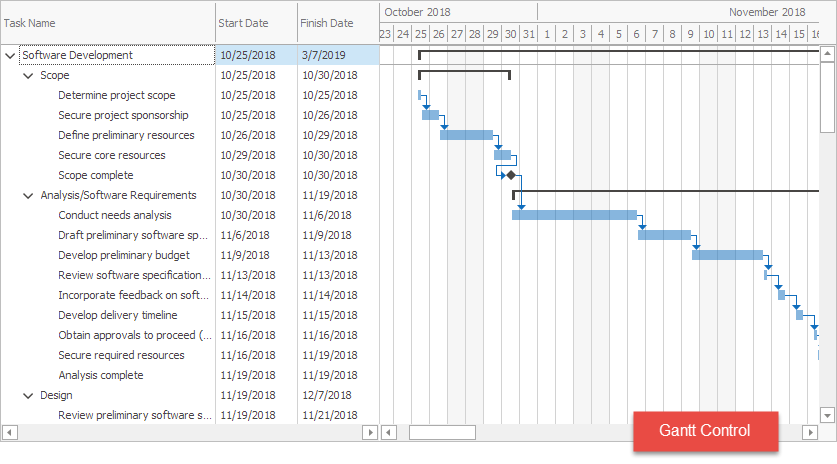
Note
Run the Software Development demo to try out the Gantt control.
Tree and Chart Areas
The Gantt control consists of two areas:
the tree area — displays a task list. Tasks are organized in a tree structure. The GanttControl class is derived from the TreeList class.
the chart area — displays the timescale rulers and bars that illustrate task start and finish dates, progress, and dependencies.
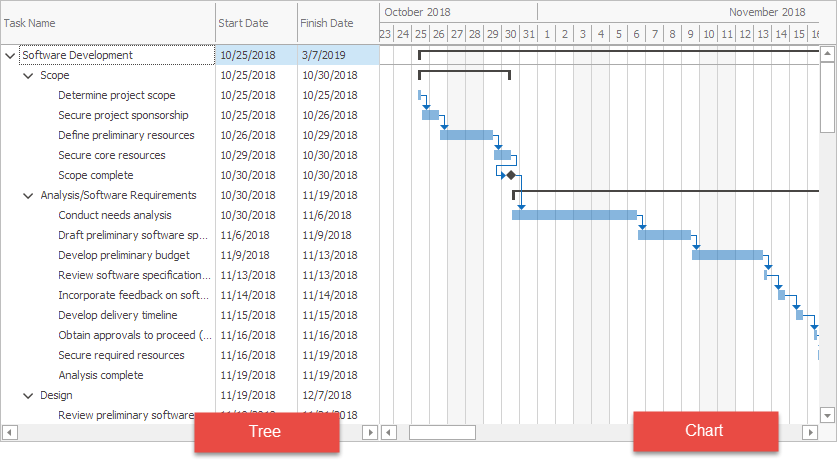
See the Tree and Chart Areas topic for more information.
Nodes and Tasks
The GanttControlNode class represents a node in the tree area. The chart area displays bars that correspond to the tasks. The Gantt control supports the following task types:
Task — a regular task that has a certain duration.
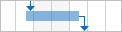
Summary task — a task that shows combined information for its subtasks.
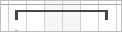
Milestone — a task with a zero duration.
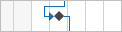
The control also displays dependencies between tasks. A task can have a predecessor task that should be accomplished before the task can start.
See the Tasks, Milestones, Dependencies topic for more information.
Timescale and Zoom
The chart area displays the timescale. The timescale ruler can be in hours, days, weeks, etc. Users can hold Ctrl and use the mouse wheel to change the measure unit.
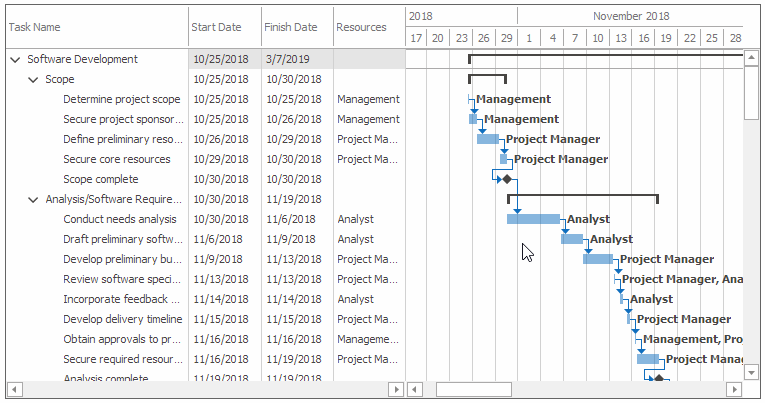
See the Timescale topic to learn how to customize the timescale.
Workweek Schedule and Exceptions
The data source can provide start and finish dates for tasks, or start dates and durations. The Gantt control automatically calculates durations and finish dates based on rules that specify the regular workweek schedule and exception days. See the Workweek Schedule and Exceptions topic to learn how to specify the rules.
Right-to-Left
The Gantt control supports right-to-left writing systems. Enable the control’s RightToLeft option to invert the text direction. See Right-to-Left Layout for more information.