Smart Tag Panel - Scheduler Control
- 4 minutes to read
To display a smart tag panel, select the Scheduler Control and click the smart tag icon in the top-right of the control ( - looks like a right arrow).
- looks like a right arrow).
#Scheduler Control - Unbound Mode
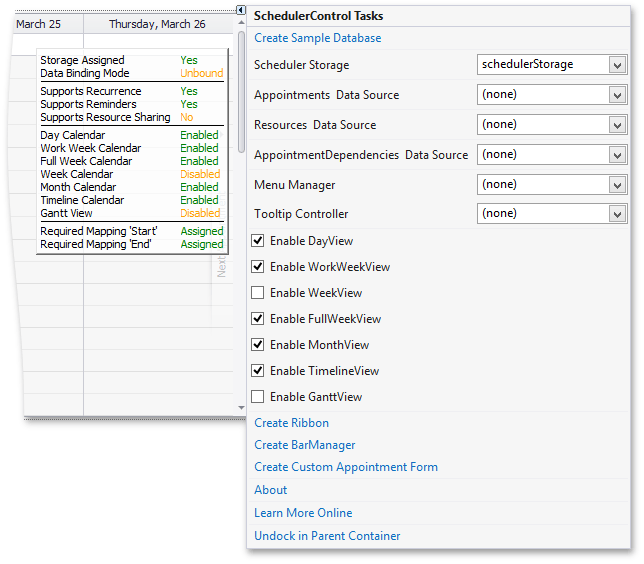
The smart tag panel contains the following shortcuts to common actions.
| Item | Description |
|---|---|
| Create Sample Database | Provides you with a script for creating a sample database on the MS SQL Server. The script is listed in the Microsoft SQL Server document. |
| Scheduler Storage | Assigns the selected Scheduler |
| Appointments Data Source | Assigns a selected Data Source to the Persistent |
| Appointments Data Member | Should be specified if required by the data source. This field is usually left blank. It is a particular element within the data source that supplies the actual data for binding. |
| Mappings Wizard | Invokes the Mapping Wizard to guide you in specifying mappings for appointments. |
| Check Mappings | Performs a mappings validity check. |
| Resources Data Source | Assigns the selected Data Source to the Persistent |
| Resources Data Member | Should be specified if required by the data source, usually this field is left blank. It is a particular element within the data source that supplies the actual data for binding. |
| Mappings Wizard | Invokes the Mapping Wizard to guide you in specifying mappings for resources. |
| Check Mappings | Performs a mappings validity check. |
| Appointment |
Assigns the selected Data Source to the Persistent |
| Menu Manager | Assigns the selected Menu Manager to the Scheduler |
| Tooltip Controller | Assigns the selected Tool |
| Enable Day |
Sets the Scheduler |
| Enable Work |
Sets the Scheduler |
| Enable Week |
Sets the Scheduler |
| Enable Month |
Sets the Scheduler |
| Enable Timeline |
Sets the Scheduler |
| Enable Gantt |
Sets the Scheduler |
| Create Ribbon | Adds Ribbon |
| Create Bar |
Adds Bar |
| Create Custom Appointment Form | Invokes the Custom Form Assistant to let you select an appointment editing form template and add it to the project. |
| About | Invokes the About dialog box, which contains general information about Developer Express Inc. and the Xtra |
| Get Support | If an Internet connection is available, navigates to the Xtra |
Create Bars items are included in the SchedulerControl’s smart tag panel after a Ribbon Control or Bar Manager object has been created (for example, via the toolbox or smart tag panel). Clicking these items automatically adds corresponding Ribbon pages or toolbars onto a form.
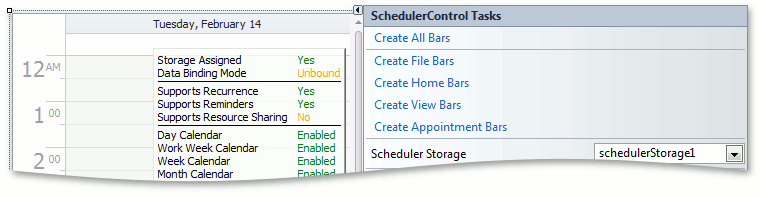
#Scheduler Control - Data Bound Mode
When the control is bound to data, the Create Sample Database smart tag is hidden, and the data-specific smart tags becomes visible.
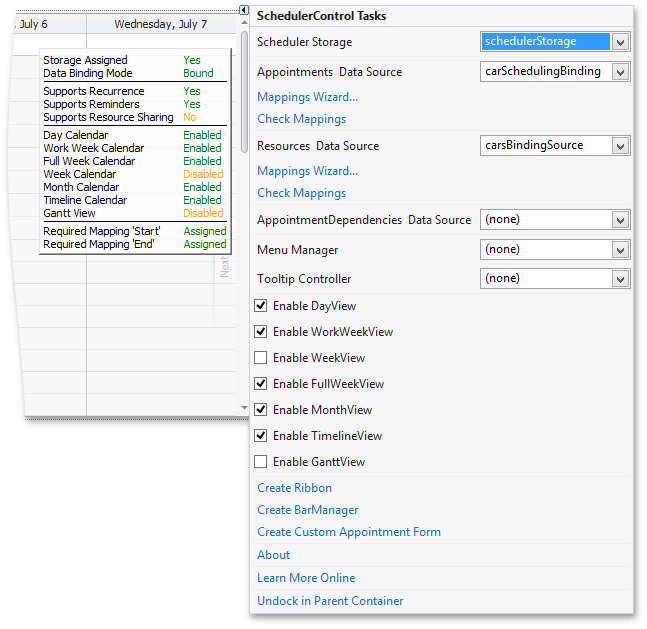
| Item | Description |
|---|---|
| Appointments Data Member | Should be specified if required by the data source. Usually, this field is left blank. It is a particular element within the data source that supplies the actual data for binding. |
| Mappings Wizard | Invokes the Mapping Wizard to guide you in specifying mappings for appointments. |
| Check Mappings | Performs a mappings validity check. |
| Resources Data Member | Should be specified if required by the data source, usually this field is left blank. It is a particular element within the data source that supplies the actual data for binding. |
| Mappings Wizard | Invokes the Mapping Wizard to guide you in specifying mappings for resources. |
| Check Mappings | Performs a mappings validity check. |