Smart Tag Panel - Scheduler Storage
- 2 minutes to read
To display a smart tag panel, select the SchedulerDataStorage Component and click the smart tag icon in the top-right of it ( - resembles a right-pointing arrow).
- resembles a right-pointing arrow).
Scheduler Storage
Below is an example of a smart tag panel for the Scheduler Storage.
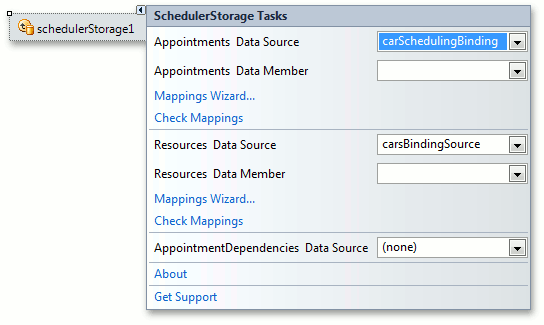
This smart tag panel contains the following shortcuts to the most popular actions with the Scheduler Storage.
| Item | Description |
|---|---|
| Appointments Data Source | Assigns the selected Data Source to the PersistentObjectStorage<T>.DataSource property of the SchedulerControl.Storage.Appointments object. |
| Appointments Data Member | Should be specified if required by the data source. Usually, this field is left blank. It is a particular element within the data source that supplies actual data for binding. |
| Mappings Wizard | Invokes the Mapping Wizard to guide you in specifying the mappings for appointments. |
| Check Mappings | Performs a mappings validity check. |
| Resources Data Source | Assigns the selected Data Source to the PersistentObjectStorage<T>.DataSource property of the SchedulerControl.Storage.Resources object. |
| Resources Data Member | Should be specified if required by the data source. Usually, this field is left blank. It is a particular element within the data source that supplies actual data for binding. |
| Mappings Wizard | Invokes the Mapping Wizard to guide you in specifying mappings for resources. |
| Check Mappings | Performs a mappings validity check. |
| AppointmentDependencies Data Source | Assigns the selected Data Source to the PersistentObjectStorage<T>.DataSource property of the SchedulerControl.Storage.AppointmentDependencies object. |
| About | Invokes the About dialog box, which contains general information about Developer Express Inc. and the XtraScheduler Suite. |
| Get Support | If an Internet connection is available, navigates to the XtraScheduler section of the Support Center. |