Control Visible Resources
- 2 minutes to read
To prevent the SchedulerControl from being overcrowded with too many resources displayed for the currently active view, end-users may choose to limit the number of currently visible resources. To provide this ability, we have introduced several controls into the XtraScheduler suite.
-
This control is useful when appointments are grouped by resources or dates. Change the SchedulerControl.GroupType property to “Dates” or “Resources” and set the ResourceNavigator.Visibility to “Always”. It allows end-users to browse through the list of resources and change their number simultaneously.
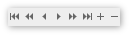
Also, refer to the Navigate through Resources document, to learn how this control can be used to browse through visible resources.
Special set of controls
Although they look like the standard controls they’re derived from, these controls are specially modified for cooperation with the SchedulerControl. After any of them is dropped onto the form, its SchedulerControl property is automatically set to the existing SchedulerControl, and is ready to work. Then, an end-user may check the boxes or select items from a drop-down list, resulting in the appointments with selected resources being hidden or displayed.
ResourcesPopupCheckedListBoxControl 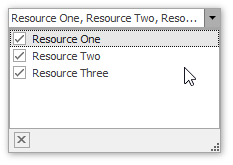
ResourcesCheckedListBoxControl 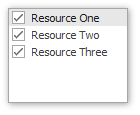
ResourcesComboBoxControl 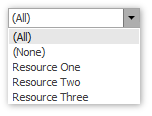
Note
To programmatically change the number of resources which are simultaneously shown for a specific view, change the SchedulerViewBase.ResourcesPerPage property value of an appropriate view.