AI-powered Extensions for WPF
- 8 minutes to read
Supported AI Clients
- OpenAI
- Azure OpenAI
- Semantic Kernel
- Ollama (self-hosted models)
Prerequisites
- .NET 8 SDK / .NET Framework v4.7.2
- OpenAI
- An active Open AI subscription
- OpenAI API key
- OpenAI .NET SDK (Version=”2.2.0-beta.4”)
- Microsoft.Extensions.AI.OpenAI (Version=”9.5.0-preview.1.25265.7”)
- Azure OpenAI
- Semantic Kernel
- Microsoft.SemanticKernel
- An active account/subscription to the AI service of your choice
- Microsoft.SemanticKernel.Connectors.* NuGet package (a connector to the AI service of your choice)
- Ollama (self-hosted models)
DevExpress.AIIntegration assemblies reference the following versions of Microsoft.Extensions.AI.* NuGet packages:
| Package Name | v25.1 |
|---|---|
Microsoft.Extensions.AI |
9.5.0 |
Microsoft.Extensions.AI.Abstractions |
9.5.0 |
Microsoft.Extensions.AI.OpenAI |
9.5.0-preview.1.25265.7 |
See the following breaking change advisory for more information: DevExpress.AIIntegration references stable versions of Microsoft AI packages.
Install DevExpress NuGet Packages
DevExpress.AIIntegration.WpfDevExpress.Wpf
Register AI Clients
DevExpress AI-powered extensions operate within an AIExtensionsContainerDesktop container. This container manages all registered AI clients so that DevExpress UI controls can automatically leverage AI services. You should register an AI client at application startup (App.xml.cs).
Register OpenAI Client
The following code snippet registers an OpenAI client at application startup within the AIExtensionsContainerDesktop container:
using DevExpress.AIIntegration;
using DevExpress.Xpf.Core;
using Microsoft.Extensions.AI;
using System;
using System.Windows;
namespace AIAssistantApp {
public partial class App : Application {
static App() {
CompatibilitySettings.UseLightweightThemes = true;
}
protected override void OnStartup(StartupEventArgs e) {
base.OnStartup(e);
ApplicationThemeHelper.ApplicationThemeName = "Office2019Colorful";
// For example, Model = "gpt-4o-mini"
IChatClient openAIChatClient = new OpenAI.OpenAIClient(OpenAIKey).GetChatClient(Model)
.AsIChatClient();
AIExtensionsContainerDesktop.Default.RegisterChatClient(openAIChatClient);
}
}
}
Register Azure OpenAI Client
The following code snippet registers an Azure OpenAI client at application startup within the AIExtensionsContainerDesktop container:
using Azure.AI.OpenAI;
using DevExpress.AIIntegration;
using DevExpress.Xpf.Core;
using Microsoft.Extensions.AI;
using System;
using System.Windows;
namespace AIAssistantApp {
public partial class App : Application {
static App() {
CompatibilitySettings.UseLightweightThemes = true;
}
protected override void OnStartup(StartupEventArgs e) {
base.OnStartup(e);
ApplicationThemeHelper.ApplicationThemeName = "Office2019Colorful";
// For example, ModelId = "gpt-4o-mini"
IChatClient azureChatClient = new Azure.AI.OpenAI.AzureOpenAIClient(new Uri(AzureOpenAIEndpoint),
new System.ClientModel.ApiKeyCredential(AzureOpenAIKey)).GetChatClient(ModelId).AsIChatClient();
AIExtensionsContainerDesktop.Default.RegisterChatClient(azureChatClient);
}
}
}
Register Semantic Kernel
Install the connector package for the AI service. This example uses Microsoft.SemanticKernel.Connectors.Google.
using Microsoft.Extensions.AI;
using Microsoft.SemanticKernel;
using Microsoft.SemanticKernel.ChatCompletion;
using Microsoft.SemanticKernel.Connectors.Google;
using DevExpress.AIIntegration;
using DevExpress.Xpf.Core;
using System;
using System.Windows;
namespace AIAssistantApp {
public partial class App : Application {
static App() {
CompatibilitySettings.UseLightweightThemes = true;
}
protected override void OnStartup(StartupEventArgs e) {
base.OnStartup(e);
ApplicationThemeHelper.ApplicationThemeName = "Office2019Colorful";
var builder = Kernel.CreateBuilder().AddGoogleAIGeminiChatCompletion("YOUR_MODEL_ID", "YOUR_API_KEY", GoogleAIVersion.V1_Beta);
Kernel kernel = builder.Build();
IChatClient googleChatClient = kernel.GetRequiredService<IChatCompletionService>().AsChatClient();
AIExtensionsContainerDesktop.Default.RegisterChatClient(googleChatClient);
}
}
}
Register Ollama Client
The following code snippet registers an Ollama client:
using OllamaSharp;
using DevExpress.AIIntegration;
using DevExpress.Xpf.Core;
using Microsoft.Extensions.AI;
using System;
using System.Windows;
namespace AIAssistantApp {
public partial class App : Application {
static App() {
CompatibilitySettings.UseLightweightThemes = true;
}
protected override void OnStartup(StartupEventArgs e) {
base.OnStartup(e);
ApplicationThemeHelper.ApplicationThemeName = "Office2019Colorful";
// Requires the 'Microsoft.Extensions.AI.Ollama' NuGet package.
IChatClient asChatClient = new OllamaApiClient(new Uri("http://localhost:11434/"), "MODEL_NAME");
AIExtensionsContainerDesktop.Default.RegisterChatClient(asChatClient);
}
}
}
AI-powered Extensions
AI Assistant (Text Transform)
AI Assistant extensions allow you to enhance the way your users interact with and manage text content with AI-powered precision. These extensions leverage advanced natural language processing (NLP) technologies to give users automated, intelligent text manipulation capabilities within your WPF applications.
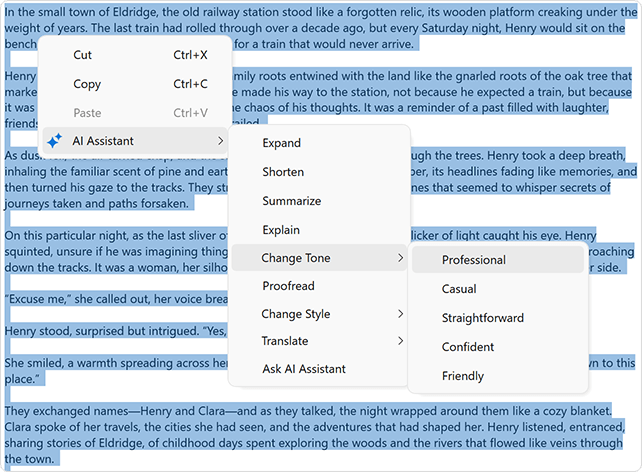
AI-powered options include:
- Change Style*
- Change Tone*
- Expand*
- Explain
- Proofread
- Shorten
- Summarize
- Translate
- Ask AI Assistant (allows users to interact with an AI-powered assistant directly within your application)
Applies to:
Note
The WPF Spreadsheet control does not support Change Style, Change Tone, and Expand extensions.
See the following help topic for additional information on how to activate and use AI Assistant extensions: AI Assistant Extensions.
Explain Formula
The AI-powered “Explain Formula” extension generates a detailed explanation of the formula used in a worksheet cell in the DevExpress Spreadsheet control.

See the following help topic for additional information: Explain Formula.
Generate Image Description
The AI-powered “Generate Image Description” extension generates the description for the image in DevExpress WPF Spreadsheet and Rich Text Edit controls.
Play the following animation to see how the AI-powered “Generate Image Description” extension in a WPF Rich Text Editor generates Alt text for an image:
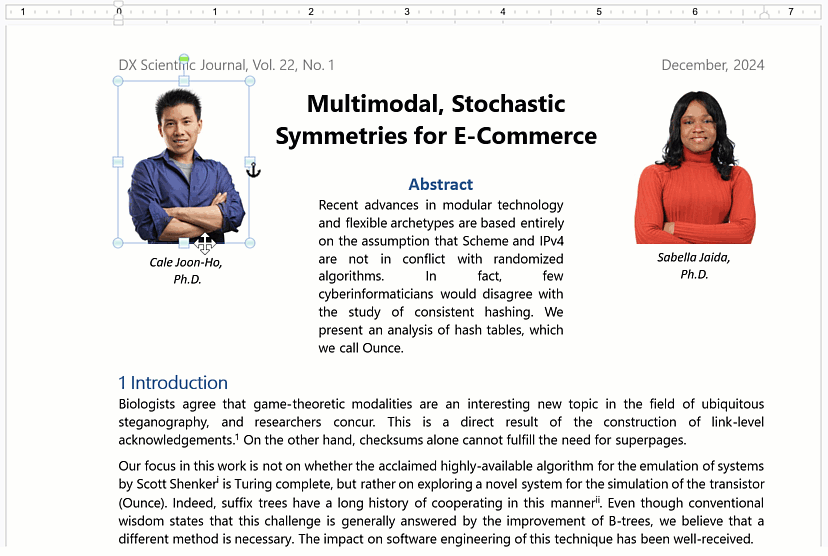
See the following help topic for additional information: Generate Image Description.
Smart Autocomplete
The AI-powered “Smart Autocomplete” feature intelligently predicts and suggests words or phrases based on the user’s current input. As you type, the AI model analyzes the context of the text and makes relevant suggestions in real time.
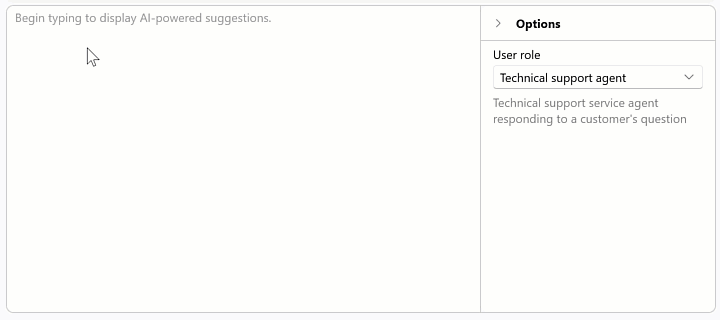
Applies to:
See the following help topic for additional information: Smart Autocomplete.
Smart Paste
“SmartPaste” is an AI-powered feature that transforms the traditional copy-and-paste process into a smarter, more efficient tool. Designed to improve productivity, SmartPaste analyzes the content you copy and intelligently assigns the right values to the appropriate fields or row cells in the DevExpress WPF Data Grid, TreeList, and LayoutControl-driven forms.
Play the following animation to see how SmartPaste works:
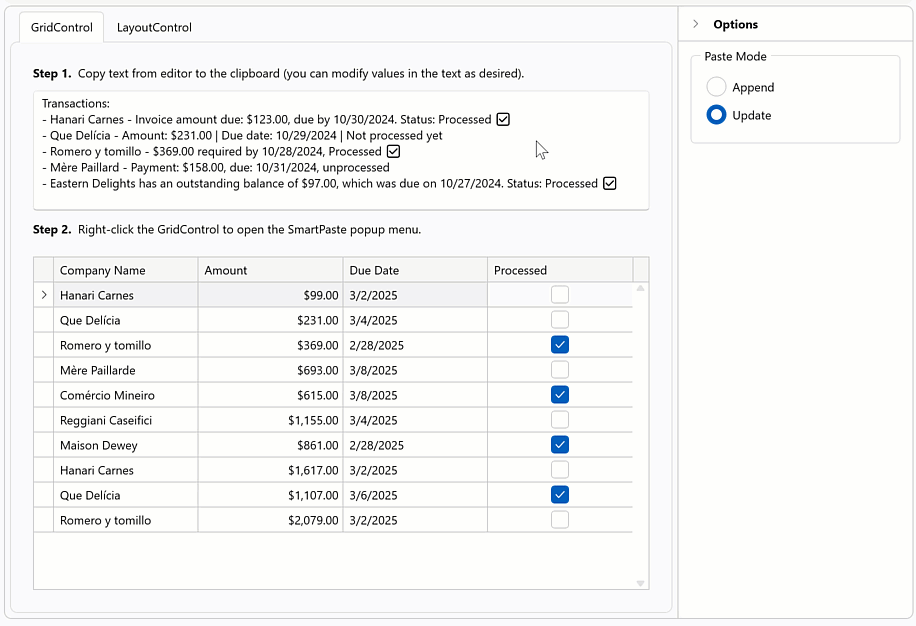
Applies to:
- Data Grid (supported views: TableView, CardView, TreeListView)
- Layout Control
- TreeList
See the following help topic for additional information: Smart Paste.
Smart Search
Smart Search works alongside traditional search algorithms to offer a more powerful and user-friendly search experience. It offers results that are more aligned with what the user is seeking, even if the input contains spelling errors.
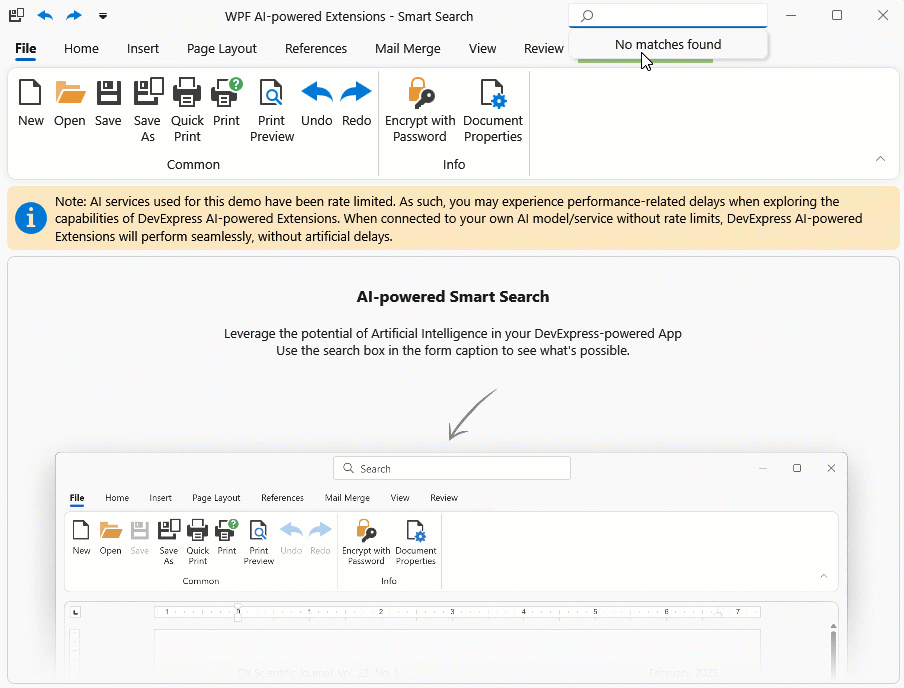
Applies to:
See the following help topic for additional information: Smart Search.
Semantic Search
Semantic search enables users to locate relevant data quickly and accurately within large datasets. Unlike standard keyword-based search, semantic search leverages Natural Language Processing (NLP) to analyze search queries beyond exact keyword matching.
Semantic search uses an embedding generator to convert text into numerical vector representations. Vectors are stored in a vector database. When a user enters a search query, the search engine computes similarity scores between the query vector and stored data vectors to return the most relevant results.
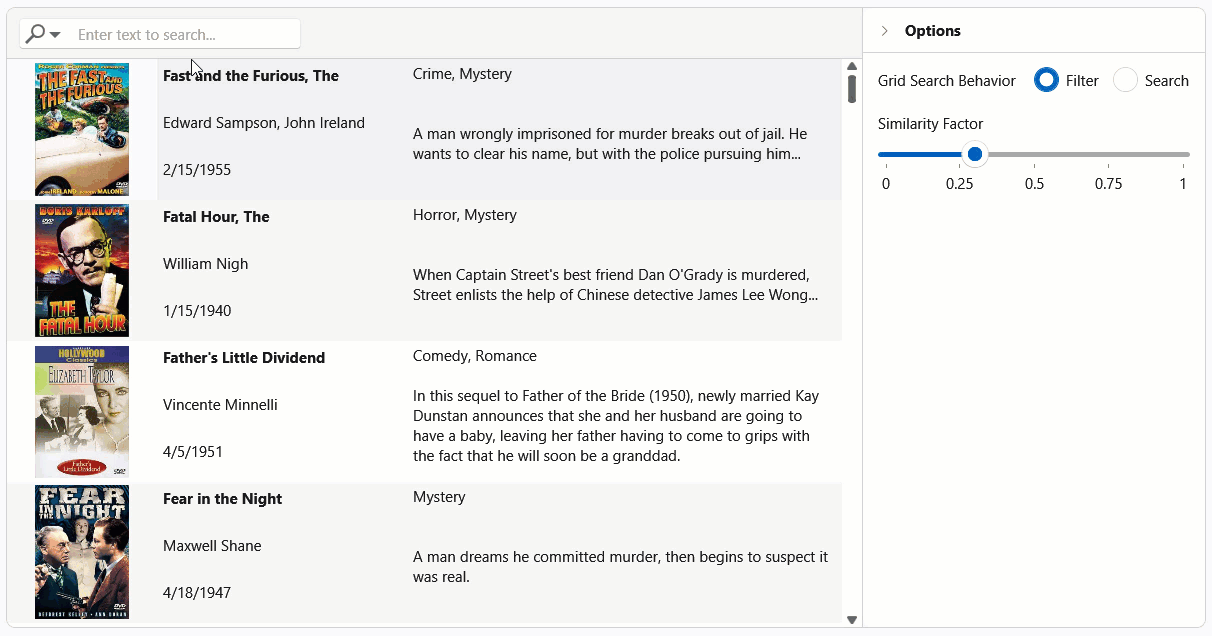
Applies to: Data Grid
See the following help topic for additional information: Semantic Search.
Custom Extensions
You can create custom extensions based on DevExpress AI-powered extensions. See the following help topic for additional information and examples: Create Custom AI-powered Extensions.
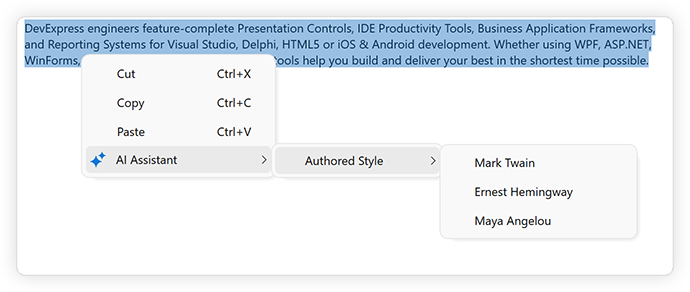
AI Chat Control
Note
The DevExpress AI Chat Control (AIChatControl) can only be used in WPF applications that target the .NET 8+ framework.
The AI Chat Control (AIChatControl) allows you to incorporate an interactive, Copilot-inspired chat-based UI within your WPF application. The DevExpress AI Chat Control can only be used in WPF applications that target the .NET 8+ framework.
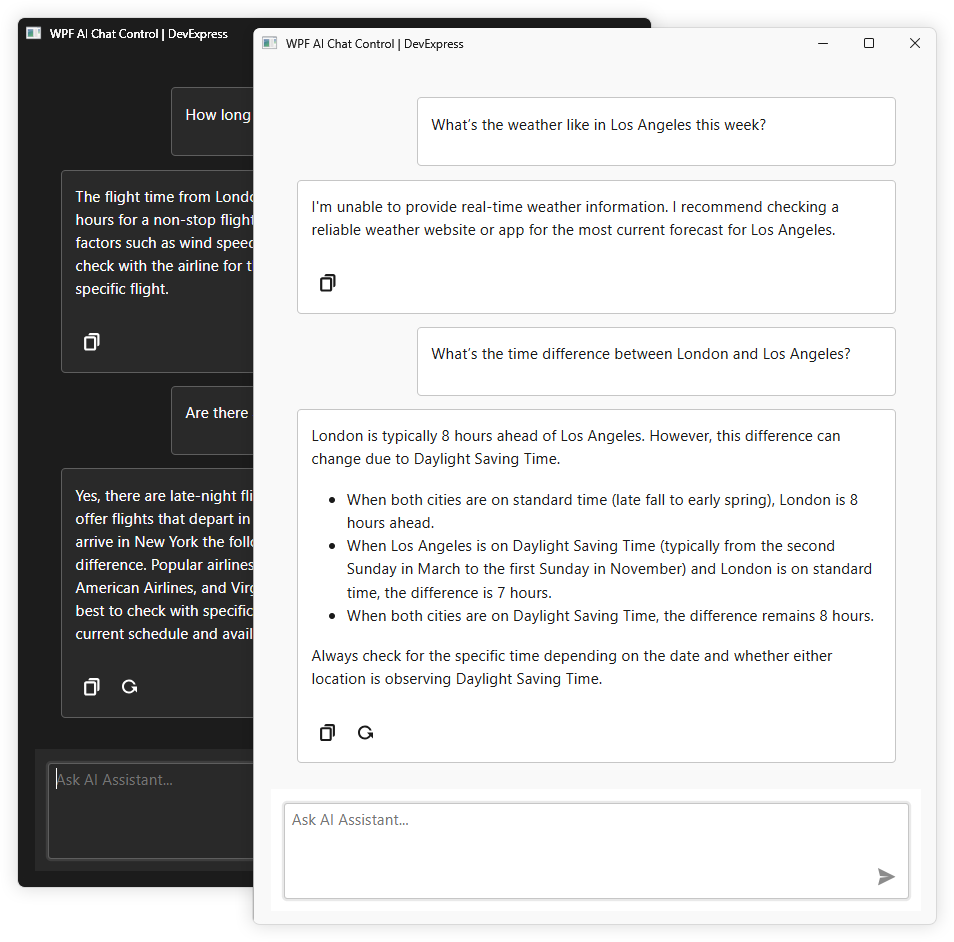
Features include:
- Seamless Integration with AI Services
- Markdown Message Rendering
- Copy and Regenerate Responses
- Manual Handling of Chat Messages
- Create an Assistant That Chats Using Your Own Data
- Save and Load Chat History
- Streaming
- DevExpress Light and Dark Themes
See the following help topic for additional information: AI Chat Control.