Get Started
- 3 minutes to read
This tutorial demonstrates how to create an application with the TreeViewControl.
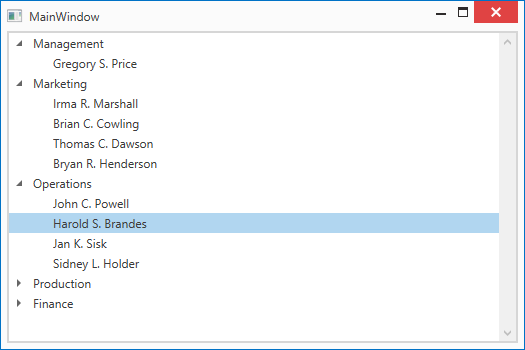
Step 1. Add a Data Model
You can bind the TreeViewControl to any object that implements the IEnumerable interface or its descendant (for example, IList, ICollection).
The code sample below demonstrates a data model that is used in this tutorial.
using System.Collections.Generic; using System.Collections.ObjectModel; namespace TreeViewGettingStarted { public class Employee { public Employee(int id, string name) { ID = id; Name = name; } public int ID { get; set; } public string Name { get; set; } } public class EmployeeDepartment { public string Name { get; set; } public ObservableCollection<Employee> Employees { get; } public EmployeeDepartment(string name, IEnumerable<Employee> employees) { Name = name; Employees = new ObservableCollection<Employee>(employees); } } public static class Departments { public static List<EmployeeDepartment> GetDepartments() { List<EmployeeDepartment> departments = new List<EmployeeDepartment>(); departments.Add(new EmployeeDepartment("Management", new Employee[] { new Employee(0, "Gregory S. Price") })); departments.Add(new EmployeeDepartment("Marketing", new Employee[] { new Employee(1, "Irma R. Marshall"), new Employee(2, "Brian C. Cowling"), new Employee(3, "Thomas C. Dawson"), new Employee(4, "Bryan R. Henderson"), })); departments.Add(new EmployeeDepartment("Operations", new Employee[] { new Employee(5, "John C. Powell"), new Employee(6, "Harold S. Brandes"), new Employee(7, "Jan K. Sisk"), new Employee(8, "Sidney L. Holder"), })); departments.Add(new EmployeeDepartment("Production", new Employee[] { new Employee(9, "Christian P. Laclair"), new Employee(10, "James L. Kelsey"), new Employee(11, "Howard M. Carpenter"), new Employee(12, "Jennifer T. Tapia"), })); departments.Add(new EmployeeDepartment("Finance", new Employee[] { new Employee(13, "Karen J. Kelly"), new Employee(14, "Judith P. Underhill"), new Employee(15, "Russell E. Belton"), })); return departments; } } }
Steps 2-3. Add a View Model
Create a view model that retrieves data from the data model.
using DevExpress.Mvvm; using System.Collections.Generic; namespace TreeViewGettingStarted { public class MainWindowViewModel : ViewModelBase { public MainWindowViewModel() { EmployeeDepartments = Departments.GetDepartments(); } public List<EmployeeDepartment> EmployeeDepartments { get; set; } } }Build the solution. Invoke the main window’s smart tag and define its data context as shown in the image below.
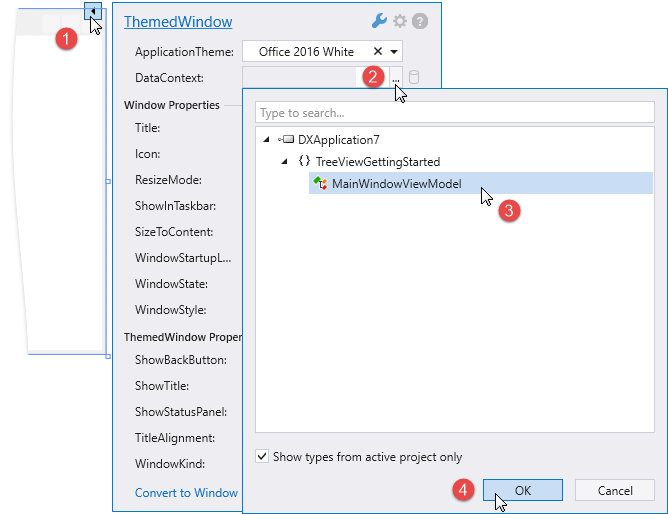
You can also define the window’s data context in code:
<dx:ThemedWindow ... xmlns:local="clr-namespace:TreeViewGettingStarted"> <dx:ThemedWindow.DataContext> <local:MainWindowViewModel/> </dx:ThemedWindow.DataContext>
Steps 4-5. Add the TreeViewControl to a View
Drag the TreeViewControl from the DX.20.2: Data & Analytics Toolbox tab and drop it onto the main window.
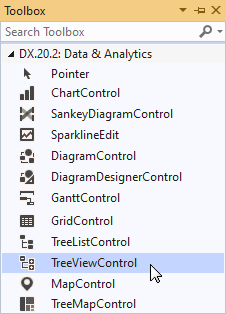
Visual Studio performs the following actions:
Adds the following references to the project:
- DevExpress.Data.Desktop.v20.2
- DevExpress.Data.v20.2
- DevExpress.Mvvm.v20.2
- DevExpress.Printing.v20.2.Core
- DevExpress.Xpf.Core.v20.2
- DevExpress.Xpf.Grid.v20.2
- DevExpress.Xpf.Grid.v20.2.Core
Generates the code below:
<dx:ThemedWindow x:Class="TreeViewGettingStarted.MainWindow" xmlns:dx="http://schemas.devexpress.com/winfx/2008/xaml/core" xmlns="http://schemas.microsoft.com/winfx/2006/xaml/presentation" xmlns:x="http://schemas.microsoft.com/winfx/2006/xaml" xmlns:dxg="http://schemas.devexpress.com/winfx/2008/xaml/grid" xmlns:local="clr-namespace:TreeViewGettingStarted" Title="MainWindow" Height="350" Width="525"> <dx:ThemedWindow.DataContext> <local:MainWindowViewModel/> </dx:ThemedWindow.DataContext> <Grid> <dxg:TreeViewControl/> </Grid> </dx:ThemedWindow>
Right-click the control and select Layout | Reset All to allow the TreeViewControl to fill the entire window.
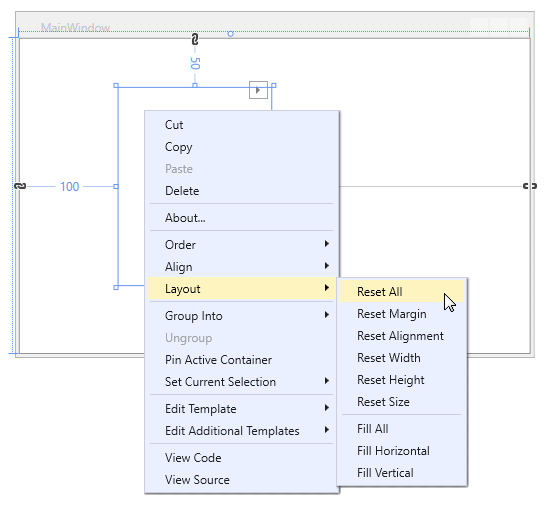
Steps 6-8. Bind the TreeViewControl to Data
Invoke the TreeViewControl‘s smart tag and define the ItemsSource field.
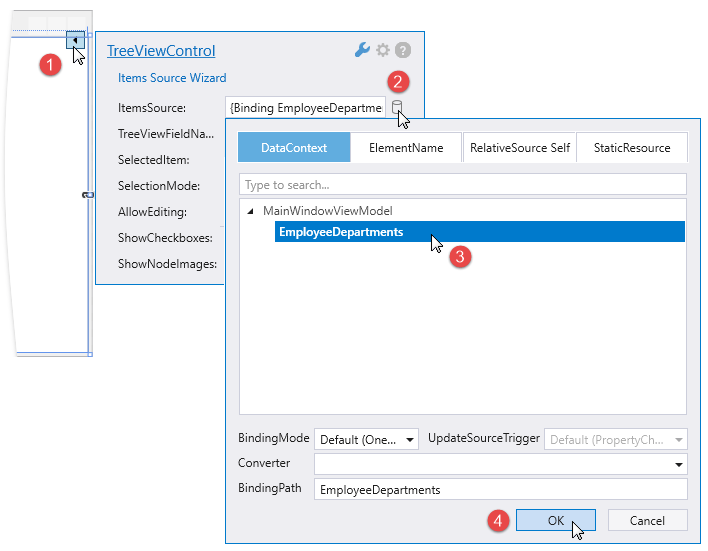
To bind the TreeViewControl to data in code, specify the DataControlBase.ItemsSource property:
<dxg:TreeViewControl ItemsSource="{Binding EmployeeDepartments}"/>Set the TreeViewControl.ChildNodesPath property to the Employees field. This field contains a node’s children.
Set the TreeViewFieldName property to the Name field. The TreeViewControl uses this field’s value to display text in nodes.
<dx:ThemedWindow x:Class="TreeViewGettingStarted.MainWindow" Title="MainWindow" Height="350" Width="525" xmlns:dx="http://schemas.devexpress.com/winfx/2008/xaml/core" xmlns="http://schemas.microsoft.com/winfx/2006/xaml/presentation" xmlns:x="http://schemas.microsoft.com/winfx/2006/xaml" xmlns:dxg="http://schemas.devexpress.com/winfx/2008/xaml/grid" xmlns:local="clr-namespace:TreeViewGettingStarted"> <dx:ThemedWindow.DataContext> <local:MainWindowViewModel /> </dx:ThemedWindow.DataContext> <Grid> <dxg:TreeViewControl ItemsSource="{Binding EmployeeDepartments}" ChildNodesPath="Employees" TreeViewFieldName="Name"/> </Grid> </dx:ThemedWindow>