Bands
- 2 minutes to read
The ExpressQuantumGrid provides the following major View types – the Table View, Layout View, Card View, and Chart View. These Views implement the tabular, layout, card, and chart (graphical) data representation formats, respectively. The Table View has an enhanced version – Banded Table View.
The main feature of the Banded Table View is a band. A band is a View element which combines several columns. At runtime, bands are displayed as headers that span over column headers.
Bands can be moved and resized. Bands can be moved within a View by clicking and dragging their headers. Band moving and sizing is affected by the band’s or Banded Table View’s options (the Band.Options and BandedTableView.OptionsCustomize properties, correspondingly). Bands can be hidden from Views at runtime. Do this by clicking on band headers and then drag them to the Customization Form of a Banded Table View, thus removing the bands, and all the associated columns, from the View. To make them visible again, drag the required band headers from the Customization Form back to the View.
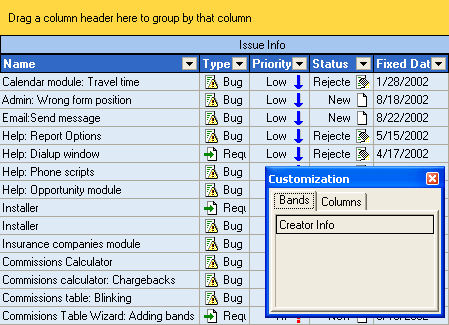
You can also fix the required bands within a View so that band columns are not affected by horizontal scrolling of the View. Fixed bands cannot be moved within a View, but users can still hide them by dragging to the Customization Form. Use the FixedKind property to specify the side of the View where a band is fixed. See the ViewBandedFixed demo demonstrating this feature.
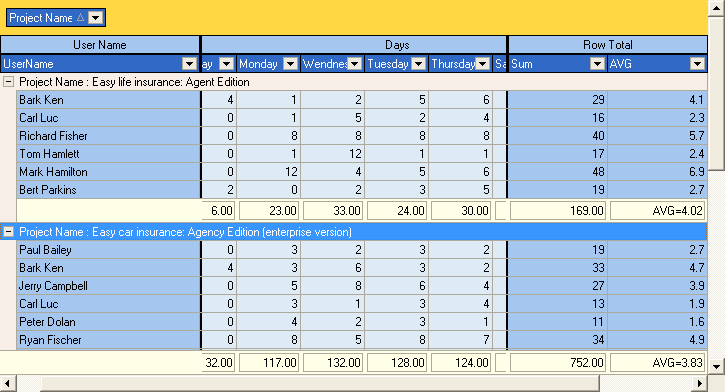
Columns can be arranged in any required order within a band. This allows you to represent most complex tables in the most appropriate manner.
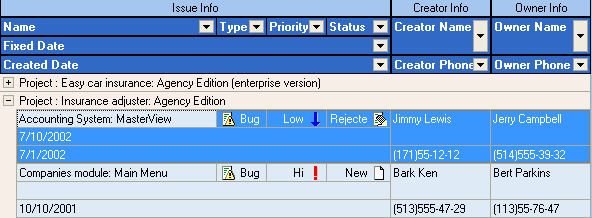
At design time, you can easily manage band hierarchies and move bands and columns between bands using band and column context menus and drag and drop.
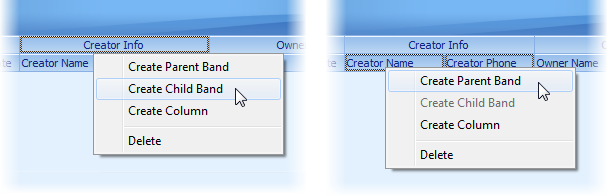
Band and column context menus provide the following items:
Create Parent Band. Creates a new band for selected column(s) and/or band(s), and move them to this band.
Create Child Band. Creates a child band for the selected band. This menu item is enabled only when one band is selected.
Create Column. Creates a new column in a selected band. If a column is selected, a new column will be created in the same parent band as the selected column.
Delete. Removes all selected columns and/or bands. Removing a band does not automatically remove its columns unless you select them.