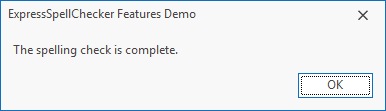VCL Spell Checker
- 2 minutes to read
The VCL Spell Checker component allows users to find spelling mistakes in text. You can integrate the spell checker into DevExpress VCL controls that support text editing.
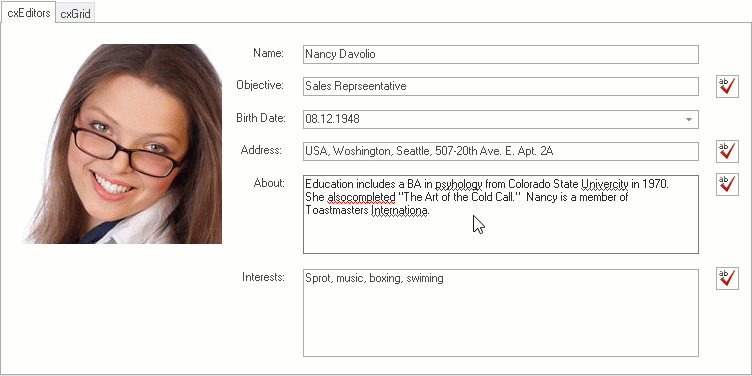
The following topics contain step-by-step instructions on how to use the Spell Checker component and general information on how the component detects misspelled words:
Dictionaries
The component supports the following dictionaries:
- ISpell
- Hunspell
- OpenOffice (uses the Hunspell format)
- Custom. You can associate the component with a custom plain-text dictionary. Users can populate this dictionary with words that are missing from built-in dictionaries.
Refer to the following topic for detailed information on dictionary management in code: How to Add Dictionaries in Code
Spell Checking Modes
- Check As You Type
- In this mode, the spell checker underlines misspelled words while a user types text. A user can open the context menu for a misspelled word and do any of the following:
- Select the corrected word
- Ignore this misspelling or all its occurrences
- Add the word to a custom dictionary
- Open the Spelling dialog to use advanced spell checking features.
- AutoCorrect
- In this mode, the spell checker corrects misspelled words and incorrect capitalization as a user types text. A user can adjust auto correction settings in the AutoCorrect Options dialog. A user should select
AutoCorrect->AutoCorrect Optionsin the misspelled word’s context menu to invoke the dialog.
Built-in Dialogs
- Spelling
This dialog allows a user to correct mistakes and add new words to a custom dictionary while checking the text. You can switch the dialog between
OutlookandWorddisplay styles.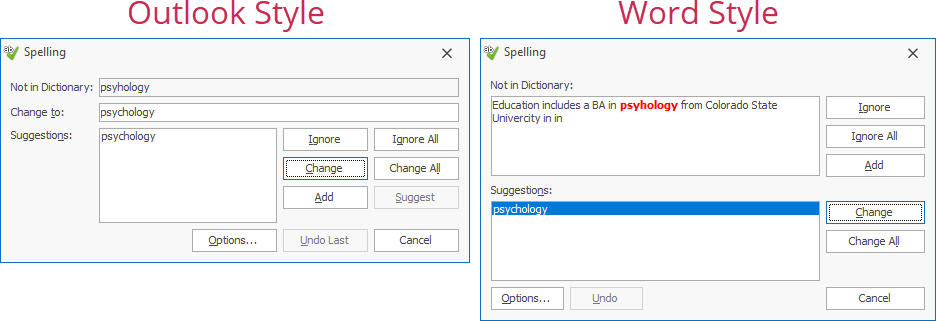
- Spelling Options
This dialog allows a user to specify spell check rules.
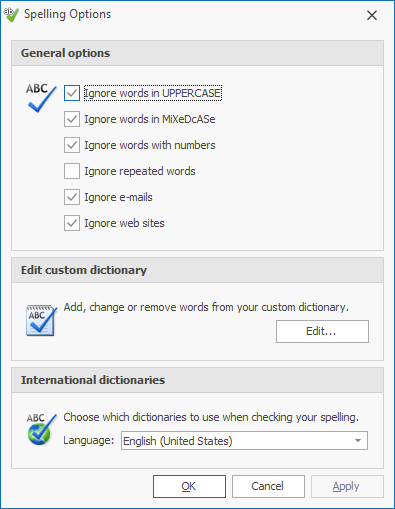
- AutoCorrect Options
This dialog allows a user to specify options for the automatic spell checking, and change the list of word replacements.
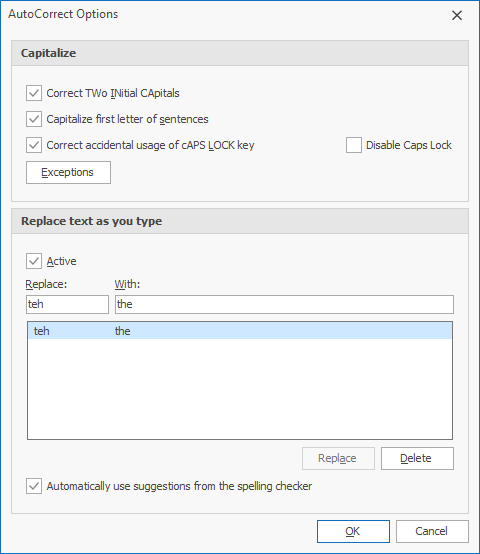
- Exceptions
This dialog allows a user to specify exceptions to automatic correction.
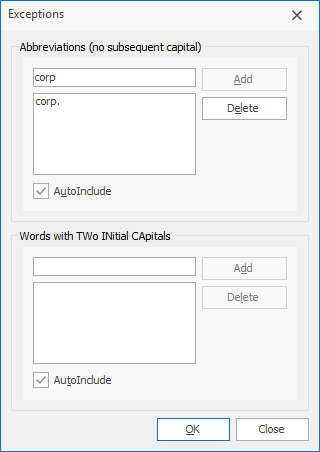
- Custom Dictionary
This dialog allows a user to edit words in a custom dictionary.
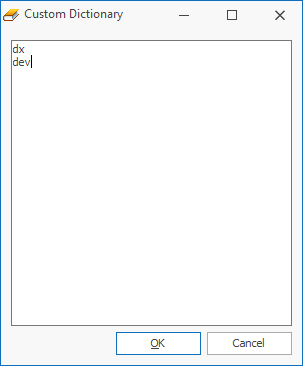
- Spelling Complete
The notification dialog that is displayed when all misspelled words are corrected.