Find Panel
- 5 minutes to read
The built-in Find Panel, available in the ExpressQuantumGrid, ExpressQuantumTreeList, and ExpressVerticalGrid controls enables end-users to locate information in a control. End-users can type search queries into the panel’s Find box to filter records and highlight search strings in the results.
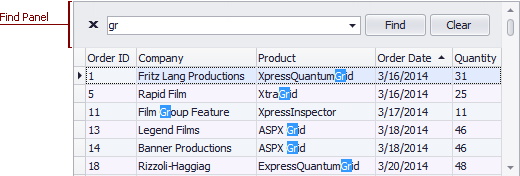
This topic describes the panel’s UI, features, and use specifics. Click the links below to jump to the required section of the topic.
UI Elements
Executing Searches
Extended Search Syntax
Server Mode Limitations
UI Elements
The panel contains a Find box and control buttons providing string management capabilities.
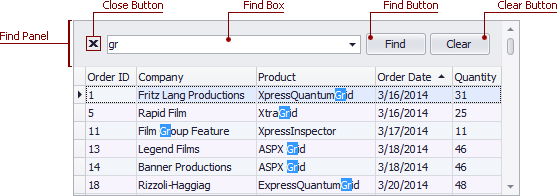
Various options are available to control the display and behavior of the Find Panel. You can specify searchable items (columns, rows, or layout items), choose between delayed automatic and manual search modes, allow search strings to be highlighted within located records, etc. You can access these options using the control’s/grid View’s FindPanel property. In addition, the controls provide a set of members that allow you to customize the following panel and search attributes:
Attribute | ExpressQuantumGrid | ExpressQuantumTreeList | ExpressVerticalGrid |
|---|---|---|---|
Display and behavior options | The grid View’s FindPanel property. | The control’s FindPanel property. | |
Searchable items | A grid item’s Options.FilteringWithFindPanel property. | A column’s/row’s Options.FilteringWithFindPanel property. | |
Search string | The grid View’s DataController.FindCriteria.Text property. | A control’s DataController.FindCriteria.Text property. | |
Visibility | The grid View’s Controller.ShowFindPanel and Controller.HideFindPanel procedures. | The control’s ShowFindPanel and HideFindPanel procedures. | The control’s ShowFindPanel and HideFindPanel procedures. |
Appearance | The grid View’s Styles.FindPanel and Styles.SearchResultHighlight properties. | The control’s Styles.FindPanel and Styles.SearchResultHighlight properties. | |
Executing Searches
To execute a search with the Find Panel, end-users can simply enter text within the panel’s Find box, and the control will filter records, displaying only those that contain the entered search string (the search is case-insensitive).
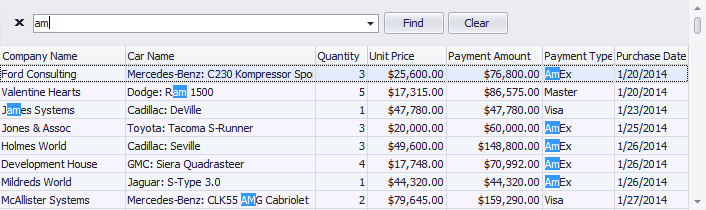
Filter criteria applied by the Find Panel compliment normal filters (grid filters or tree list filters), i.e., the control displays only those records that meet both the filter criteria.
Extended Search Syntax
With a single option (the grid View’s FindPanel.UseExtendedSyntax property or a tree list control’s/vertical grid control’s FindPanel.UseExtendedSyntax property), you can enable the extended syntax for search strings, allowing end-users to apply multiple conditions. According to the extended syntax, words separated by the space character are treated as individual conditions combined by the OR logical operator. The control shows records that match at least one of these conditions. To search for a string containing a space character, this string must be enclosed in quotation marks.
The following specifiers and wildcards allow users to narrow search results:
The “+” specifier. Preceding a condition with this specifier causes the control to display only records that match this condition. The “+” specifier implements the logical AND operator. There should be no space character between the “+” sign and the condition.
The “-“ specifier. Preceding a condition with “-“ excludes records that match this condition from search results. There should be no space between the “-“ sign and the condition.
The percent (“%”) wildcard. This wildcard substitutes any number of characters in a condition.
The underscore (“_”) wildcard. This wildcard represents any single character in a condition.
For instance, applying the ‘mercedes dodge +systems +ame -roadster -sport’ search string makes the control display only records that include ‘mercedes’ or ‘dodge’ with ‘systems’ and ‘ame’ in any cell, and do not include either ‘roadster’ or ‘sport’.
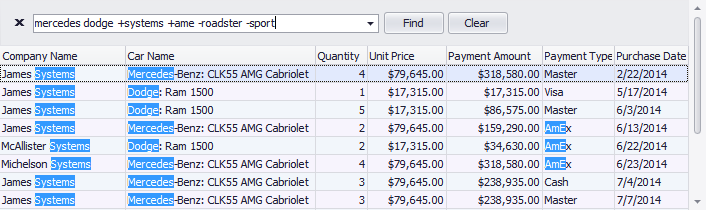
The order of conditions is irrelevant for search results – it only affects how search strings are highlighted within each record cell (see the grid View’s FindPanel.HighlightSearchResults property or the control’s FindPanel.HighlightSearchResults property). So the ‘mercedes +systems -roadster -sport +ame dodge’ search string is equivalent to the one mentioned above.
Server Mode Limitations
In server mode enabled in the ExpressQuantumGrid, searching/filtering is performed at the database level, while search strings are highlighted within located records, at the grid View level. This imposes some limitations on the Find Panel’s features and capabilities, which are listed below.
Searches are performed against grid item values, not by item display text. For grid items that use specific in-place editors (e.g., lookup, extended lookup, image combo box editors, etc.), item values typically do not match the item display text. Searching against these grid items is not supported. Note, however, that the grid View may still highlight a search string in these grid items, because text is highlighted at the grid View level. To disable text highlighting in these grid items, make them non-searchable using their Options.FilteringWithFindPanel property.
Data filtering using the Find Panel for grid items bound to fields whose data type is neither string nor numeric is not supported.
Searches with the Find Panel in case-sensitive databases are not supported. The Find Panel always converts search strings to lower-case before creating database queries based on them.
Since, in this mode, the Find Panel builds search queries to the database using the LIKE operator, we recommend that you reduce the number of searchable grid items to improve performance.
Note
The Find Panel is available within all grid Views, except for Chart Views and DB Chart Views. The Find Panel is not supported in grid mode.