Codeless Tests
- 2 minutes to read
Codeless tests consist of TestCafe Studio action entries. You can record codeless tests or manually compose them from action templates. Codeless tests have the .testcafe file extension.
See Record Tests for instructions on how to record codeless tests.
Fixtures
Codeless test files contain one or more fixtures. A fixture is a group of tests with the same starting URL. Expand an Explorer Panel file entry to view the list of fixtures inside the file. The name of the fixture in the example below is Example page.
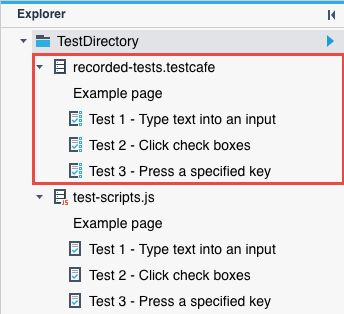
You can view and modify fixtures in the Fixture Editor.
Create a Fixture
Note
TestCafe Studio automatically creates fixtures for tests you record from the Welcome tab.
To create a new fixture, follow the steps below:
Select New Fixture… from the File menu.
This invokes the Fixture Properties dialog.
Specify the fixture’s properties and click Create.

TestCafe Studio creates a test file with a fixture and adds an empty test to the fixture.
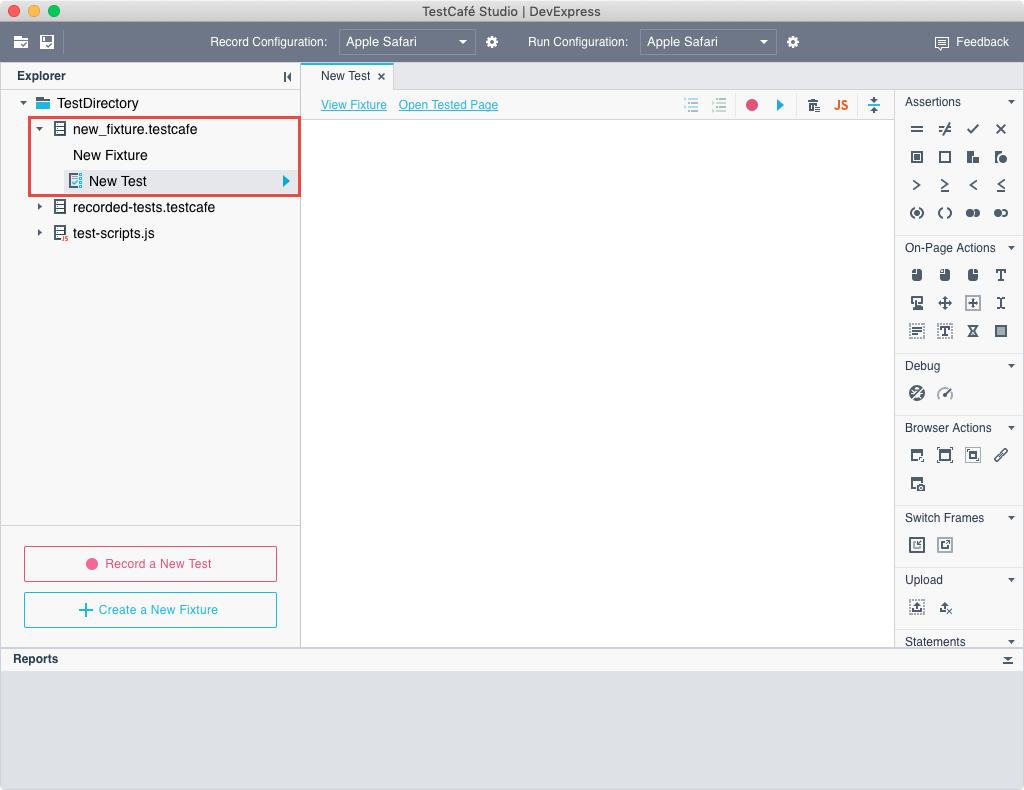
Tests
Tests consist of test actions.
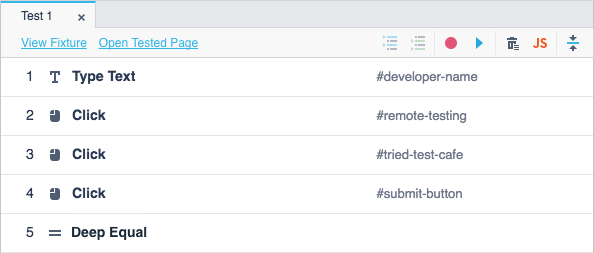
Create a new Test
Note
TestCafe Studio automatically creates a test when you start a new recording or create a fixture.
To create an empty test, do one of the following:
Right-click a fixture in the Explorer panel and click the
 New Test button.
New Test button.Open the Fixture Editor and click the
 Create New Test toolbar button.
Create New Test toolbar button.
This opens the New Test dialogue. Specify the target file name and then click Create.
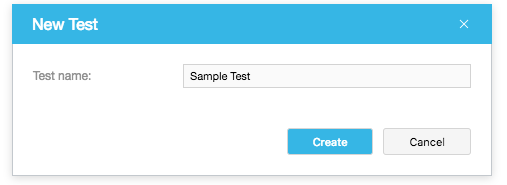
TestCafe Studio creates a test with the specified name and opens it in the Test Editor.
Add actions to the test
You can record test actions or add them from the Actions panel in the Test Editor.
You can also paste the contents of another test into the file and then modify it.