How to: Create a Shape Connector
- 2 minutes to read
You can connect two shapes with a connector. This example illustrates how to create a shape connector, modify it, and attach both its ends to shapes.
Create a Shape Connector
Call the ShapeCollection.AddConnector method to create an unbound shape connector.
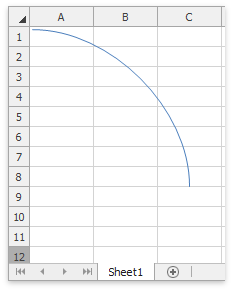
Shape shapeConnector = worksheet.Shapes.AddConnector(ConnectorType.Curved, 10, 10, 500, 100);
Modify a Shape Connector
The table below lists an API used to change the connector’s appearance.
Task | API |
|---|---|
Change the connector’s type | |
Change the connector’s color and thickness | |
Specify arrowhead options for the connector’s start | ArrowSettings.StartArrowheadType |
Specify arrowhead options for the connector’s end | ArrowSettings.EndArrowheadType |
The code sample below shows how to use these members to make the connector look as it does on the following image.
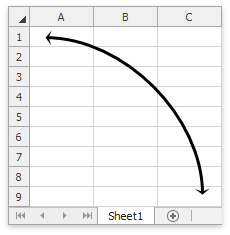
// Change the connector's color and thickness.
shapeConnector.Outline.SetSolidFill(Color.Black);
shapeConnector.Outline.Width = 2.5;
// Specify arrowhead options for the connector's ends.
ConnectorFormat connectorFormat = shapeConnector.ConnectorFormat;
connectorFormat.Arrows.StartArrowheadType = ArrowheadType.Stealth;
connectorFormat.Arrows.StartArrowheadWidth = ArrowheadSize.Large;
connectorFormat.Arrows.StartArrowheadLength = ArrowheadSize.Small;
connectorFormat.Arrows.EndArrowheadType = ArrowheadType.Stealth;
connectorFormat.Arrows.EndArrowheadWidth = ArrowheadSize.Large;
connectorFormat.Arrows.EndArrowheadLength = ArrowheadSize.Small;
Attach Shapes to the Connector
The following methods allow you to link shapes to a connector.
- ConnectorFormat.ConnectStartPoint - binds a connector’s start point to a shape.
- ConnectorFormat.ConnectEndPoint - binds a connector’s end point to a shape.
Check the ShapeGeometry.ConnectionSiteCount property to retrieve the shape’s connection sites’ number. The sites’ index order is different for each shape. Generally, the index begins with the top side (0) and grows counterclockwise, as shown below.
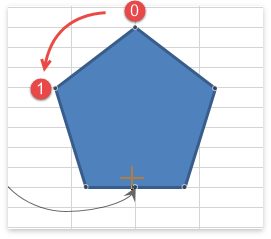
As for the 3-D shapes, the connection sites’ index changes as follows.
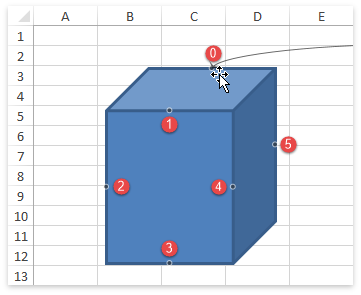
The code sample shows how to attach shapes to the connector. The connector is bound to the third site of each shape.
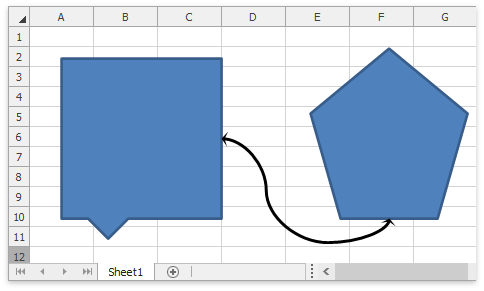
Tip
Call the ConnectorFormat.DisconnectStartPoint or ConnectorFormat.DisconnectEndPoint method to detach the connector from shapes.