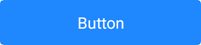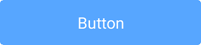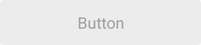SimpleButton.PressedIconColor Property
Specifies the icon color for the button in a pressed state.
Namespace: DevExpress.XamarinForms.Editors
Assembly: DevExpress.XamarinForms.Editors.dll
NuGet Package: DevExpress.XamarinForms.Editors
Declaration
public Color PressedIconColor { get; set; }Property Value
| Type | Description |
|---|---|
| Color | Icon color. |
Remarks
The button gets a color for its icon from the applied theme. Use the PressedIconColor property to apply a custom color to the icon of the button in a pressed state. If you need the pressed button to display the icon in its original color, set the PressedIconColor property to Color.Default.
To specify the icon color for the button in an unpressed state, use the IconColor property.
Example
This example shows how to customize button appearance and handle the button click event.
Button State | Default Appearance | Custom Appearance |
|---|---|---|
Default |
|
|
Pressed |
|
|
Disabled |
|
|
Add the delete.png icon file to your platform-specific projects:
- Android
Add the icon file to the Resources/drawable folder. - iOS
Double-click the Assets.xcassets asset catalog, create a new delete image set, and add the icon image to this image set.
- Android
Use the following properties to adjust the button’s appearance and handle the Clicked event to clear label1 on button tap:
<dxe:SimpleButton Text = "Clear" Icon = "delete" BorderThickness="2" BorderColor="Black" PressedBorderColor="DarkOrange" DisabledBorderColor="DarkGray" TextColor="Black" PressedTextColor="White" DisabledTextColor="DarkGray" IconColor="Black" PressedIconColor="White" DisabledIconColor="DarkGray" BackgroundColor="Beige" DisabledBackgroundColor="Brown" PressedBackgroundColor="Gray" CornerMode = "Round" CornerRadius="10" Clicked = "SimpleButton_Clicked"/>private void SimpleButton_Clicked(object sender, EventArgs e) { label1.Text = ""; }