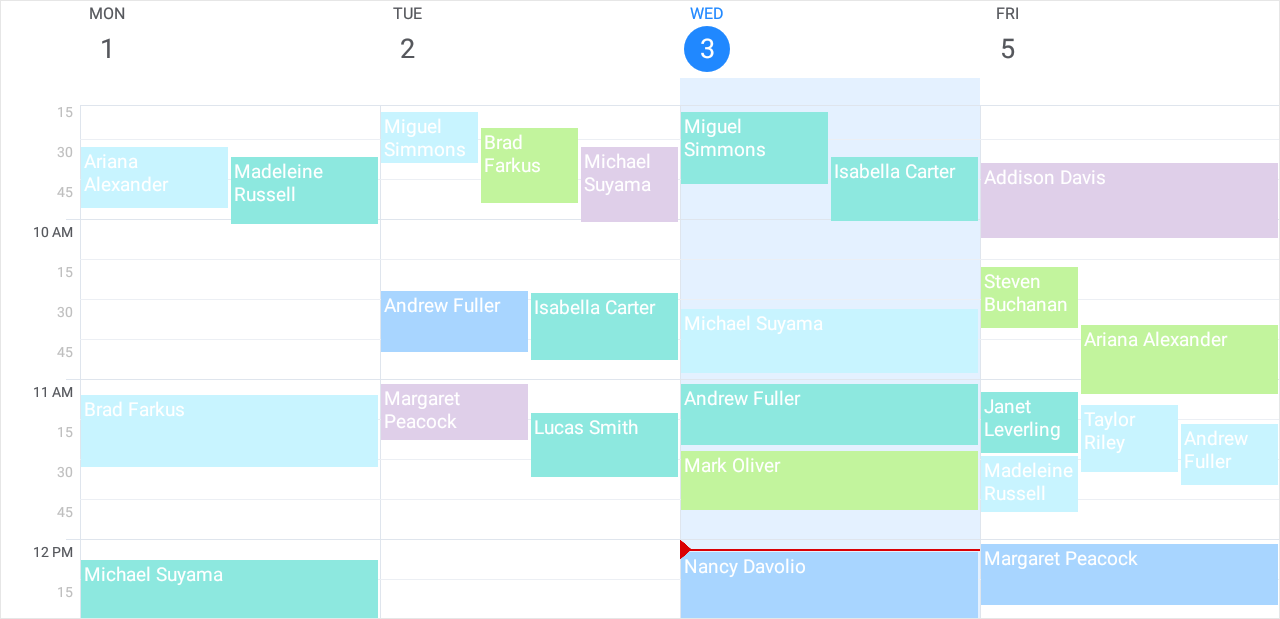Lesson 4: Create Custom Labels
- 2 minutes to read
A label specifies the background color of an appointment’s rectangle. Users can assign labels to appointments to categorize and identify them. A scheduler view provides a set of predefined labels, but you can replace them with custom labels.
Open the solution created in Lesson 2 and follow the steps below to bind the scheduler to a collection of custom labels.
Prepare a Data Source
- Add the MedicalAppointmentType class that represents a custom label.
- Create an observable collection of custom label objects.
Use a custom label object to specify an appointment instance’s label.
using Xamarin.Forms; // ... namespace Scheduler_GettingStarted { // ... public class MedicalAppointmentType { public int Id { get; set; } public string Caption { get; set; } public Color Color { get; set; } } public class ReceptionDeskData { // ... public static string[] AppointmentTypes = { "Hospital", "Office", "Phone Consultation", "Home", "Hospice" }; public static Color[] AppointmentTypeColors = { Color.FromHex("#dfcfe9"), Color.FromHex("#c2f49d"), Color.FromHex("#8de8df"), Color.FromHex("#a8d5ff"), Color.FromHex("#c8f4ff") }; void CreateLabels() { ObservableCollection<MedicalAppointmentType> result = new ObservableCollection<MedicalAppointmentType>(); int count = AppointmentTypes.Length; for (int i = 0; i < count; i++) { MedicalAppointmentType appointmentType = new MedicalAppointmentType(); appointmentType.Id = i; appointmentType.Caption = AppointmentTypes[i]; appointmentType.Color = AppointmentTypeColors[i]; result.Add(appointmentType); } Labels = result; } // ... MedicalAppointment CreateMedicAppointment(int appointmentId, string patientName, DateTime start, TimeSpan duration, int room) { MedicalAppointment medicalAppointment = new MedicalAppointment(); medicalAppointment.Id = appointmentId; medicalAppointment.StartTime = start; medicalAppointment.EndTime = start.Add(duration); medicalAppointment.Subject = patientName; // Assign a custom label to an appointment medicalAppointment.LabelId = Labels[rnd.Next(0, 5)].Id; if (medicalAppointment.LabelId != 3) medicalAppointment.Location = String.Format("{0}", room); return medicalAppointment; } // ... public ObservableCollection<MedicalAppointmentType> Labels { get; private set; } public ReceptionDeskData() { CreateLabels(); // ... } } }Add a property that returns the collection of appointment labels to a view model.
using System; using System.Collections.Generic; using System.ComponentModel; namespace Scheduler_GettingStarted { public class ReceptionDeskViewModel : INotifyPropertyChanged { // ... public IReadOnlyList<MedicalAppointmentType> AppointmentTypes { get => data.Labels; } public ReceptionDeskViewModel() { data = new ReceptionDeskData(); } // ... } }
Bind Scheduler to Data
In the MainPage.xaml file:
- Bind the DataSource.AppointmentLabelsSource property to the view model’s AppointmentTypes property.
- Use the DataSource.AppointmentLabelMappings property to map appointment label properties to the MedicalAppointmentType class properties.
<ContentPage xmlns="http://xamarin.com/schemas/2014/forms"
xmlns:x="http://schemas.microsoft.com/winfx/2009/xaml"
xmlns:local="clr-namespace:Scheduler_GettingStarted"
xmlns:dxsch="http://schemas.devexpress.com/xamarin/2014/forms/scheduler"
x:Class="Scheduler_GettingStarted.MainPage">
<ContentPage.BindingContext>
<local:ReceptionDeskViewModel/>
</ContentPage.BindingContext>
<dxsch:WorkWeekView>
<dxsch:WorkWeekView.DataStorage>
<dxsch:SchedulerDataStorage x:Name="storage">
<dxsch:SchedulerDataStorage.DataSource>
<dxsch:DataSource AppointmentsSource="{Binding MedicalAppointments}"
AppointmentLabelsSource="{Binding AppointmentTypes}">
<!-- ... -->
<dxsch:DataSource.AppointmentLabelMappings>
<dxsch:AppointmentLabelMappings
Caption="Caption"
Color="Color"
Id="Id"/>
</dxsch:DataSource.AppointmentLabelMappings>
</dxsch:DataSource>
</dxsch:SchedulerDataStorage.DataSource>
</dxsch:SchedulerDataStorage>
</dxsch:WorkWeekView.DataStorage>
</dxsch:WorkWeekView>
</ContentPage>
The scheduler applies custom colors to appointments.