DashboardItemMouseHitTestEventArgs.GetUnderlyingData(String) Method
Returns underlying data corresponding to the visual element located under the test point.
Namespace: DevExpress.DashboardWin
Assembly: DevExpress.Dashboard.v25.2.Win.dll
NuGet Package: DevExpress.Win.Dashboard
Declaration
Parameters
| Name | Type | Description |
|---|---|---|
| axisName | String | A string value listed in the DashboardDataAxisNames class that specifies the name of the data axis whose dimension values are used to obtain underlying data. |
Returns
| Type | Description |
|---|---|
| DashboardUnderlyingDataSet | A DashboardUnderlyingDataSet object that represents a list of records from the dashboard data source. |
Remarks
Note that the GetUnderlyingData method does not return data for calculated fields containing the Aggr function.
Example
This example demonstrates how to display the underlying data when an end-user double-clicks a dashboard item.
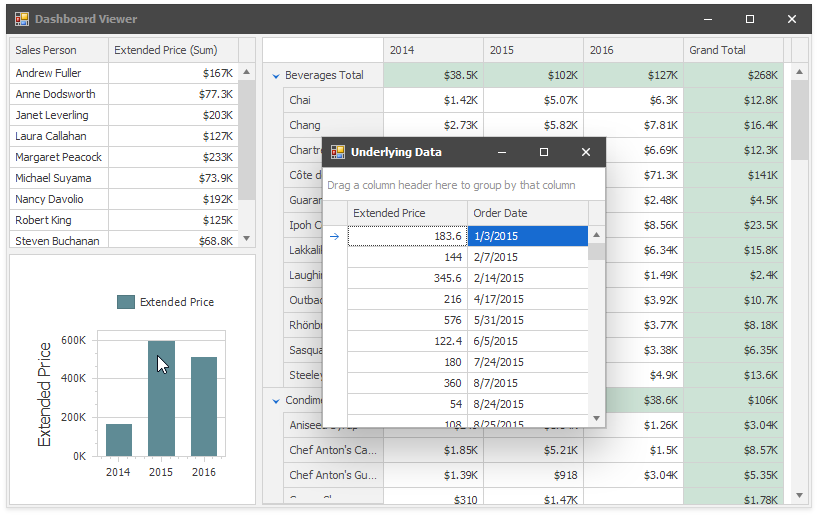
Handle the DashboardItem.DoubleClick event. Call the e.GetUnderlyingData method to retrieve records from the dashboard item’s data source. Invoke a form with the Grid control that displays the data.
Note
Starting with v19.2, you can use the built-in Data Inspector to display the underlying data.
using DevExpress.DashboardCommon;
using DevExpress.DashboardWin;
using DevExpress.Utils;
using DevExpress.XtraEditors;
using System.Windows.Forms;
namespace Dashboard_UnderlyingDataWin {
public partial class Form1 : XtraForm {
public Form1() {
InitializeComponent();
}
private void dashboardViewer1_DashboardItemDoubleClick(object sender, DashboardItemMouseActionEventArgs e) {
XtraForm form = new XtraForm {
Text = "Underlying Data"
};
DashboardUnderlyingDataSet underlyingData = e.GetUnderlyingData();
if (underlyingData != null && underlyingData.RowCount > 0) {
DevExpress.XtraGrid.GridControl grid = new DevExpress.XtraGrid.GridControl {
Parent = form,
Dock = DockStyle.Fill,
DataSource = underlyingData,
};
}
else {
LabelControl lbl = new LabelControl {
Text = "No Data",
Parent = form,
};
lbl.AutoSizeMode = LabelAutoSizeMode.None;
lbl.Appearance.TextOptions.HAlignment = HorzAlignment.Center;
lbl.Appearance.TextOptions.VAlignment = VertAlignment.Center;
lbl.Dock = DockStyle.Fill;
}
form.ShowDialog();
form.Dispose();
}
}
}