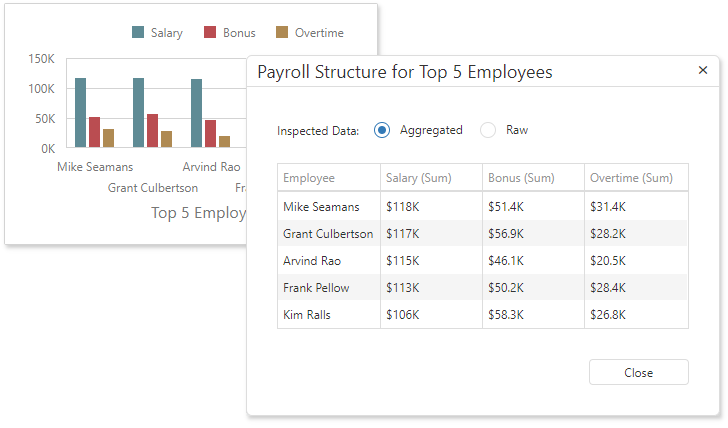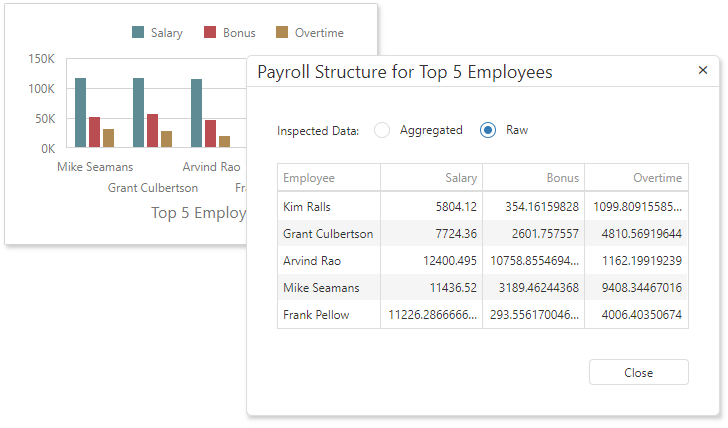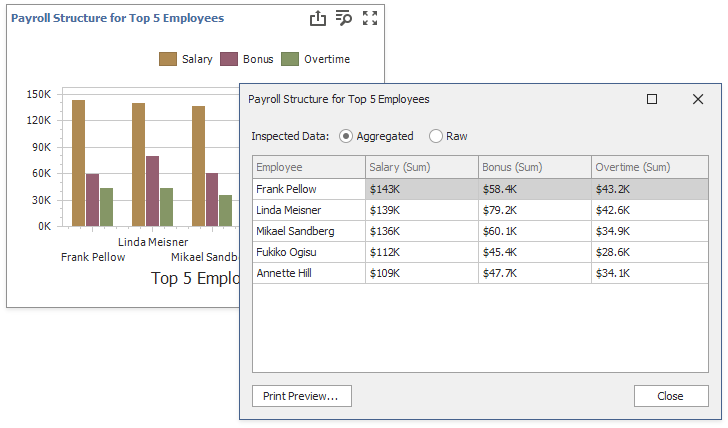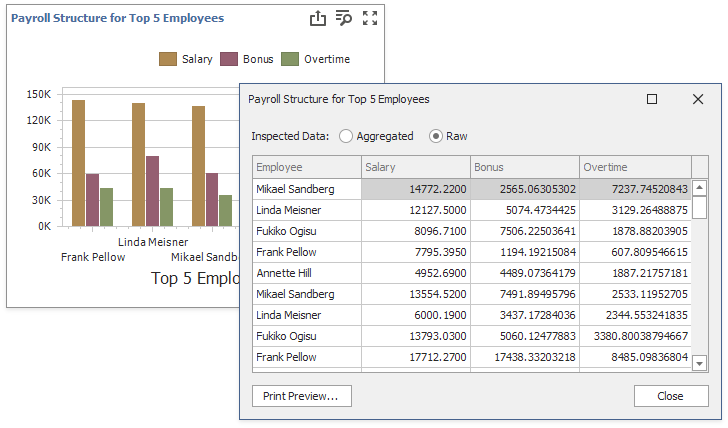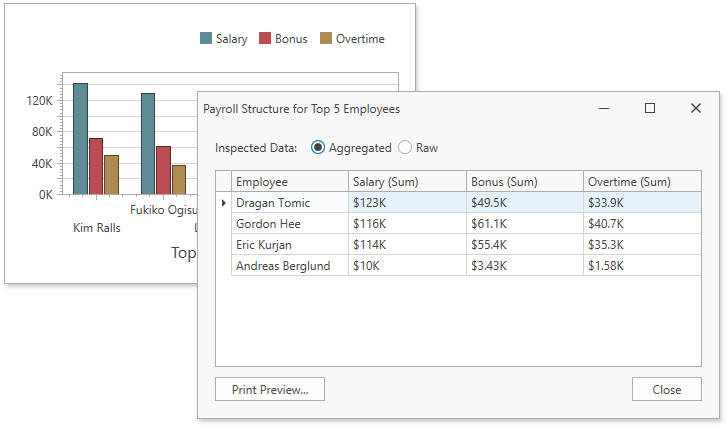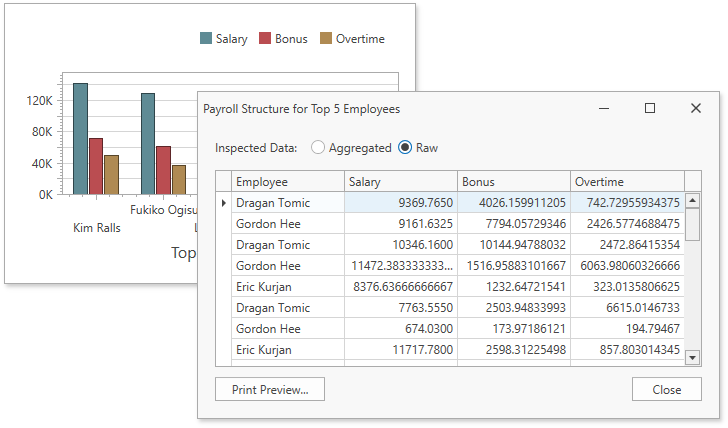Data Inspector
- 3 minutes to read
Data Inspector is a dialog window that displays raw or aggregated data. The window can contain one or two grids depending on chosen options. A user can employ the radio group located at the window top to switch between grids.
Overview
Data Inspector is initially disabled for users. To enable it, refer to the following section: How to Enable Data Inspector.
After you enable Data Inspector, the Inspect Data button becomes available in the dashboard item caption. For WinForms and WPF, the Inspect Data item is also available in the context menu. The image below shows the Inspect Data button and the corresponding menu item in the WPF Dashboard Control:
![]()
The Data Inspector can display hidden measures without displaying hidden dimensions. You can add data members to the Hidden Measures section (WinForms / Web) to display them only in the Data inspector while keeping visual data unchanged.
Aggregated (Displayed) Data
The data shown as Aggregated is retrieved from the dashboard item’s data storage that is the MultiDimensionalData object.
Data Inspector displays data for columns as follows:
- Dimensions
- For dimensions, Data Inspector displays data as is. A column that contains a byte array
byte[](for example, images) displays a string[Object]. - Measures
- For measures, Data Inspector displays data as is. Totals and the number of points in a Cluster are not displayed.
- Sparkline
- The Sparkline data item is displayed as a column whose values are strings that consist of comma-separated pairs “SparklineArgumentValue - MeasureValue”.
- Delta
- The Delta data item is displayed as two measure columns used to calculate the difference (target and actual values).
Raw Data
Raw data is the dashboard item’s underlying data. The column name is a name of the corresponding data source field.
For delta data item, the Raw Data Grid displays two columns that used to calculate the difference (target and actual values).
In OLAP, the maximum number of rows that returns from a drill-through query depends on the DefaultDrillthroughMaxRows property. The default value is 10000 rows.
How to Enable Data Inspector
The following topics describe how to enable and configure Data Inspector based on the platform:
- Web
Manage Data Inspector in ASP.NET Core Dashboard Control
Manage Data Inspector in ASP.NET MVC Dashboard Extension
Manage Data Inspector in ASP.NET Web Forms Dashboard Control
Manage Data Inspector in Dashboard Control for JavaScript Applications
- WinForms
- WPF
- Manage Data Inspector in WPF Dashboard Control