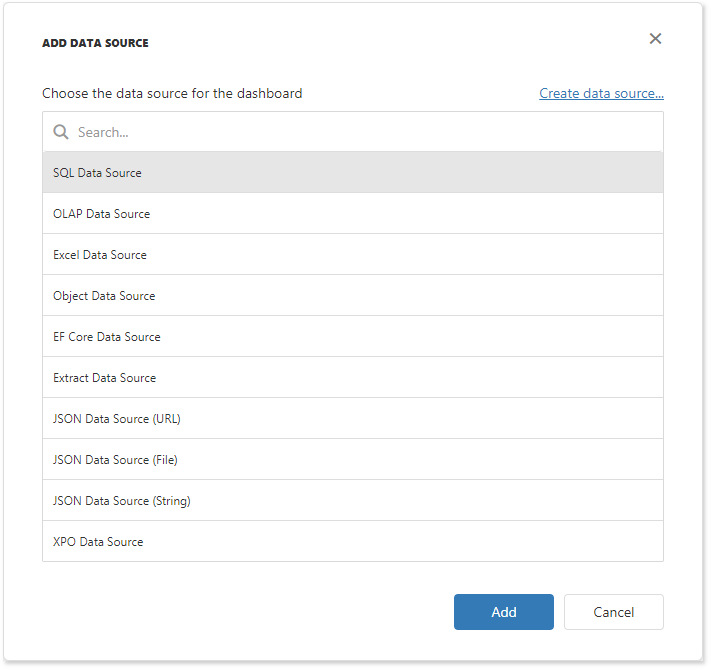SQL Data Source
- 2 minutes to read
This tutorial shows how to add the DashboardSqlDataSource to data source storage and make it available to users. The dashboard is supplied with data from the MDF database.
In your application, add the NWind.mdf database to the App_Data folder from the C:\Users\Public\Documents\DevExpress Demos 20.2\Components\Data directory.
In Web.config, specify a connection to the database.
<configuration> <connectionStrings> <add name="NWindConnectionString" connectionString="data source=(localdb)\mssqllocaldb;attachdbfilename=|DataDirectory|\NWind.mdf;integrated security=True;connect timeout=120" providerName="System.Data.SqlClient" /> </connectionStrings> </configuration>In the Default.aspx.cs (or .vb) file, create a public method that returns the configured dashboard’s data source storage (DataSourceInMemoryStorage) and define the SQL data source.
using System; using DevExpress.DashboardCommon; using DevExpress.DashboardWeb; public DataSourceInMemoryStorage CreateDataSourceStorage() { DataSourceInMemoryStorage dataSourceStorage = new DataSourceInMemoryStorage(); DashboardSqlDataSource sqlDataSource = new DashboardSqlDataSource("SQL Data Source", "NWindConnectionString"); SelectQuery query = SelectQueryFluentBuilder .AddTable("SalesPerson") .SelectAllColumnsFromTable() .Build("Sales Person"); sqlDataSource.Queries.Add(query); dataSourceStorage.RegisterDataSource("sqlDataSource", sqlDataSource.SaveToXml()); return dataSourceStorage; }Note
Use one of the following approaches to specify connection settings at runtime:
- Pass the data provider’s connection parameters (the SqlServerConnectionParametersBase descendant) to the DashboardSqlDataSource constructor.
- Handle the ASPxDashboard.ConfigureDataConnection event.
Call the ASPxDashboard.SetDataSourceStorage method to configure the data source storage. Use the created CreateDataSourceStorage method as the SetDataSourceStorage parameter.
The SQL Data Source is now available in the Web Dashboard:
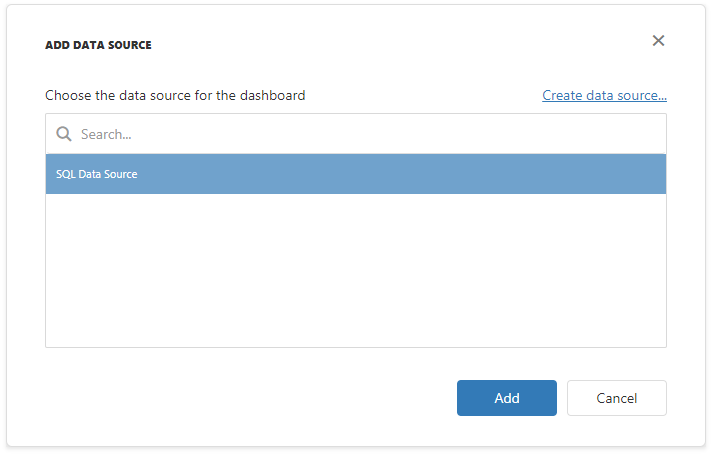
Users can now bind dashboard items to data in the Web Dashboard’s UI.
Example
The example shows how to make a set of data sources available for users in the Web Dashboard application.