Bind Dashboard Items to Data in the Web Dashboard's UI
- 2 minutes to read
This topic explains how to bind the newly created dashboard item to data source fields to visualize data. To learn about common concepts, see the following help topic: Binding to Data.
Create Binding
To bind a dashboard item to data, invoke the Binding menu. The image below displays a Grid dashboard item that is bound to an SQL Data Source | Sales Person query.
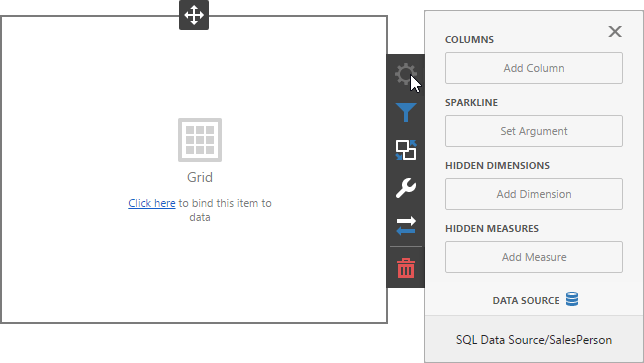
Click a placeholder and select the required data source field.
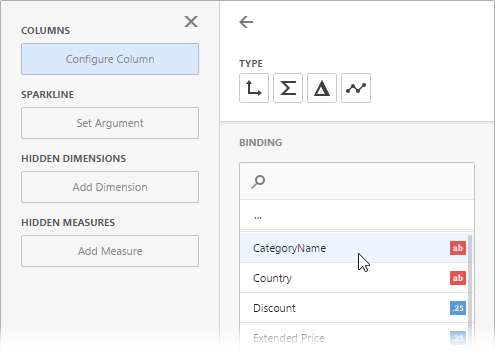
To rename the data item, go to the Options section and specify the data item’s caption.
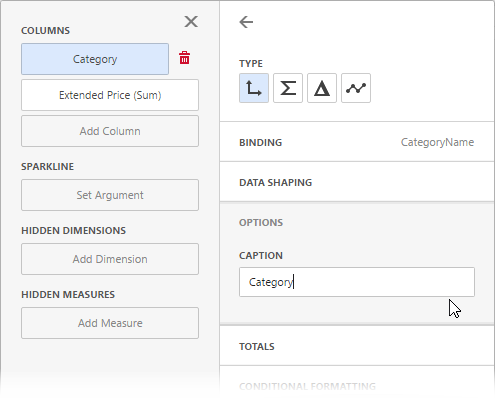
Note
For information on how to bind a specific dashboard item to data, see the dashboard item‘s Providing Data topic’.
Modify Binding
Drag a data item from the Binding menu to the required position to modify the data binding.
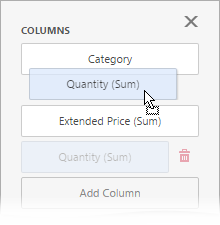
Clear Binding
To remove the data item, select it and click the Remove (![]() ) button next to this data item.
) button next to this data item.
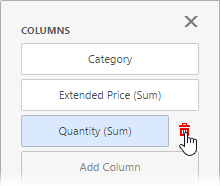
Specify a Data Source
A dashboard can have several data sources. To change the default data source (or a query / data member ), go to the dashboard item’s Binding menu and click the Data Source button.
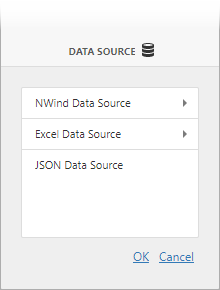
In the invoked section, change the data source (query / data member) and click OK. Note that this action removes the data items from the dashboard item.