Interactivity for the Range Filter in WinForms
- 2 minutes to read
This document describes the Master Filtering that is the interaction between the Range Filter and other dashboard items.
Master Filtering
The Dashboard allows you to use a Range Filter dashboard item as a filter for other dashboard items (Master Filter). For more information on filtering concepts common to all dashboard items, refer to the Master Filtering topic.
Master filtering is always enabled for the Range Filter dashboard item. This Range Filter displays a chart with selection thumbs that allow you to filter out values displayed along the argument axis.

In code, use the DashboardViewer.SetRange or DashboardDesigner.SetRange methods to specify the selected range for the RangeFilterDashboardItem in the dashboard loaded in the DashboardViewer or DashboardDesigner, respectively.
To enable filtering across data sources, use the Cross-Data-Source Filtering button in the Data Ribbon tab.

To do this in code, use the RangeFilterDashboardItem.IsMasterFilterCrossDataSource property.
You can isolate the Range Filter from other master filter items so that they do not affect the Range filter. Click the Ignore Master Filters button in the Interactivity settings group on the Data ribbon tab of the Range Filter Tools contextual tab set.
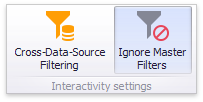
To achieve the same result in code, use the RangeFilterDashboardItem.InteractivityOptions.IgnoreMasterFilters notation to specify the property value.