Interactivity for the Choropleth Map in the WinForms
This document describes the features that enable interaction between the Choropleth Map and other dashboard items. These features include Master Filtering.
Master Filtering
The BI Dashboard allows you to use a Choropleth Map as a filter for other dashboard items (Master Filter). To learn more, see the Master Filtering topic, which describes filtering concepts common to all dashboard items.
When Master Filtering is enabled, a user can click a shape (or multiple shapes by holding down the CTRL key) to make other dashboard items only display data related to the selected shape(s).
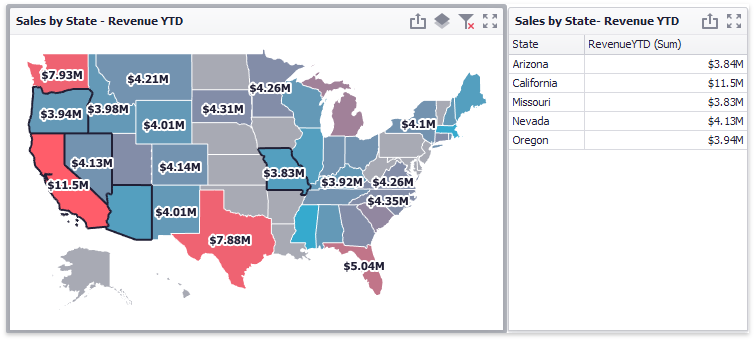
To learn how to enable Master Filtering in the Designer, see the Master Filtering topic.
To reset filtering, use the Clear Master Filter ( ) button in the Map’s caption area, or the Clear Master Filter command in the context menu.
) button in the Map’s caption area, or the Clear Master Filter command in the context menu.
Member Table
- DashboardItemInteractivityOptions.MasterFilterMode
- Gets or sets the selection mode of the master filter item.
- MapDashboardItem.InteractivityOptions
- Provides access to interactivity options, such as Master Filtering.