Drill-Down
- 2 minutes to read
The built-in drill-down capability allows end-users to change the detail level of data displayed in dashboard items on the fly. To learn more about drill-down concepts common to all dashboard items, see the Drill-Down topic.
The Pie dashboard item supports drill-down on argument or series values.
Drill-Down on Arguments
When drill-down on arguments is enabled, an end-user can click a pie segment to view a detail diagram for the corresponding argument value.
Note
When Filtering by Arguments is enabled, an end-user can view the details by double-clicking a pie segment.

Drill-down on arguments requires that the Arguments section contains several data items, from the least detailed to the most detailed item.

Note
In OLAP mode, you can perform drill-down for either a hierarchy data item or several dimension attributes. To learn more about OLAP mode, see Bind Dashboard Items to Data in OLAP Mode.
To enable drill-down on arguments, click the Drill Down button in the Data Ribbon tab (or the  button if you are using the toolbar menu)…
button if you are using the toolbar menu)…
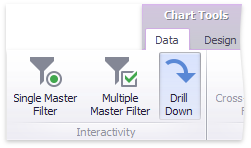
…and the Arguments button (or the  button if you are using the toolbar menu).
button if you are using the toolbar menu).

Drill-Down on Series
When drill-down on series is enabled, an end-user can click a pie chart to view a detail diagram for the corresponding series value.
Note
When Filtering by Series is enabled, an end-user can view the details by double-clicking a pie chart.

Drill-down on series requires that the Series section contains several data items, from the least detailed to the most detailed item.

Note
In OLAP mode, you can perform drill-down for either a hierarchy data item or several dimension attributes.
To enable drill-down on series, click the Drill Down button in the Data Ribbon tab (or the  button if you are using the toolbar menu)…
button if you are using the toolbar menu)…
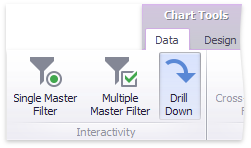
…and the Series button (or the  button if you are using the toolbar menu).
button if you are using the toolbar menu).

Drill-Up
To return to the previous detail level (drill-up), use the Drill Up ( ) button in the caption of the Pie dashboard item, or the Drill Up command in the context menu.
) button in the caption of the Pie dashboard item, or the Drill Up command in the context menu.
Enable Drill-Down in Code
Use the ChartDashboardItemBase.InteractivityOptions property to access interactivity settings. This property returns the ChartInteractivityOptions object.
To enable drill-down, set the DashboardItemInteractivityOptions.IsDrillDownEnabled property to true. Use the ChartInteractivityOptions.TargetDimensions property to specify whether to drill down on arguments or series.