Bind Dashboard Items to Data in OLAP Mode
In OLAP mode, the cube schema is fetched automatically, and the Data Sources page displays the entire OLAP cube structure.
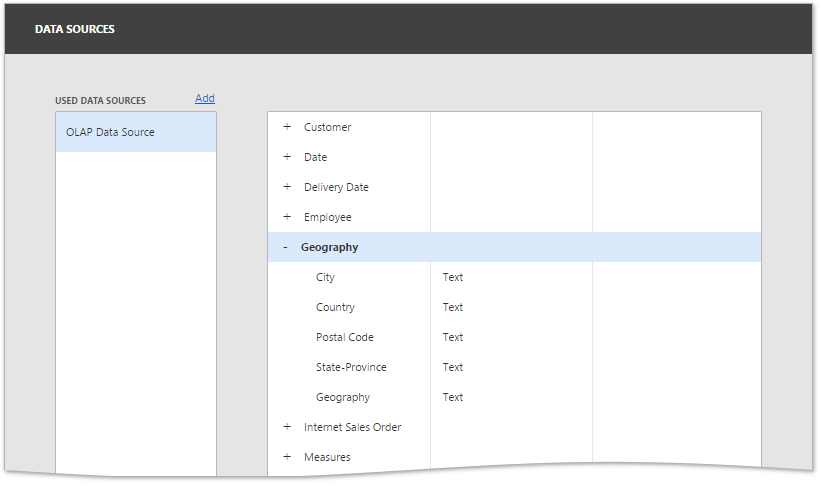
To visualize data, open the dashboard item’s Binding menu, click a placeholder and choose the required measure, attribute or hierarchy in the invoked list of a data source’s available fields, as described in the Bind Dashboard Items to Data topic. Note that OLAP measures can only be placed in the Values section, while dimension attributes and hierarchies can be placed within other data sections.
Note
By default, the dashboard displays only dimension values that have intersections with measures in a cube. To show all available dimension values, add hidden measures to a dashboard item so that all dimension values will have at least one measure value.
OLAP hierarchies allow you to customize each of their levels separately.
To do this, select the desired level in the dashboard item’s Binding menu. In the invoked data item menu you can change hierarchy level options.
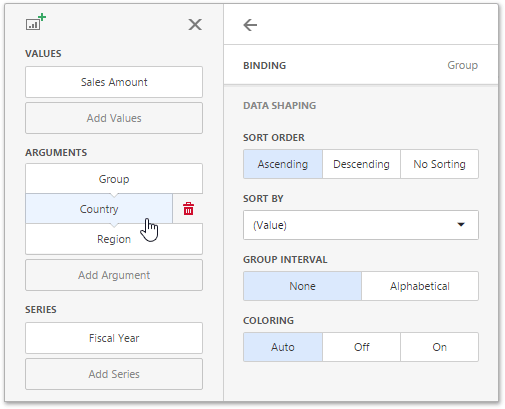
Note
You can drill down through OLAP hierarchies using the Drill-Down feature.
For more information refer to the OLAP Mode Limitations topic.