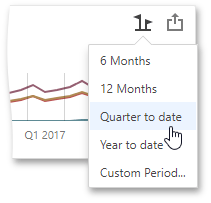Predefined Ranges for the Range Filter in the Web Dashboard
- 2 minutes to read
The Range Filter dashboard item allows you to add a number of predefined date-time periods that can be used to perform a selection (for instance, year-to-date or quarter-to-date).
Add Predefined Ranges
To add a predefined range, open the Range Filter’s Options menu, go to the Custom Periods section, and click “+”.
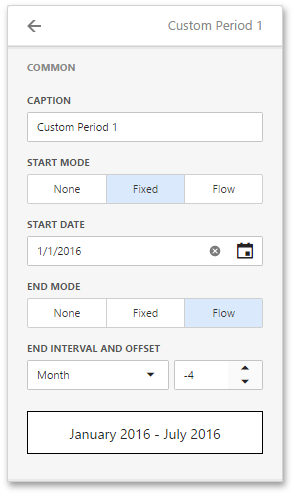
Boundaries Settings
You can specify the following settings for the start/end boundaries.
- Caption
- Specifies a custom periods caption.
- Start Mode
- Specifies the start boundary mode.
- End Mode
- Specifies the end boundary mode.
Boundaries Modes
The following modes are available for the start and end boundaries:
- None
- The selection begins from the start/end of the visible range.
- Fixed
- Allows you to select a specific date value using the calendar. Use the Start/End Date option to set a value.
- Flow
- Allows you to select a relative date value. The Interval option specifies the interval between the current date and the required date. The Offset option allows you to set the number of such intervals. The Offset option can accept negative and positive values. Negative values correspond to dates before the current date, while positive values correspond to future dates.
Review the following examples of custom period set up.
Fixed Custom Periods Examples
Name | Settings |
|---|---|
2018 | Start Point
End Point
|
Q1 2017 | Start Point
End Point
|
Flow Custom Periods Examples
Name | Settings |
|---|---|
6 Months | Start Point
End Point
|
Year to date | Start Point
End Point
|
Last Month | Start Point
End Point
|
If you set both start and end intervals with Flow Mode and 0 Offset configuration, the system subtracts 1 millisecond from the calculated end date to create a Start Point. This adjustment ensures that the Start Point is always strictly less than the End Point according to the selected end interval (year, month, week, and so on).
Select Predefined Ranges
Click the Select Date Time Period button (the ![]() icon) in the Range Filter’s caption and select the required period from the list:
icon) in the Range Filter’s caption and select the required period from the list: