Conditional Formatting
- 2 minutes to read
The Web Dashboard control supports conditional formatting. You can apply a custom style to data elements that satisfy a certain condition for Grid, Pivot, Chart, Scatter Chart, and Cards items.
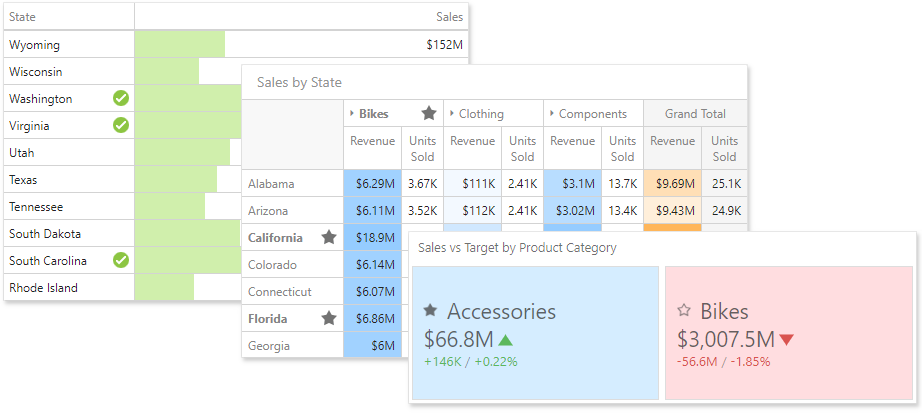
Format Rules
Refer to the Conditional Formatting Basics topic for information about the format rules that can be applied to different data item types.
Create a Format Rule
To create a format rule, open the Conditional Formatting section in the dashboard item’s Options menu or in the data item menu. Click “+” to add a new format rule:
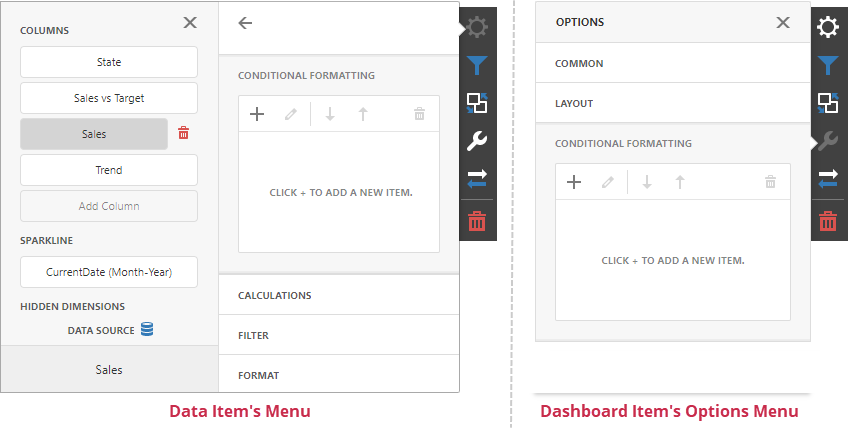
Specify the data item/card used to calculate a condition in the Common section. You can create a format rule that uses values from one item but applies the style settings to a different item.
Select a format rule type from the list to open its settings.
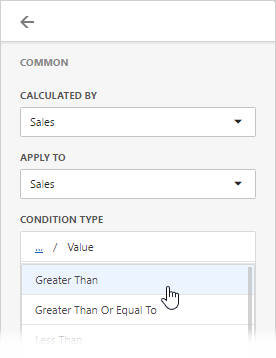
Select a condition from the list and specify its settings in the Condition section. Available settings depend on the selected format rule.
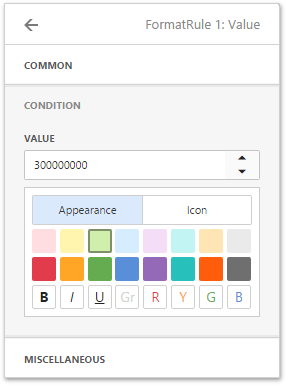
Specify additional settings in the Miscellaneous section. For example, you can specify an intersection level for a Pivot or apply a rule to a row in a Grid.
Edit a Format Rule
To edit a format rule, select the rule and click Edit (![]() ).
).
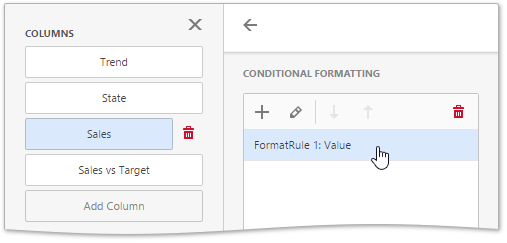
Click Delete (![]() ) to delete the selected format rule.
) to delete the selected format rule.
When you edit a format rule, you can enable or disable the rule in the Miscellaneous section.
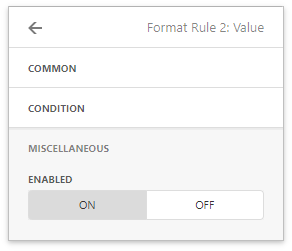
Other settings in the Miscellaneous section depend on the selected dashboard item.
Appearance Settings
The format rule’s Condition section contains appearance settings.
For Grid, Pivot, and Card items, you can configure and customize the current format condition appearance settings:
Choose a predefined background color or font in the Appearance tab.
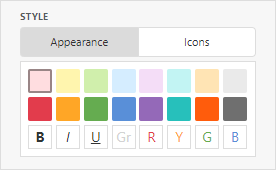
Add a predefined icon in the Icons tab.
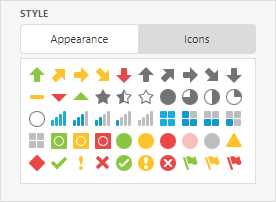
Chart and Scatter Chart items have a predefined palette and a custom palette. Click a color chip in the Custom Color palette to set a new custom color. You can pick any color using the RGB or HSB color model in the invoked color picker.
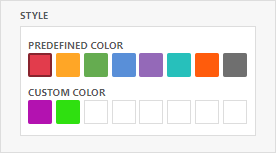
You can change generated colors for the Range format rules as well:
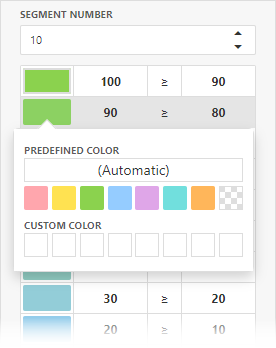
Dashboard Items Specific
See the following sections for more information about specific format settings for dashboard items: