Conditional Formatting
- 2 minutes to read
Use conditional formatting to highlight individual cells or rows based on specific conditions. You can apply format rules to dimension and measure column types.
You can use hidden measures to specify a condition used to apply formatting to visible values.
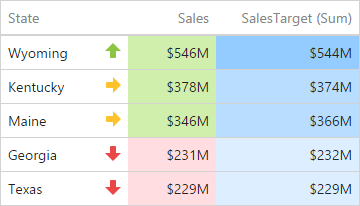
Supported Format Rules
Format rules that can be applied to different data item types are as follows:
Data Type | Supported Format Conditions |
|---|---|
numeric | |
string | Value with the condition type set to Equal To, Not Equal To or Text that Contains |
date-time |
A Date Occurring for dimensions with the continuous date-time group interval |
Refer to the following topic for more information about format condition types: Conditional Formatting Basics
Create and Edit a Format Rule
You can create and edit format rules in the Conditional Formatting section that is located in the following places:
The dashboard item’s Options menu
Refer to the following topic for information on how to create and edit format rules: Conditional Formatting in Web Dashboard
Grid-Specific Format Condition Settings
The format rule’s Miscellaneous section contains the following properties that are specific to the Grid item:
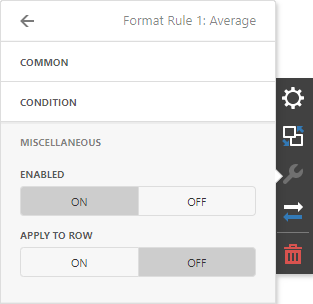
| Option | Description |
|---|---|
| Enabled | Enables/ Disables the current format rule. |
| Applied to Row | Applies the current format rule to a row. |