Create a Dashboard
- 2 minutes to read
The Web dashboard control allows you to embed the user interface required to create dashboards at runtime after you prepare the control for launch.
You can create a dashboard in two ways:
Click Create if your application does not have any dashboards.
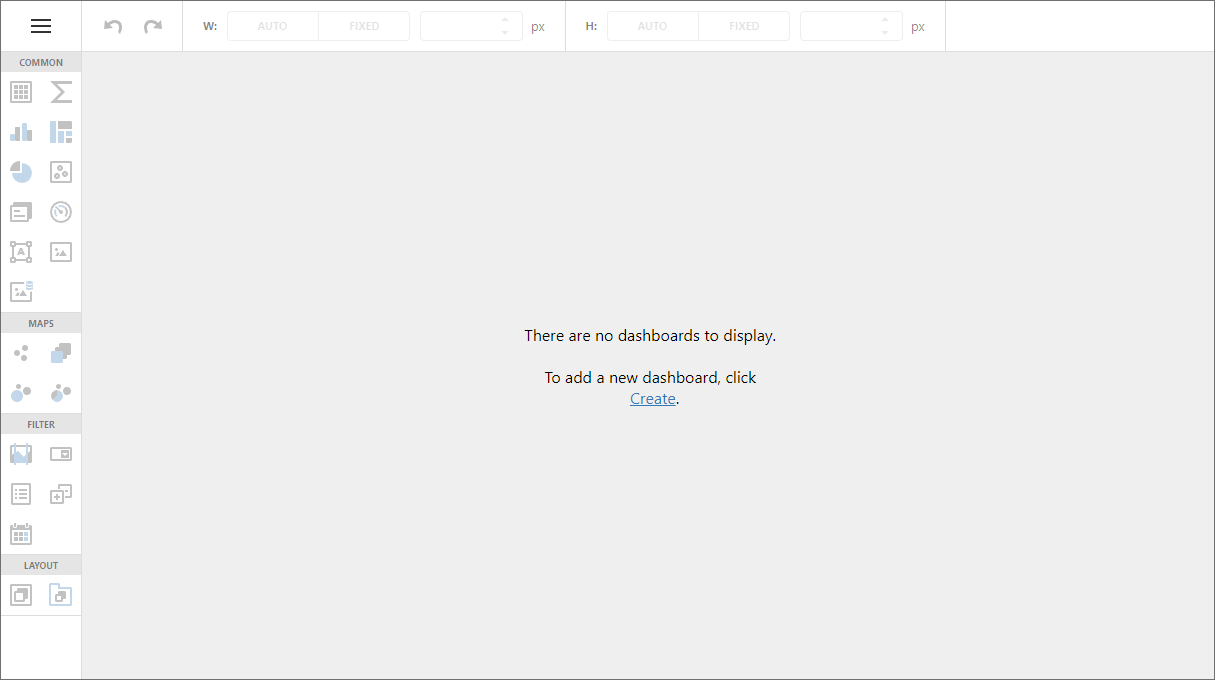
Click the New button in the dashboard menu.
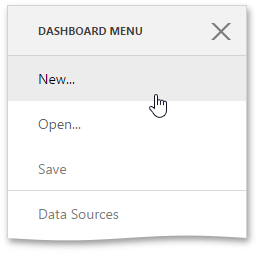
After that, the New… page is invoked. Here you can set a dashboard name, create a new data source or connect to an existing data source.
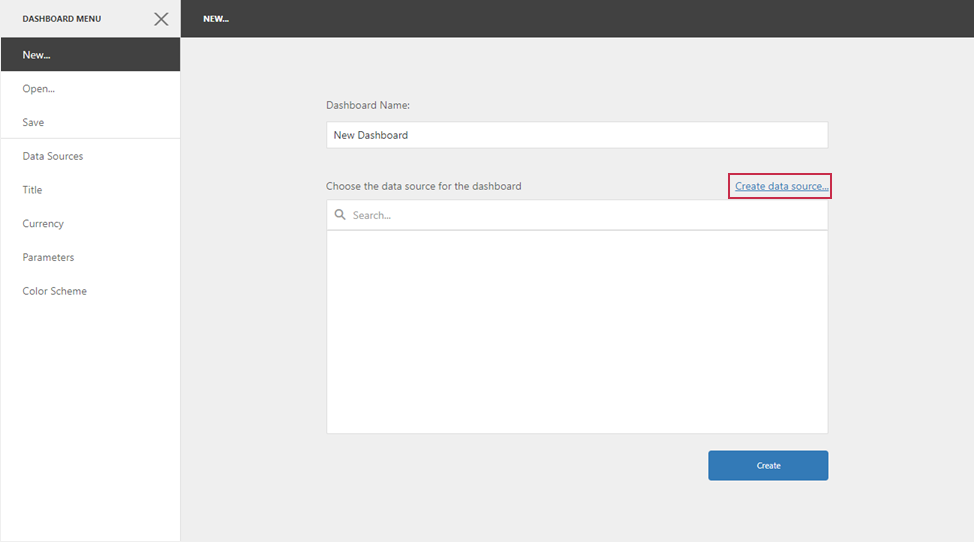
Refer to the following topic for more information on how to supply data for the dashboard: Provide Data.
Implement Custom Functionality
The CreateDashboardExtension adds the New… item to the dashboard menu and allows you to create a new dashboard. The CreateDashboardExtension has the following methods:
- showCreateNewDashboard
- Opens the “New…” dashboard menu page.
- performCreateDashboard(dashboardName, dashboardJson)
- Creates a new dashboard with a specified name and JSON model.
You can unregister the CreateDashboardExtension in your control and implement a custom extension to create dashboards according to custom logic.
The following code snippet implements a custom extension that creates an empty dashboard with a given name and no data connection:
class CreateNewDashboardExtension {
toolbox;
menuItem;
dashboardControl;
name = "dashboard-create-new";
newName = ko.observable("New Dashboard Name");
constructor(dashboardControl) {
this.dashboardControl = dashboardControl;
this.menuItem = {
id: "dashboard-crete-new",
title: "Create New...",
template: "dx-create-new-form",
selected: ko.observable(true),
disabled: ko.computed(function () { return false; }),
index: 105,
data: this
};
}
createNew() {
if (this.isExtensionAvailable()) {
this.toolbox.menuVisible(false);
this.newDashboardExtension.performCreateDashboard(this.newName(), new DevExpress.Dashboard.Model.Dashboard({}));
}
}
isExtensionAvailable() {
return this.toolbox !== undefined && this.newDashboardExtension !== undefined;
}
start() {
this.toolbox = this.dashboardControl.findExtension("toolbox");
this.newDashboardExtension = this.dashboardControl.findExtension("createDashboard");
if (this.isExtensionAvailable())
this.toolbox.menuItems.push(this.menuItem);
}
stop() {
if (this.isExtensionAvailable())
this.toolbox.menuItems.remove(this.menuItem);
}
}
Define the Create New extension template in your application:
<script type="text/html" id="dx-create-new-form">
<div>Dashboard Name:</div>
<div style="margin: 10px 0" data-bind="dxTextBox: { value: newName }"></div>
<div data-bind="dxButton: { text: 'Create', onClick: createNew }"></div>
</script>
Register the created custom extension and unregister the CreateDashboardExtension extension in your application:
function onBeforeRender(dashboardControl) {
dashboardControl.unregisterExtension('createDashboard');
dashboardControl.registerExtension(new CreateNewDashboardExtension(dashboardControl));
}
For more information on client-side platform specifics, refer to the following topic: Client-Side Specifics.
The Create New… page looks as follows:
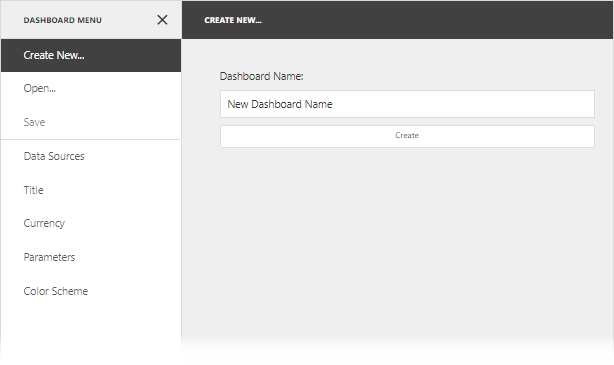
Tip
For more information on what an extension is and how to access existing extensions, refer to the following topic: Extensions in the Web Dashboard.