SQLite
- 3 minutes to read
The Dashboard Designer allows you to connect to different types of SQL databases in the Data Source Wizard. You can also use data access API to connect to the database and select data in code.
This tutorial describes how to establish a connection to an SQLite database and select data.
Important
The appropriate data provider must be installed on the client machine. For information on data providers, refer to the Data Sources article.
Create a Data Source in the Data Source Wizard
To connect to an SQLite database in the Dashboard Designer, follow the steps below:
Click the New Data Source button in the Data Source ribbon tab.
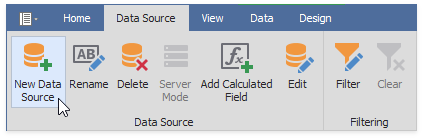
On the first page of the invoked Data Source Wizard dialog, specify whether you want to use an existing data connection or create a new data connection.
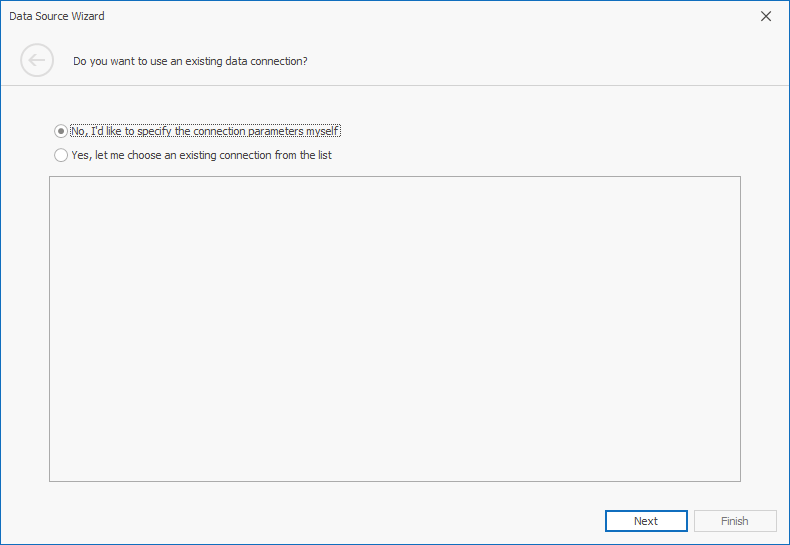
On the next page, select SQLite and click Next.

On the next page, specify connection parameters.
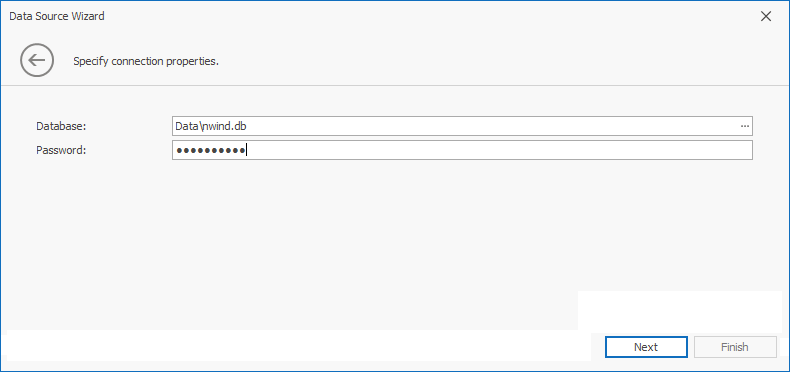
Database
Specifies the path to the database that contains data. To locate the database, click the ellipsis button next to the Database field.
Password
Specifies the password used to connect to the SQLite database.
After you specify connection parameters, click Next and specify how to select data from the database.
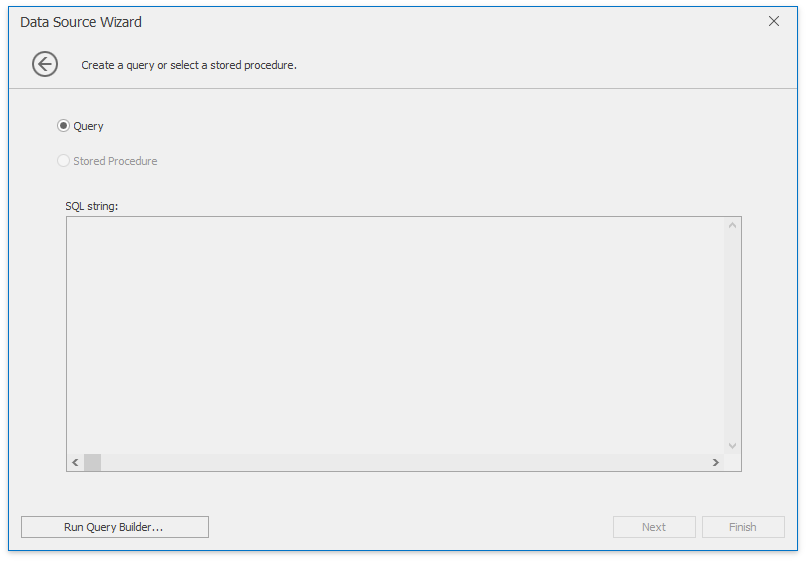
Click the Run Query Builder… button to invoke the Query Builder. The Query Builder allows you to choose tables/columns and passes the resulting SQL query to the SQL String editor. After you constructed the query in the Query Builder, the text of the generated query is passed to the Data Source wizard.

Click Finish to create the data source.
Note
If you applied filtering to this query and created the query parameter, you can click Next to specify the settings of the query parameter.
On the last page, you can optionally add query parameters and preview data.

Click Finish to create the data source.
Create a Data Source in Code
To create a data source that uses a connection to the SQLite database, create an instance of the DashboardSqlDataSource class and follow the steps below:
Specify connection parameters for the SQLite database. Create the SQLiteConnectionParameters class object and specify the following properties:
- Use the FileConnectionParametersBase.FileName property to specify the path to the database that contains data.
- Use the FileConnectionParametersBase.Password property to specify the password used to access database.
Assign the resulting SQLiteConnectionParameters object to the SqlDataSource.ConnectionParameters property.
Note
Alternatively, you can add a connection string with parameters to the application configuration file. Then, assign the connection string name to the SqlDataSource.ConnectionName property.
Create one of the following objects to specify the query:
- Create a SelectQuery object to specify a set of tables/columns that form a SELECT statement when you execute a query.
- Create a CustomSqlQuery object to specify an SQL query. Use the CustomSqlQuery.Sql property to specify a custom query string.
Add the created query to the SqlDataSource.Queries collection exposed by the DashboardSqlDataSource object.
- Add the created DashboardSqlDataSource object to the Dashboard.DataSources collection.
The following code snippet shows how to supply the dashboard with data from the SQLite Northwind database:
using DevExpress.DashboardCommon;
using DevExpress.DataAccess.ConnectionParameters;
using DevExpress.DataAccess.Sql;
// ...
SQLiteConnectionParameters sqliteParams = new SQLiteConnectionParameters();
sqliteParams.FileName = @"c:\temp\Northwind.db";
sqliteParams.Password = "password";
DashboardSqlDataSource sqlDataSource = new DashboardSqlDataSource("Data Source 1", sqliteParams);
SelectQuery selectQuery = SelectQueryFluentBuilder
.AddTable("SalesPerson")
.SelectColumns("CategoryName", "Extended Price")
.Build("Query 1");
sqlDataSource.Queries.Add(selectQuery);
sqlDataSource.Fill();
dashboard.DataSources.Add(sqlDataSource);