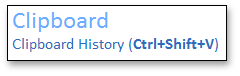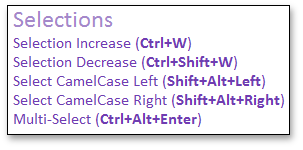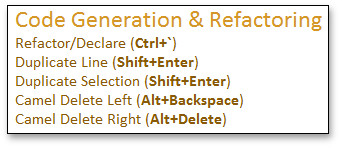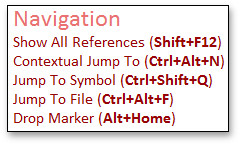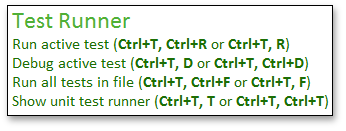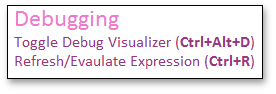Training Window
- 2 minutes to read
The Training Window shows shortcuts for CodeRush features and code templates based on caret/cursor position and the surrounding code. Available templates appear at the top. Available features, grouped by category, appear below.
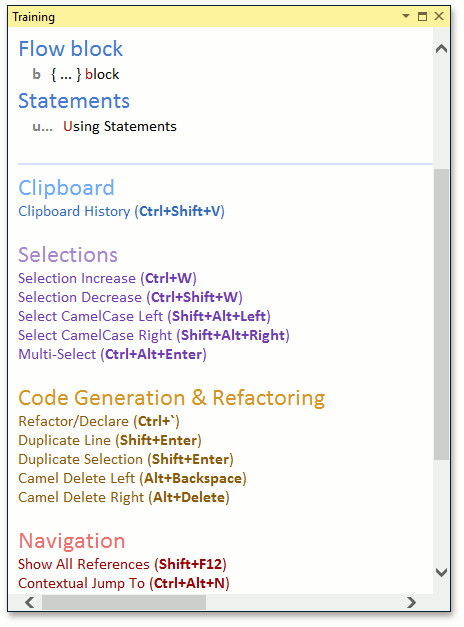
Use the CodeRush | Windows | Training menu item to bring up the Training Window.
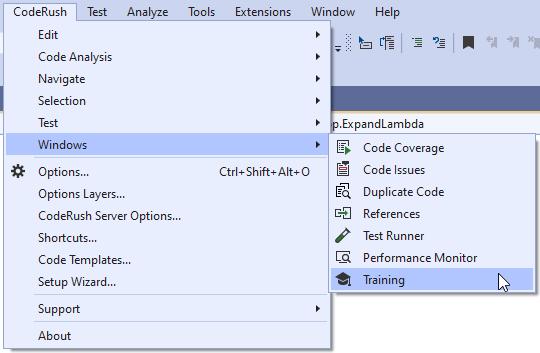
Templates
CodeRush shows available templates based on caret position and the surrounding code (and any leading text entered as you type).
The Training Window shows template categories (“Methods”, “Properties”, etc.) and the first character needed to access that category (“m” for methods).
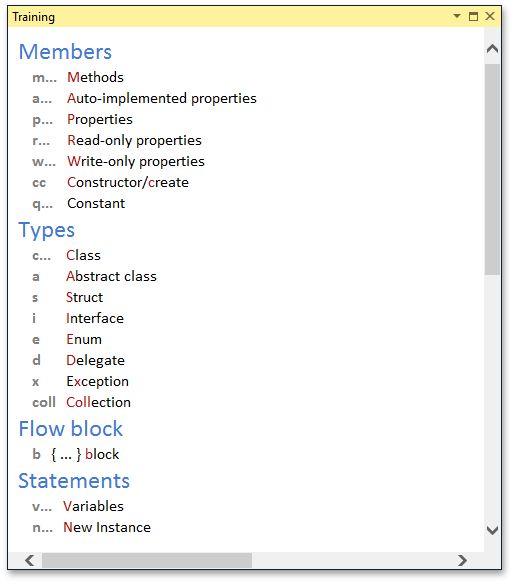
As you begin typing a template, CodeRush shows more of the available templates that match the typed characters (and eliminates templates that don’t match).
For example, if you entered the letter “n” on an empty line in the editor (to create a new instance), the Training Window will show which characters to use to specify the type of the new instance (to declare and initialize):
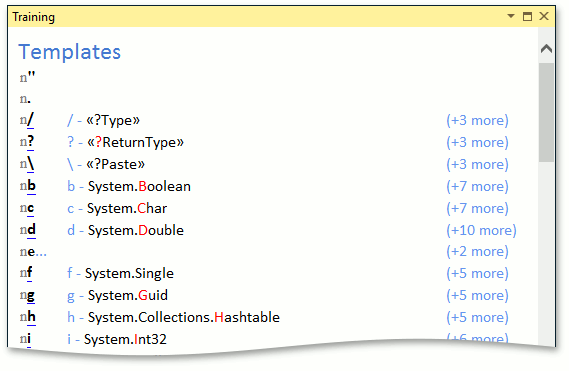
If you’ve typed in characters that match an expandable template, the Training Window shows a preview of the expansion along with a description.
For example, if you’re inside a method and you want to create a new BindingList holding doubles, you might start by typing in “nbl.”. The Training Window would then show the following information:
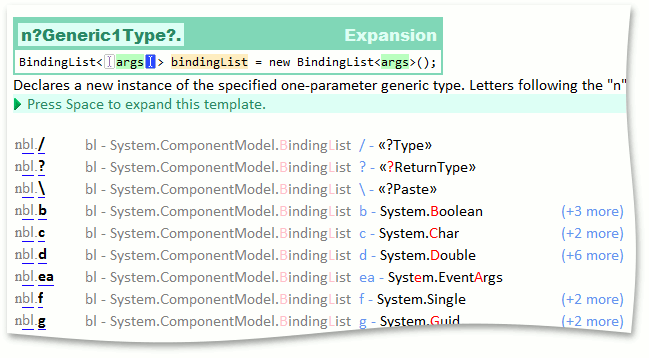
In this example, “n“ is the template category shortcut (to create New Instances), “bl.“ is the generic type shortcut (BindingList). And you can follow all of this with the shortcut for the type of the parameter you want to bind to (“d“ for double).
So if you type “nbl.d“ and press space on an empty line inside a method, CodeRush will declare a new BindingList of doubles local variable.
On the right, the Training Window also shows how many additional template combinations are available (if you were to continue entering these template shortcut characters).
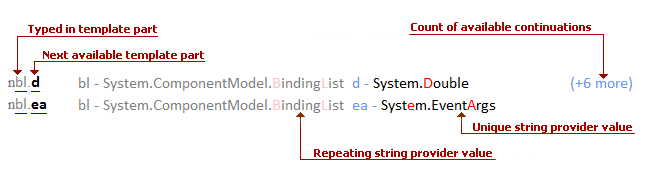
The Training Window shows information on the following features: