Declare Property
- 3 minutes to read
Purpose
Declares a property for a selected reference to an undeclared element. You can use this code provider in Test-Driven Development.
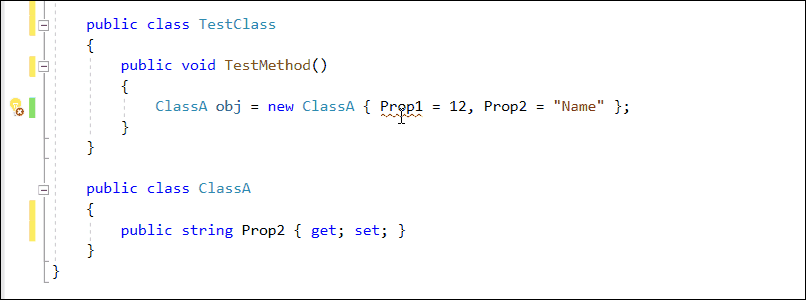
This code provider can also drop a marker onto the selected property reference, if the Marker feature is enabled. See the following topic section for more details: Markers: How to Enable.
Availability
Available when the caret is in an undeclared variable reference.
Usage
Place the caret in an undeclared variable reference.
Press Ctrl + . or Ctrl + ~ to invoke the Code Actions menu.

Select the Declare menu and choose one of the following providers to declare the corresponding property:
- Auto-Implemented Property
- Property with Field
- Property with Default Body
Press Enter to apply the selected code provider.
A red target picker marker appears. This marker allows you to choose the place where the generated code can be inserted.

You can configure the Target Picker on the Editor | All Languages | Code Actions | Target Picker options page.

Use the Up Arrow and Down Arrow keys to move the target picker.
Press Enter to generate a code in the selected place.
The generated code depends on the selected code provider and the property used in the original code. If you call the code provider for a variable contained in the right part of an expression, this provider generates a read-only property; otherwise, this provider declares a read-write property.
The following screencasts show the result of applying code providers from the Code Actions menu:
Declare Auto-Implemented Property
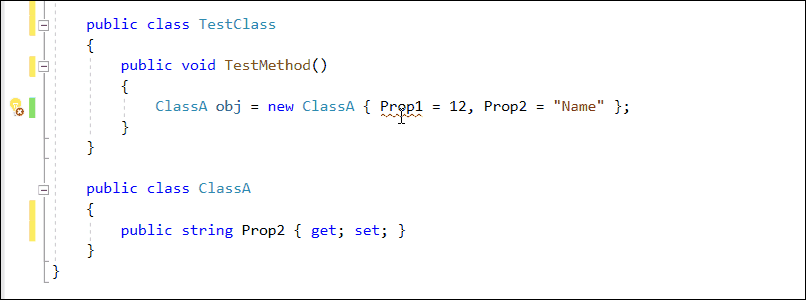
This code provider generates an auto-implemented property.
Declare Property with Field
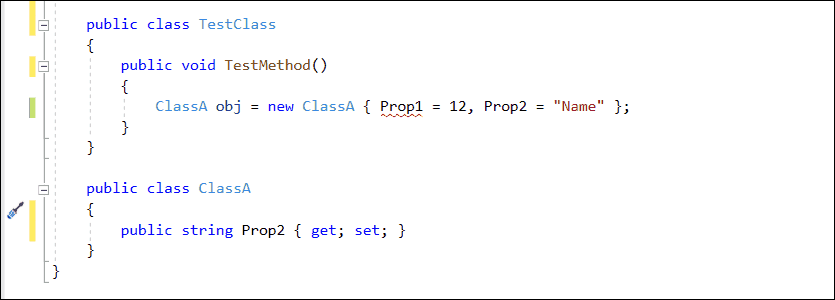
This code provider generates a property with a backing store.
Declare Property with Default Body
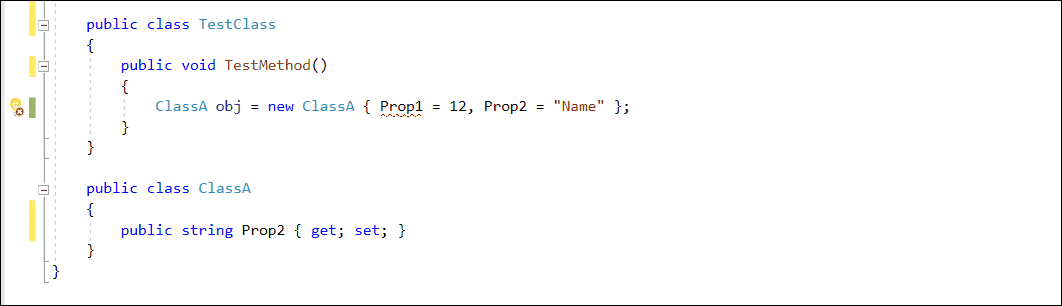
This code provider generates a property that throws the NotImplemented exception.
Blazor Support
You can apply the Declare Property (auto-implemented), Declare Property (with field), and Declare Property (with default body) code providers from the following places in .razor files:
From @code sections.
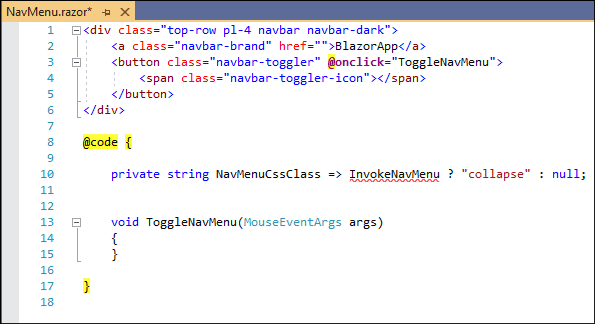
From Razor markup.
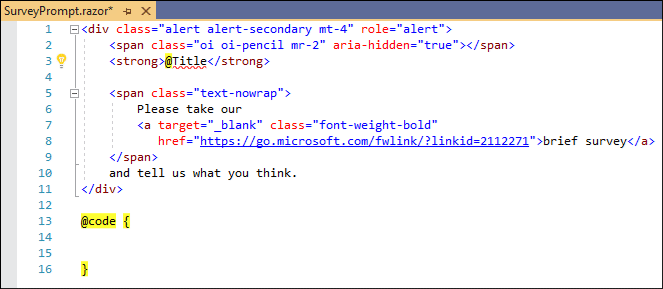
If a Razor code-behind file (.razor.cs) exists, these code providers add the property declaration to this file instead of the @code section.
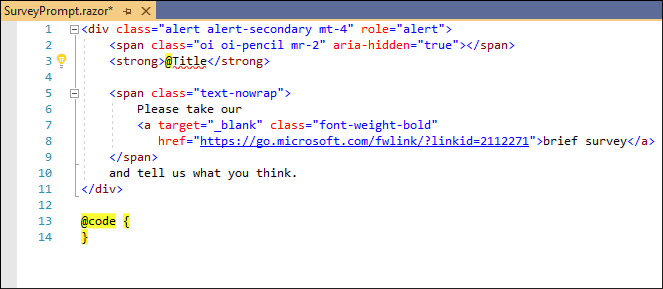
Customization
Change Code Actions Settings
You can configure the “Default body of newly-generated methods” setting for the Declare Property with Default Body code provider on the Editor | C# (Visual Basic) | Code Actions | Code Actions Settings options page.
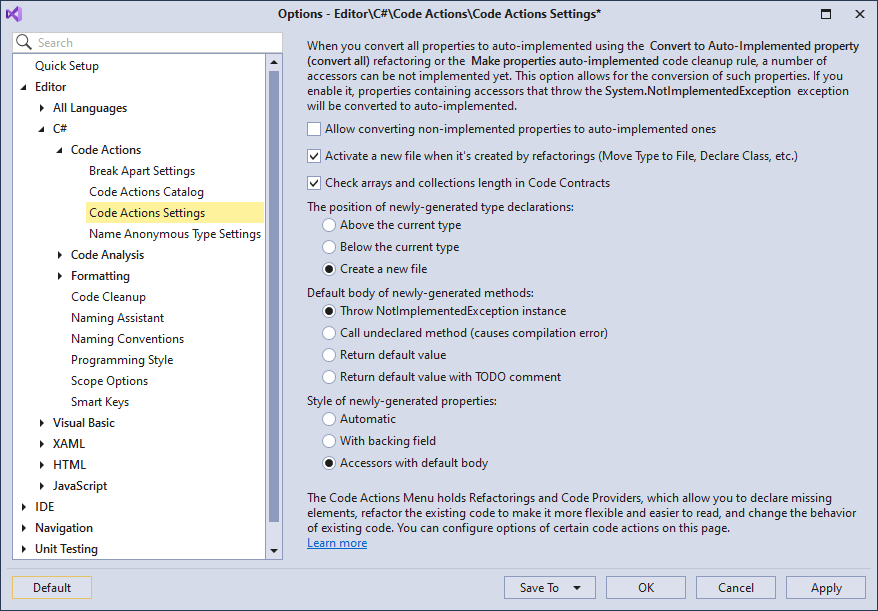
For example, set the “Default body of newly-generated methods” setting to “Return default value”, as shown below:
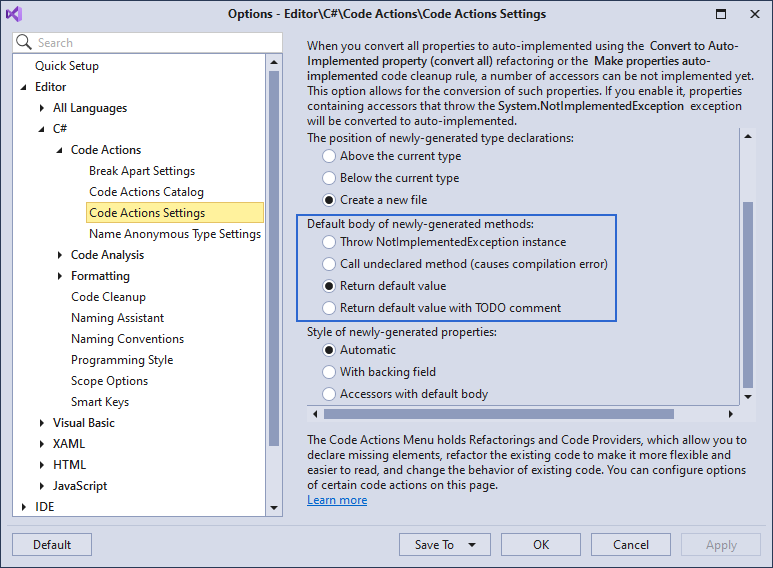
Run the Declare Property with Default Body code provider. The screencast below shows this setting in action:
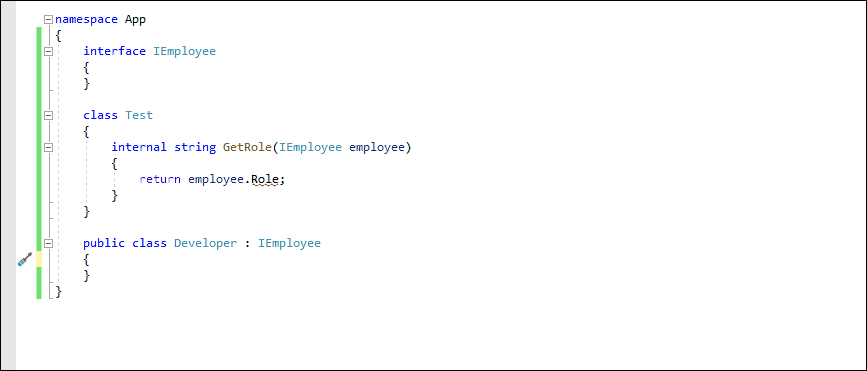
For more information, refer to the following topic: Code Actions Settings.
Change Scope
The Declare Property provider can create a property with the specified scope. The default scope of the generated property is Public. To change the visibility modifier:
Open the Editor | C# (Visual Basic) | Scope Options options page.
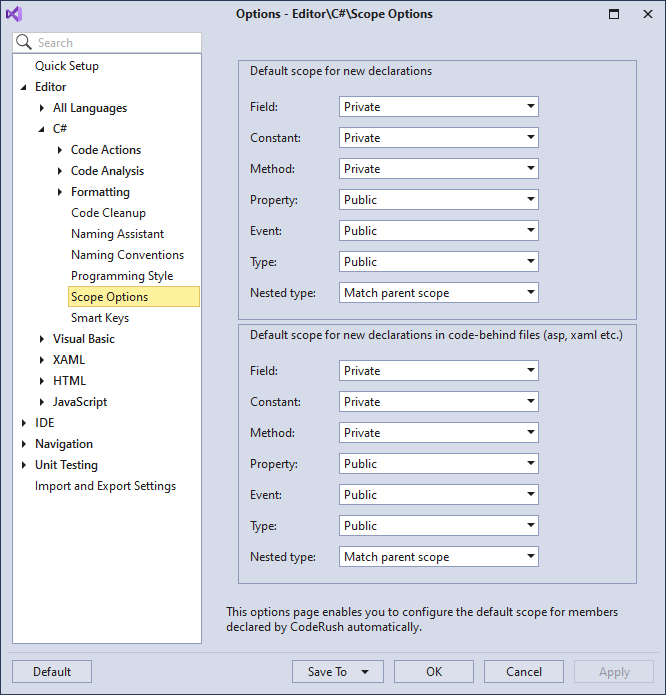
Set the default scope for a declared property to “Private” and run the Declare Auto-Implemented Property provider.
This provider creates a property with the private visibility, as shown below:
See the following topic for details: Scope.