Declare Method
- 3 minutes to read
Purpose
Generates a method with appropriate parameters for an undeclared method call. You can use this code provider in Test-Driven Development.
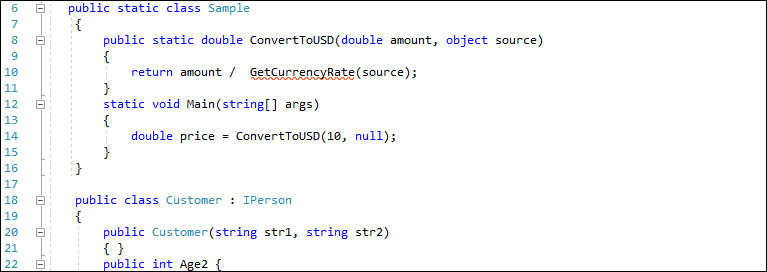
The Declare Method provider adds a method declared in the interface to all its implementers.
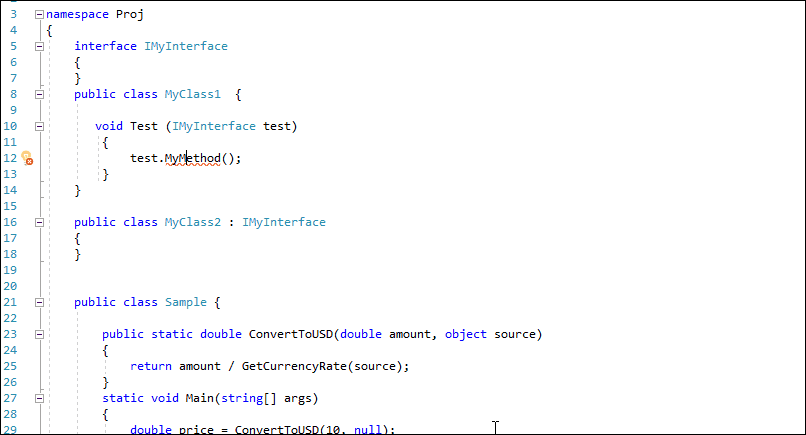
This provider can also drop a marker onto the method call if the Marker feature is enabled. See the following topic section for more details: Markers: How to Enable.
Availability
Available when the caret is in an undeclared method.
Usage
Place the caret in an undeclared method’s name (“GetCurrencyRate” in this example).
Press Ctrl + . or Ctrl + ~ to invoke the Code Actions menu.

Select Declare Method from the menu and press Enter. A red target picker marker appears that allows you to choose the place where the generated code can be inserted.

You can configure the Target Picker on the Editor | All Languages | Code Actions | Target Picker options page.

Use the Up Arrow and Down Arrow keys to move the target picker.
Press Enter to generate a code in the selected place.
After execution, this code provider adds the method declaration to the class/interface. In the example below, the Declare Method provider added the not-implemented GetCurrencyRate () method to the Sample class:
public class Sample
{
public static double ConvertToUSD(double amount, object source)
{
return amount / GetCurrencyRate(source);
}
static void Main(string[] args)
{
double price = ConvertToUSD(10, null);
}
static double GetCurrencyRate(object source)
{
throw new NotImplementedException();
}
}
Blazor Support
The Declare Method code provider is available from the @code section and markup of .razor files:
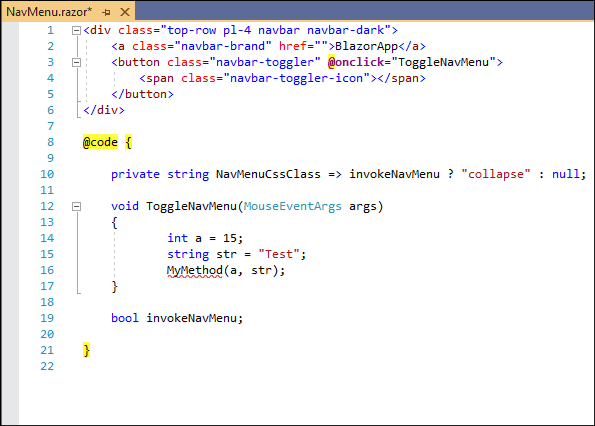
Note
If a Razor code-behind file (.razor.cs) exists, the Declare Method code provider adds the declared method to this file instead of the @code section.
Customization
Change Code Actions Settings
You can configure the default body of newly-generated methods on the Editor | C# (Visual Basic)| Code Actions | Code Actions Settings options page. The default value is “Throw NotImplementedException instance”.
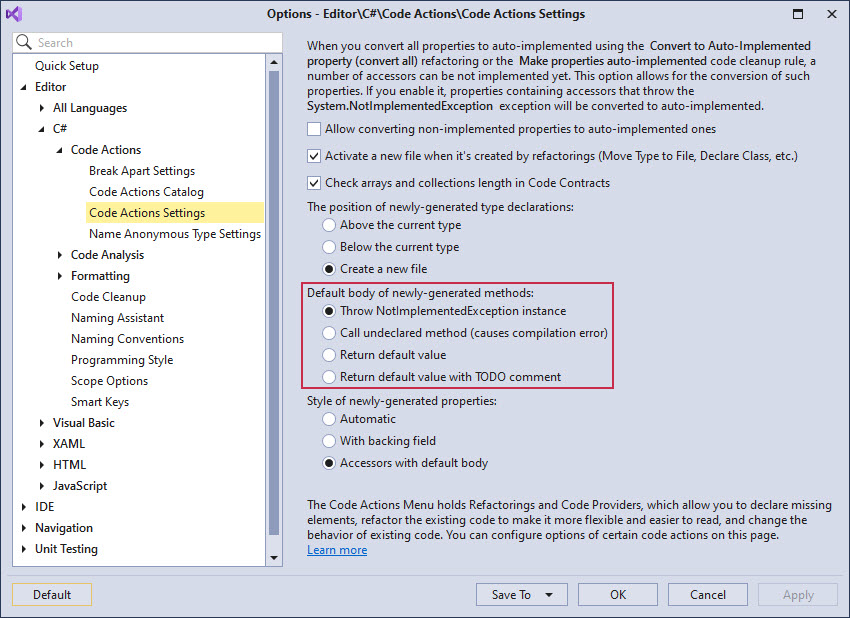
Refer to the following topic for more information: Code Actions Settings.
Change Scope
You can change the default visibility modifier of a declared method on the Editor | C# (Visual Basic) | Scope Options options page.
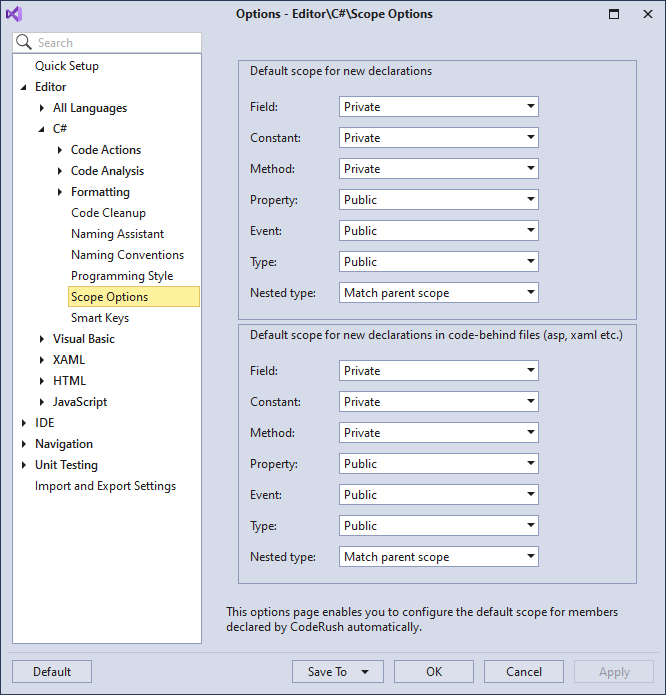
For example, set the default scope for this method to “Protected”. The code provider declares a method with the protected visibility, as shown below:
protected static double GetCurrencyRate(object source)
{
throw new NotImplementedException();
}
See the following topic for details: Scope.